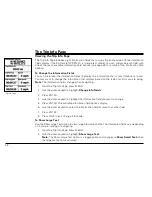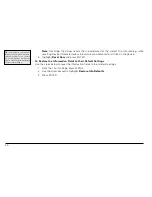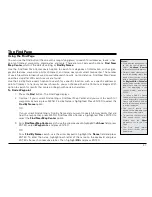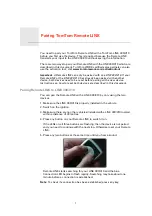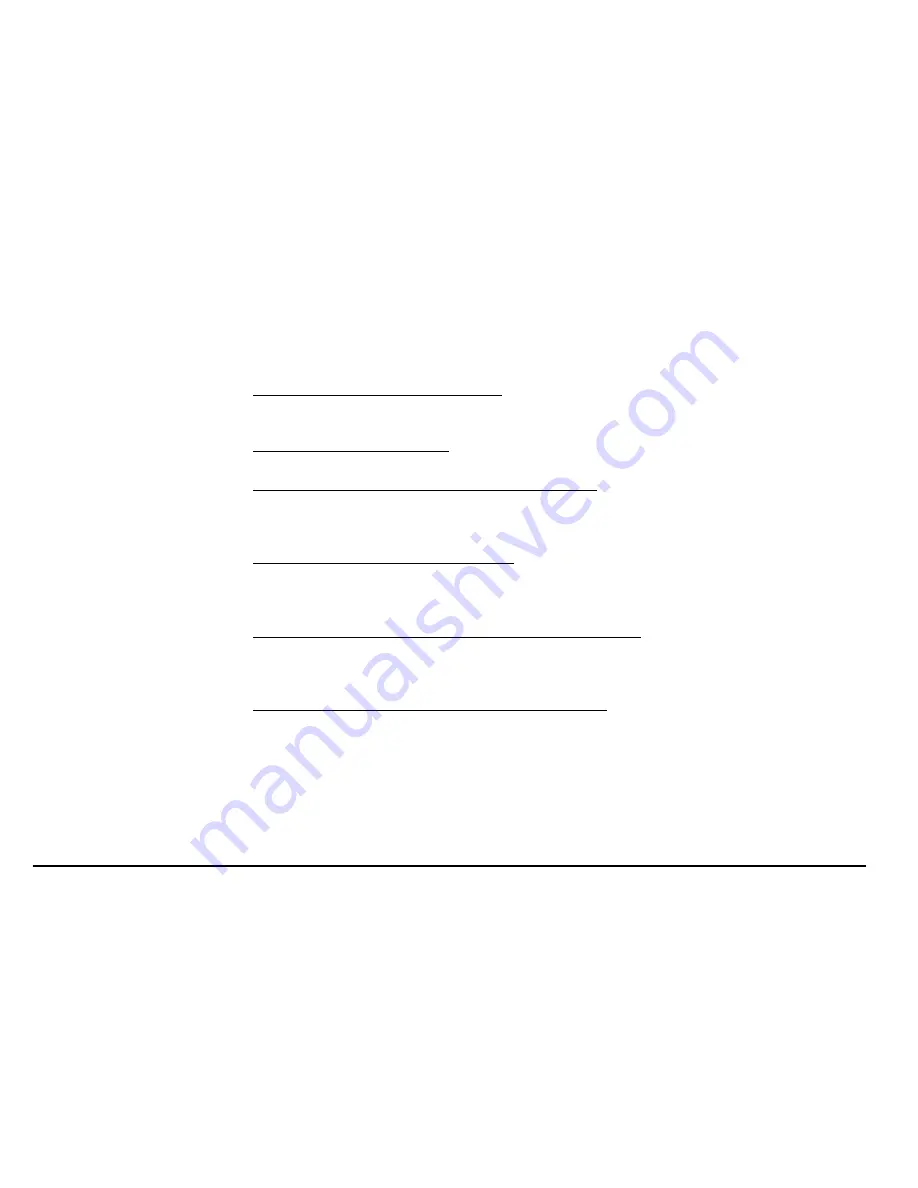
52
To Edit a Waypoint
1. Find the waypoint you want to edit using the Waypoints Page, Find search functionality, or by
selecting a waypoint on the map.
2. Use the arrow keypad to highlight the waypoint you want to edit and press ENTER.
3. To change the symbol of the waypoint, use the arrow keypad to highlight the waypoint symbol
and press ENTER. Then, use the arrow keypad to browse to the symbol you want and press
ENTER.
4. To change the waypoint label, use the arrow keypad to highlight the default label and press
ENTER. Use the keyboard to enter the new label text. Then, highlight
OK
and press ENTER.
5. To change the coordinate location of the waypoint, use the arrow keypad to highlight the
Coordinates
field and press ENTER. Then, use the arrow keypad to highlight the number in
the coordinate information you want to change. Use the arrow keypad to move the number up
or down. Press ENTER when finished.
6. To change the elevation of the waypoint, use the arrow keypad to highlight the
Elevation
field
and press ENTER. Then, use the arrow keypad to highlight the number in the elevation value
you want to change. Use the arrow keypad to move the number up or down. Press ENTER
when finished.
7. To change the date and time when you added the waypoint, use the arrow keypad to highlight
the
Time/Date
field and press ENTER. Then, use the arrow keypad to highlight the number in
the time/date information you want to change. Use the arrow keypad to move the number up
or down. Press ENTER when finished.
8. To add or change comments relating to the waypoint, use the arrow keypad to highlight the
Comments
field and then press ENTER. Use the keyboard to enter the comment text. Then,
highlight
OK
and press ENTER.
9. Your edits are saved automatically. Press QUIT to return to the Waypoints Page.
To Create a Route to a Waypoint
1. Find the waypoint you want to navigate to using the Waypoints Page, Find search functionality,
or by selecting a waypoint on the map.
2. Use the arrow keypad to highlight the waypoint that you want to navigate to and press ENTER.