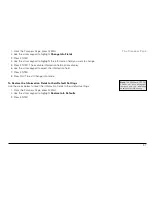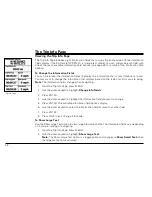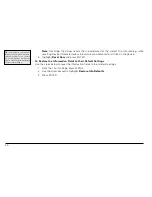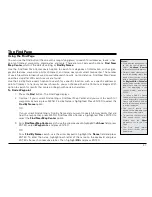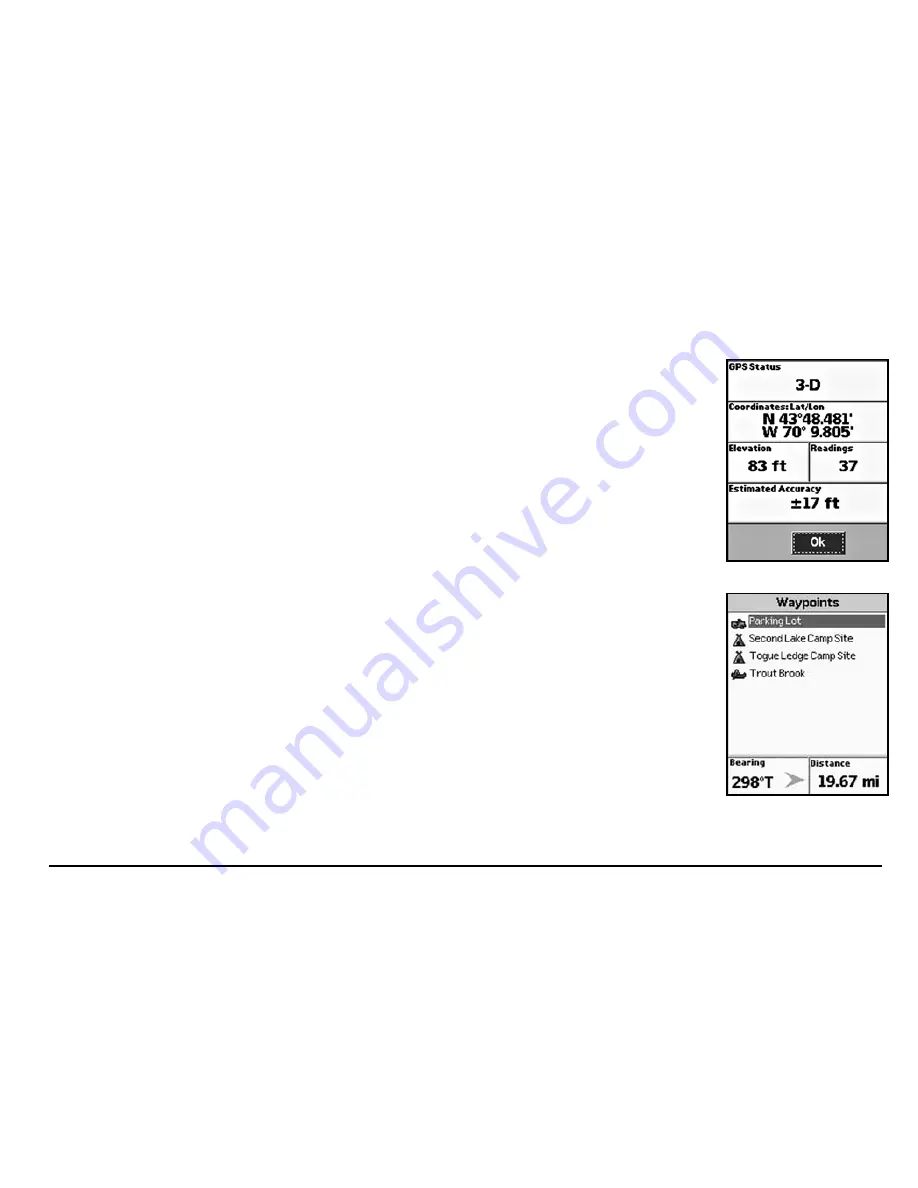
51
Comments
field and press ENTER. Use the keyboard to enter the comment text. Then,
highlight
OK
and press ENTER.
8. To save the waypoint to the Earthmate GPS PN-20, use the arrow keypad to highlight the
Save
button and press ENTER.
Note
: After you save a waypoint, you can use the Waypoint Details Page to delete the
waypoint, center the map on the waypoint, or create a route to the waypoint.
To Average a Waypoint
When a waypoint is averaged, a series of GPS readings for the waypoint’s location is recorded and
averaged to increase the positional accuracy of the waypoint.
Note
: You can average a waypoint only at your current GPS location.
1. Mark a waypoint at your current GPS location but do not save it (for more information, see
To
Mark a Waypoint
on page 50).
2. Use the arrow keypad to highlight the
Avg
button and press ENTER. The GPS status,
coordinates, elevation, number of readings at the location, and estimated accuracy display. The
more readings you record, the greater the positional accuracy of the waypoint. A small
estimated accuracy number indicates that the waypoint is very close to its actual coordinates.
3. Highlight the
OK
button and press ENTER.
4. Highlight the
Save
button and press ENTER.
To View a List of Waypoints
1. From the Waypoints Page, use the arrow keypad to highlight the waypoint you want to view
on the map. The Bearing information field displays the bearing from your current GPS location
or cursor position to the selected waypoint. It includes an arrow that points in the direction
of the waypoint, based on the current GPS heading. The Distance information field displays the
distance from your current location to the selected waypoint.
2. Press ENTER to view the waypoint details.
3. Highlight the
View
button and press ENTER.
The Waypoints Page
Averaging a waypoint
Waypoints list