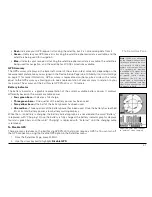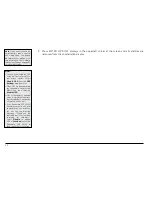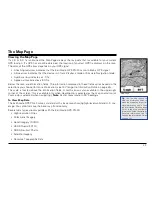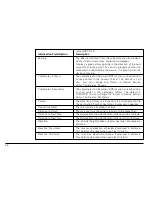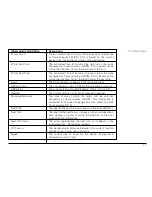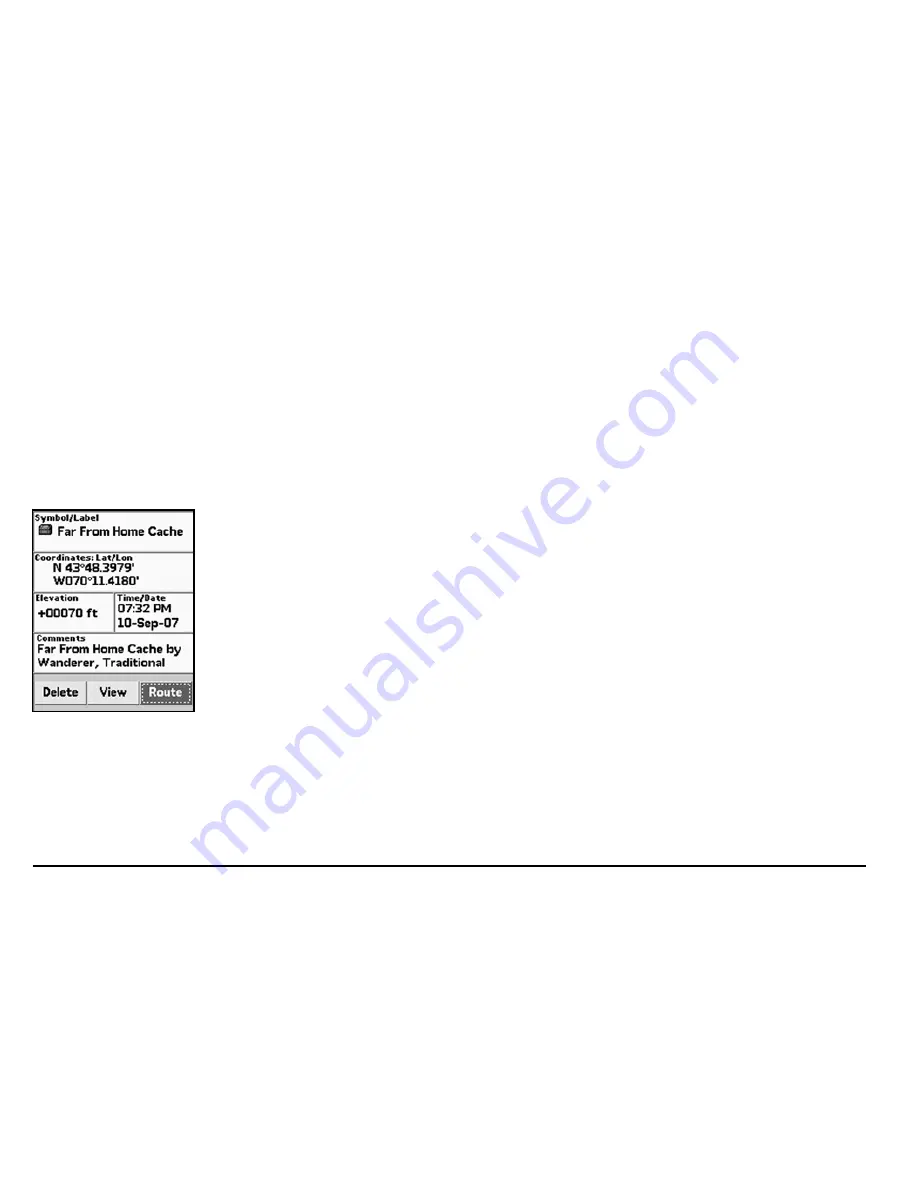
12
7. Browse to the location where you saved the .loc file in step 2, select the file, and then click
Open
. The draw objects in the imported file display. A new waypoint layer is automatically
created for the imported file.
8. Click
Done
to return to the Draw dialog area.
9. Click the
Handheld
Export
tab in your software.
10. With the map centered on the geocache area, click the
Select/Edit
tool and then click the
grids on the map that cover the map area you want to export to the Earthmate GPS PN-20.
11. Name and save your map package.
12. Click the
Exchange
button on the Handheld Export tab or in the toolbar.
13. Send the geocache waypoint layer and map package to the device and then click
Done
.
Once the map and waypoint are loaded on the Earthmate GPS PN-20, they use the Waypoints Page
to locate the coordinate that was provided in the cache’s clue. Once the waypoint is found, they cre-
ate a route from their current position (home) to the waypoint location.
14. Press MENU and then select
Waypoints
.
15. Highlight the geocache waypoint in the list and then press ENTER.
16. Use the arrow keypad to highlight the
Route
button and then press ENTER.
17. Use the arrow keypad to highlight the
Navigate
button and then press ENTER.
18. Press PAGE until the Compass Page displays.
19. Use the Compass Page to find the direction of travel. The bearing arrow (large green arrow)
points in the direction of the next stop in the route. Use the bearing arrow to determine the
correct direction of travel towards the waypoint.
Once they arrive at the cache, they take a trinket from the cache and leave a pencil they bought while
on a recent trip to Niagara Falls. Then they update the waypoint symbol on the Earthmate GPS PN-20
to the geocache found symbol. When they return from their adventure, they visit the cache’s page on
www.geocaching.com and enter a log about their experience.
Hiding a Geocache
Mike and his family had so much fun on their first geocache outing, that they decide to create a
geocache of their own!
Navigate to the geocache