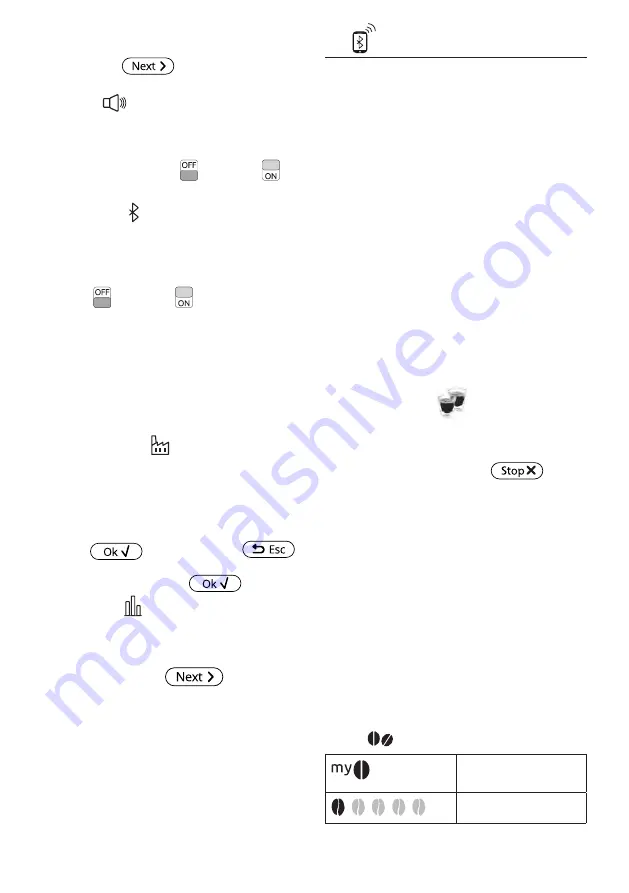
10
2. Press the flag corresponding to the language you want
to set (press
to display all the languages
available).
6.12 Beep
This enables or disables the beep emitted by the machine each
time an icon is pressed or an accessory is inserted/removed. To
disable or enable the beep, proceed as follows:
1. Press "BEEP" to disable (
) or enable (
) the
function;
6.13 Bluetooth
This function enables or disables the protection PIN to connect
to the appliance from a device.
1. Press "BLUETOOTH". The serial number of the machine (19
digits) and a 4 digit number (PIN) appear on the display (B1);
2. Press (
) to enable or (
) to disable the request for
the PIN when you connect via the App;
The preset PIN is "0000". You are recommended to customise the
PIN directly from the APP.
Please note!
The serial number of the appliance, visible in the "Bluetooth"
function, enables it to be identified unambiguously when an
association is created with the APP.
6.14 Default values
This resets all menu settings and programmed quantities for
all profiles back to the default values (with the exception of the
language which remains as set).
To reset the default values, proceed as follows:
1. Press "DEFAULT VALUES". "DEFAULT VALUES" is displayed.
Press
to confirm (or press
to
cancel the operation);
2. "DEFAULT VALUES SET": press
to confirm.
6.15 Statistics
This displays statistics relating to the machine. To view the sta-
tistics, proceed as follows:
1. Press "STATISTICS" and check all the statistics by scrolling
through the items using
.
6.16 Customise profile
To customise the icon of the current profile, proceed as follows:
1. Press "CUSTOMISE PROFILE";
2. Press the desired icon. On the homepage, the top band is
displayed with the colour of the icon.
7.
MAKING COFFEE
7.1 Making coffee using coffee beans
Important!
Do not use green, caramelised or candied coffee beans as they
could stick to the coffee mill and make it unusable.
1. Fill the container (A4) with coffee beans (fig. 10);
2. Place a cup under the coffee spouts (A9);
3. Lower the spouts as near as possible to the cup (fig. 11).
This makes a creamier coffee;
4. Then select your required coffee:
• ESPRESSO
• LONG
• COFFEE
•
• 2X ESPRESSO
5. Preparation begins. An image of the selected beverage
appears on the display, together with a progress bar which
gradually fills as preparation proceeds.
Please note:
• You can prepare 2 cups of ESPRESSO coffee at the same
time by pressing "2X
" during preparation of 1 ES-
PRESSO (the image is displayed for a few seconds at the
start of preparation).
• While the machine is making coffee, delivery can be inter-
rupted at any moment by pressing
.
Once the coffee has been delivered, the machine will be ready
for further use.
Please note!
• Various alarm messages could be displayed while using
the appliance (FILL TANK, EMPTY GROUNDS CONTAINER,
ETC.). Their meaning is explained in section "18. Displayed
messages".
• For hotter coffee, see section "7.6 Tips for a hotter coffee".
• If the coffee is delivered a drop at a time, too weak and not
creamy enough or too cold, read the tips in sections "7.5
Adjusting the coffee mill" and "19. Troubleshooting".
• Preparation of each coffee can be customised (see sections
"11. Customising the beverages" and "12. Memorising
your own user profile").
7.2 Selecting the coffee aroma
Press the
button (C6):
Custom (if programmed) /
Standard
EXTRA LIGHT
Summary of Contents for Dinamica Plus ECAM37X.95
Page 1: ...De Longhi Appliances via Seitz 47 31100 Treviso Italy www delonghi com 5713238071_00 _0718 ...
Page 4: ...3 A A2 A1 A5 A4 A3 A6 A7 A22 A21 B C A8 A9 A12 A17 A18 A11 A10 A14 A15 A13 A16 A20 A19 ...
Page 5: ...4 4 3 3 1 7 6 5 12 9 15 MILK 10 13 1 2 11 16 14 8 ...
Page 6: ...5 25B 25A 27 17 31 30 21 19 28 26 29 P U S H 22 24 P U S H P U S H CLEAN 18 20 23 32 ...


























