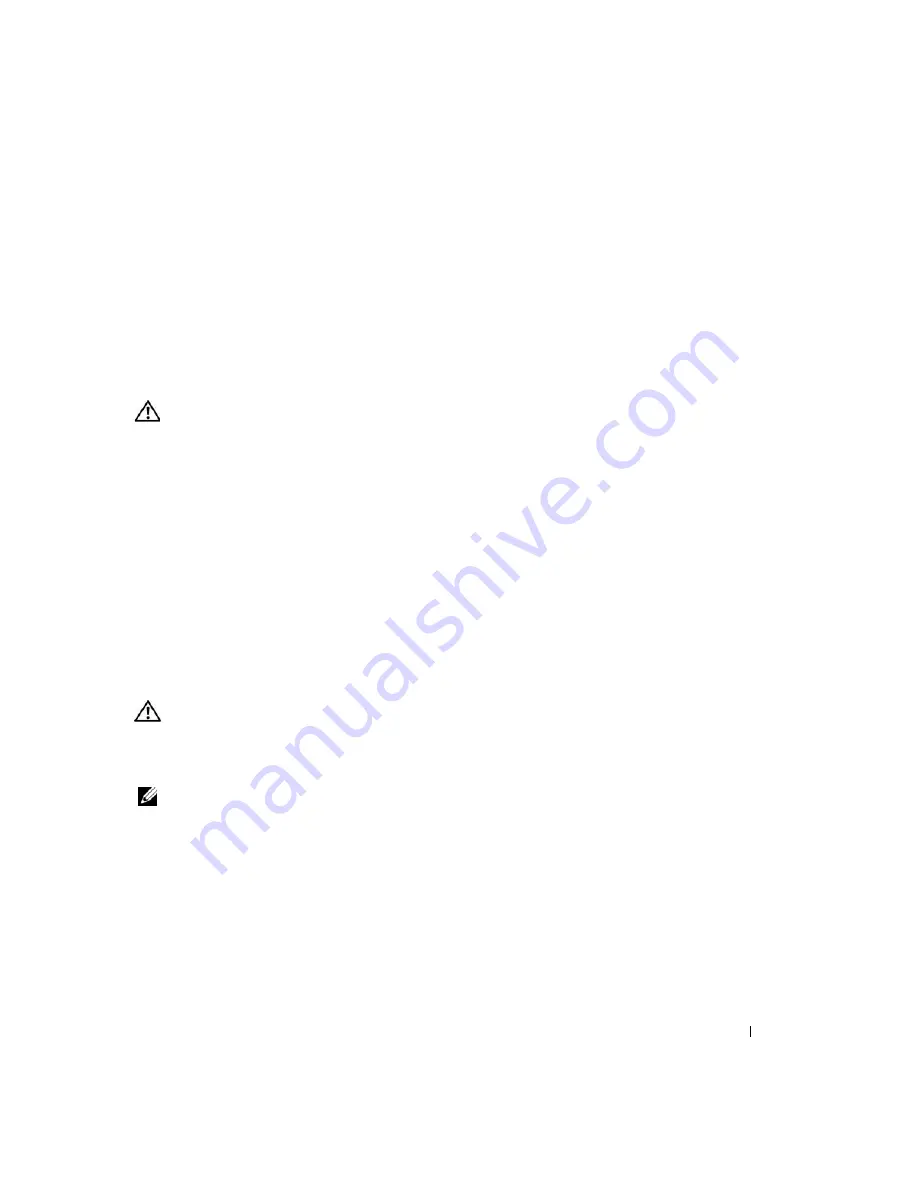
Troubleshooting
101
U
NEXPECTED
INTERRUPT
IN
PROTECTED
MODE
—
The keyboard controller may be malfunctioning, or a
memory module may be loose. Run the System Memory tests and the Keyboard Controller test in the
Dell Diagnostics. See "Dell Diagnostics" on page 91.
X
: \
IS
NOT
ACCESSIBLE
. T
HE
DEVICE
IS
NOT
READY
—
Insert a disk into the drive and try again.
W
ARNING
: B
ATTERY
IS
CRITICALLY
LOW
—
The battery is running out of charge. Replace the battery, or
connect the computer to an electrical outlet. Otherwise, activate hibernate mode or shut down the
computer.
IEEE 1394 Device Problems
CAUTION:
Before you begin any of the procedures in this section, follow the safety instructions in the
Product
Information Guide
.
E
NSURE
THAT
THE
I E E E 1 3 9 4
DEVICE
IS
RECOGNIZED
BY
W
INDOWS
—
1
Click the
Start
button and click
Control Panel
.
2
Click
System
to open the
System Properties
window.
3
Click the
Hardware
tab, then click
Device Manager
.
If your IEEE 1394 device is listed, Windows recognizes the device.
I
F
YOU
HAVE
PROBLEMS
WITH
A
D
ELL
-
PROVIDED
I E E E 1 3 9 4
DEVICE
—
I
F
YOU
HAVE
PROBLEMS
WITH
AN
I E E E 1 3 9 4
DEVICE
NOT
PROVIDED
BY
D
ELL
—
Contact Dell (
see "Contacting Dell" on page 154)
or the IEEE 1394 device manufacturer.
E
NSURE
THAT
THE
I E E E 1 3 9 4
DEVICE
IS
PROPERLY
INSERTED
INTO
THE
CONNECTOR
Keyboard Problems
CAUTION:
Before you begin any of the procedures in this section, follow the safety instructions in the
Product
Information Guide
.
NOTE:
Use the wireless keyboard when running the
Dell Diagnostics
or the
system setup program
. When you
attach an external keyboard, the wireless keyboard remains fully functional.
Keyboard problems
C
OMPUTER
BASE
DOES
NOT
RECOGNIZE
WIRELESS
KEYBOARD
—
See "Pairing the Keyboard" on page 29.
R
UN
THE
KEYBOARD
DIAGNOSTICS
TESTS
—
Run the PC-AT Compatible Keyboards tests in the Dell Diagnostics.
See "Dell Diagnostics" on page 91. If the tests indicate a defective keyboard, contact Dell. See "Contacting Dell" on
page 154.
Summary of Contents for XPS M2010
Page 1: ...w w w d e l l c o m s u p p o r t d e l l c o m Dell XPS M2010 Owner s Manual Model PP03X ...
Page 12: ...12 Contents ...
Page 28: ...28 About Your Computer ...
Page 66: ...66 Using a Battery ...
Page 74: ...74 Setting Up Your Computer ...
Page 82: ...82 Using Networks LAN or Wireless ...
Page 86: ...86 Using Cards ...
Page 90: ...90 Securing Your Computer ...
Page 112: ...112 Troubleshooting ...
Page 130: ...130 Reinstalling Software ...
Page 140: ...140 Dell QuickSet ...
Page 148: ...148 Specifications ...






























