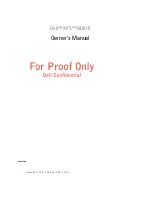Summary of Contents for XPS M2010
Page 1: ...w w w d e l l c o m s u p p o r t d e l l c o m Dell XPS M2010 Owner s Manual Model PP03X ...
Page 12: ...12 Contents ...
Page 28: ...28 About Your Computer ...
Page 66: ...66 Using a Battery ...
Page 74: ...74 Setting Up Your Computer ...
Page 82: ...82 Using Networks LAN or Wireless ...
Page 86: ...86 Using Cards ...
Page 90: ...90 Securing Your Computer ...
Page 112: ...112 Troubleshooting ...
Page 130: ...130 Reinstalling Software ...
Page 140: ...140 Dell QuickSet ...
Page 148: ...148 Specifications ...