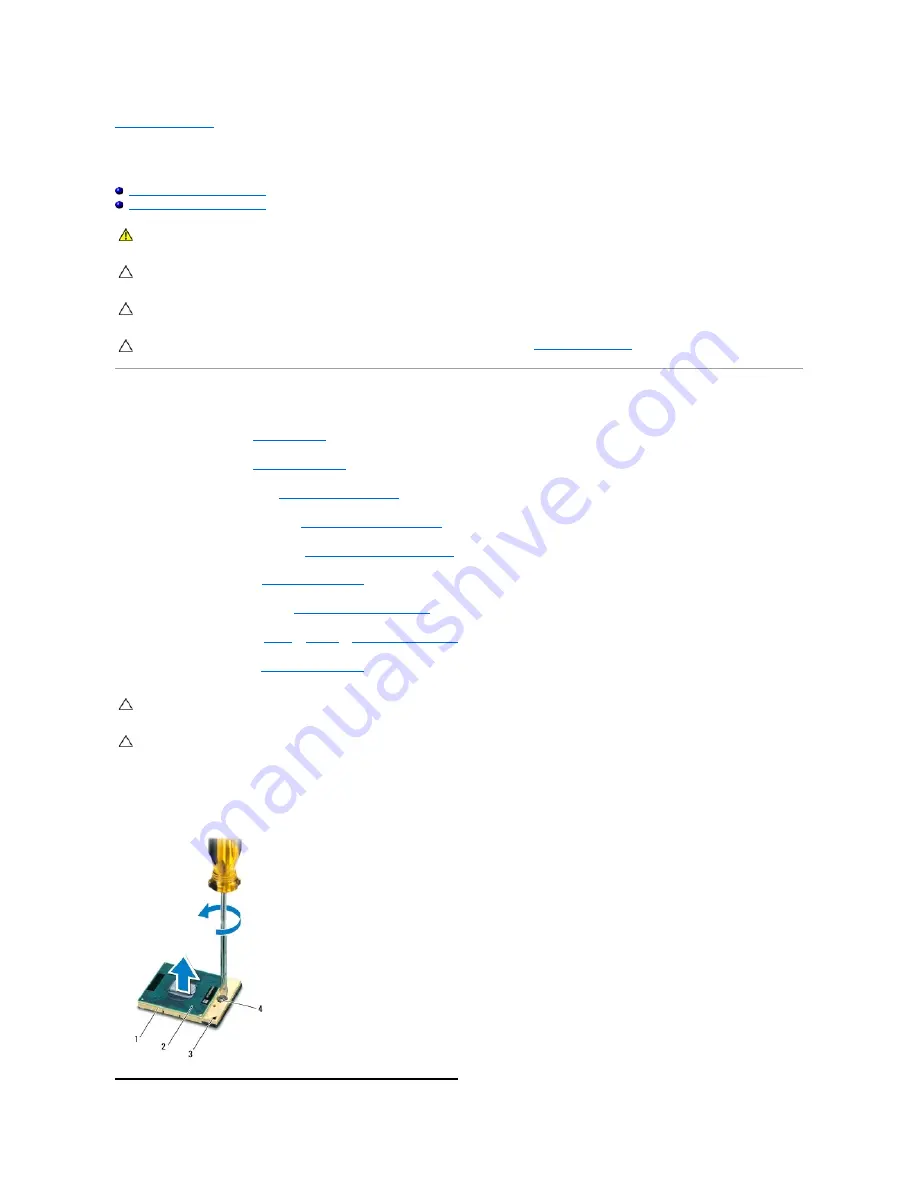
Back to Contents Page
Processor Module
Dell™ XPS™ L501X Service Manual
Removing the Processor Module
Replacing the Processor Module
Removing the Processor Module
1.
Follow the instructions in
Before You Begin
.
2.
Remove the battery (see
Removing the Battery
).
3.
Remove the module cover (see
Removing the Module Cover
).
4.
Remove the memory module(s) (see
Removing the Memory Module(s)
).
5.
Remove the palm-rest assembly (see
Removing the Palm-Rest Assembly
).
6.
Remove the keyboard (see
Removing the Keyboard
).
7.
Remove the display assembly (see
Removing the Display Assembly
).
8.
Follow the instructions from
step 9
to
step 14
in
Removing the Top Cover
.
9.
Remove the heat sink (see
Removing the Heat Sink
).
10.
To loosen the ZIF socket, use a small, flat-blade screwdriver and rotate the ZIF-socket cam screw counterclockwise until it comes to the cam stop.
WARNING:
Before working inside your computer, read the safety information that shipped with your computer. For additional safety best
practices information, see the Regulatory Compliance Homepage at www.dell.com/regulatory_compliance.
CAUTION:
Only a certified service technician should perform repairs on your computer. Damage due to servicing that is not authorized by Dell™
is not covered by your warranty.
CAUTION:
To avoid electrostatic discharge, ground yourself by using a wrist grounding strap or by periodically touching an unpainted metal
surface (such as a connector on your computer).
CAUTION:
To help prevent damage to the system board, remove the main battery (see
Removing the Battery
) before working inside the
computer.
CAUTION:
To prevent intermittent contact between the ZIF-socket cam screw and the processor when removing or replacing the processor, press
to apply slight pressure to the centre of the processor while turning the cam screw.
CAUTION:
To avoid damage to the processor, hold the screwdriver so that it is perpendicular to the processor when turning the cam screw.
Summary of Contents for XPS L501X
Page 37: ...Back to Contents Page ...
Page 42: ...Back to Contents Page ...
















































