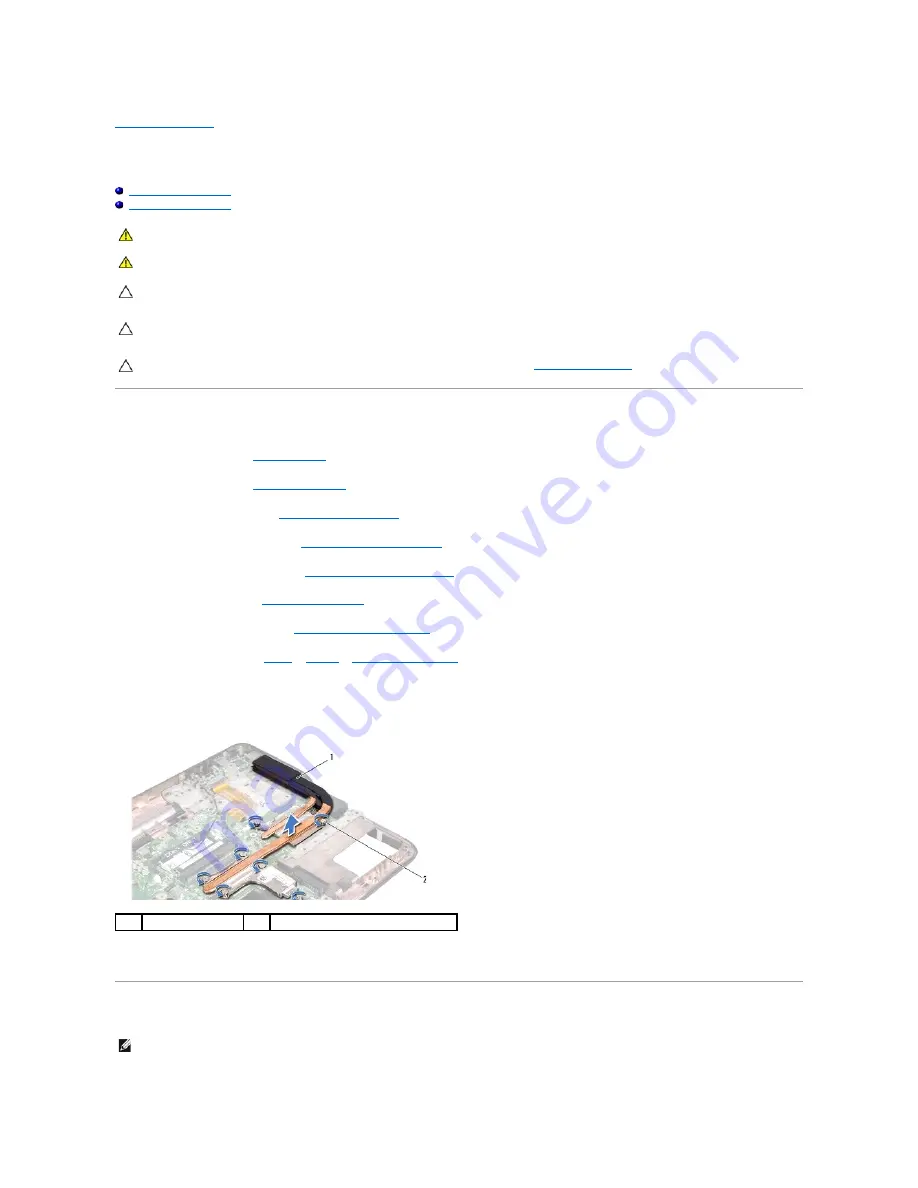
Back to Contents Page
Heat Sink
Dell™ XPS™ L501X Service Manual
Removing the Heat Sink
Replacing the Heat Sink
Removing the Heat Sink
1.
Follow the instructions in
Before You Begin
.
2.
Remove the battery (see
Removing the Battery
).
3.
Remove the module cover (see
Removing the Module Cover
).
4.
Remove the memory module(s) (see
Removing the Memory Module(s)
).
5.
Remove the palm-rest assembly (see
Removing the Palm-Rest Assembly
).
6.
Remove the keyboard (see
Removing the Keyboard
).
7.
Remove the display assembly (see
Removing the Display Assembly
).
8.
Follow the instructions from
step 9
to
step 14
in
Removing the Top Cover
.
9.
In sequential order (indicated on the heat sink), loosen the seven captive screws that secure the heat sink to the system board.
10.
Carefully lift heat sink away from the top cover.
Replacing the Heat Sink
WARNING:
Before working inside your computer, read the safety information that shipped with your computer. For additional safety best
practices information, see the Regulatory Compliance Homepage at www.dell.com/regulatory_compliance.
WARNING:
If you remove the heat sink from the computer when the heat sink is hot, do not touch the metal housing of the heat sink.
CAUTION:
Only a certified service technician should perform repairs on your computer. Damage due to servicing that is not authorized by Dell™
is not covered by your warranty.
CAUTION:
To avoid electrostatic discharge, ground yourself by using a wrist grounding strap or by periodically touching an unpainted metal
surface (such as a connector on your computer).
CAUTION:
To help prevent damage to the system board, remove the main battery (see
Removing the Battery
) before working inside the
computer.
1
heat sink
2
captive screws (7)
NOTE:
The original thermal grease can be reused if the original processor and heat sink are reinstalled together. If either the processor or the heat sink
is replaced, use the thermal pad provided in the kit to ensure that thermal conductivity is achieved.
Summary of Contents for XPS L501X
Page 37: ...Back to Contents Page ...
Page 42: ...Back to Contents Page ...






























