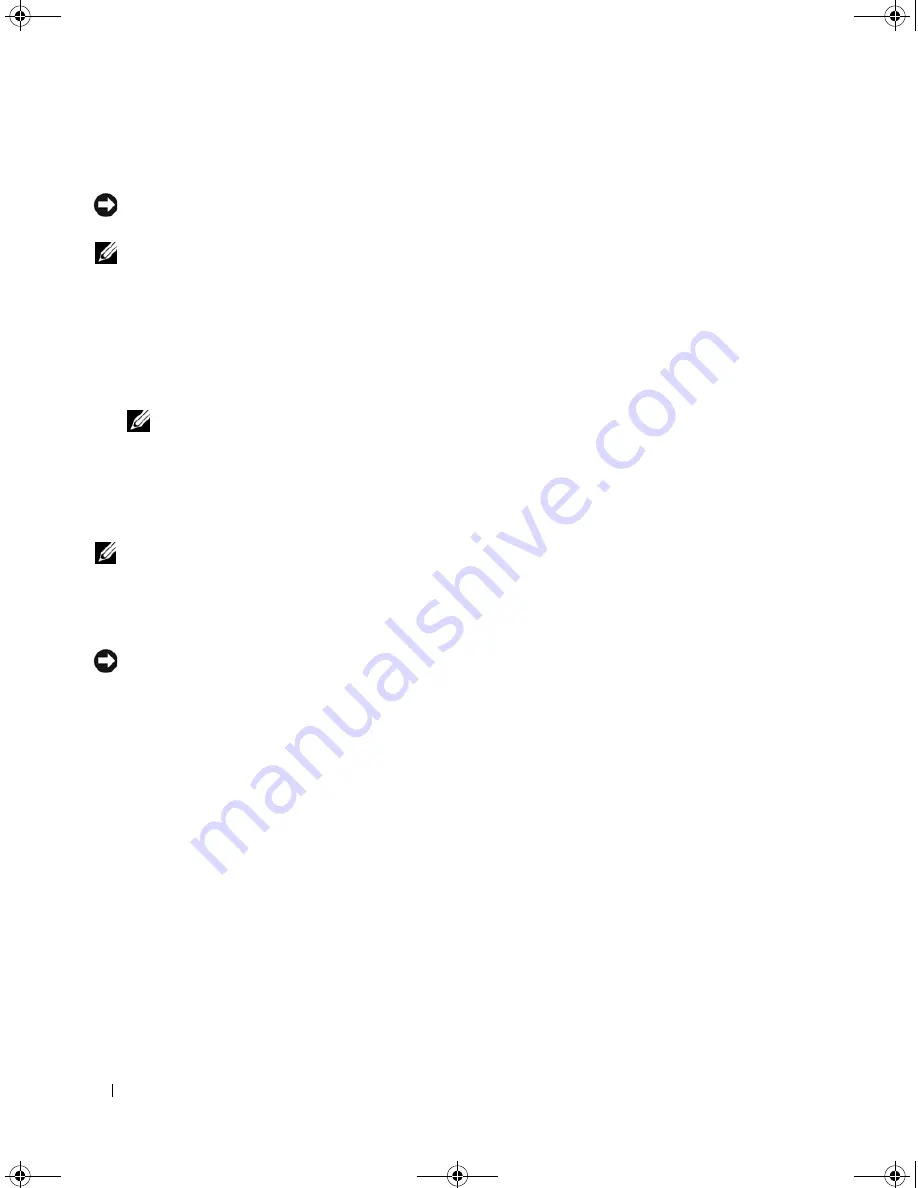
70
Advanced Troubleshooting
Restoring the Computer to an Earlier Operating State
NOTICE:
Before you restore the computer to an earlier operating state, save and close all open files and exit any
open programs. Do not alter, open, or delete any files or programs until the system restoration process is complete.
NOTE:
If a problem occurs after you install a device driver, first try to resolve the problem by using Windows XP
Device Driver Rollback (see "Using Windows XP Device Driver Rollback" on page 68), or reinstall the driver with the
Drivers and Utilities CD (see "Using the Drivers and Utilities CD" on page 68).
1
Click
Start
, point to
All Programs
→
Accessories
→
System Tools
, and then click
System Restore
.
2
Ensure that
Restore my computer to an earlier time
is selected, then click
Next
.
3
Under
Select a Restore Point
, click the calendar date and restore point to which you want to restore
your computer, and then click
Next
.
NOTE:
Calendar dates with available restore points appear in bold. If a calendar date has only one restore
point available, that restore point is automatically selected.
4
Under
Conform Restore Point Selection
, click
Next
.
The System Restore process collects necessary data, then restarts the computer.
5
Under
Restoration Complete
(after the computer has restarted), click
OK
.
NOTE:
After your computer has been restored to an earlier operating state, you can repeat the restoration process
and use a different restore point, or you can undo the restoration and return the computer to its original operating
state.
Undoing the Last System Restore
NOTICE:
Before you undo the most recent system restore, save and close all open files and exit any open
programs. Do not alter, open, or delete any files or programs until the system restoration process is complete.
1
Click
Start
, point to
All Programs
→
Accessories
→
System Tools
, and then click
System Restore
.
2
Ensure that
Undo my last restoration
is selected, then
click
Next
.
3
Under
Confirm Restoration Undo
, click
Next
.
The System Restore process collects necessary data, then restarts the computer.
4
Under
Undo Complete
(after the computer has restarted), click
OK
.
Enabling or Disabling System Restore
If you reinstall Windows XP with less than 200 MB of free hard-disk space available, System Restore is
automatically disabled. To determine if System Restore is enabled:
1
Click
Start
, then click
Control
Panel
.
2
Under
Pick a Category
, click
Performance and Maintenance
.
3
Click
System
.
book.book Page 70 Thursday, July 20, 2006 11:10 AM
Summary of Contents for XPS 700
Page 40: ...42 Setting Up and Using Your Computer book book Page 42 Thursday July 20 2006 11 10 AM ...
Page 58: ...60 Solving Problems book book Page 60 Thursday July 20 2006 11 10 AM ...
Page 72: ...74 Advanced Troubleshooting book book Page 74 Thursday July 20 2006 11 10 AM ...
Page 160: ...162 Appendix book book Page 162 Thursday July 20 2006 11 10 AM ...






























