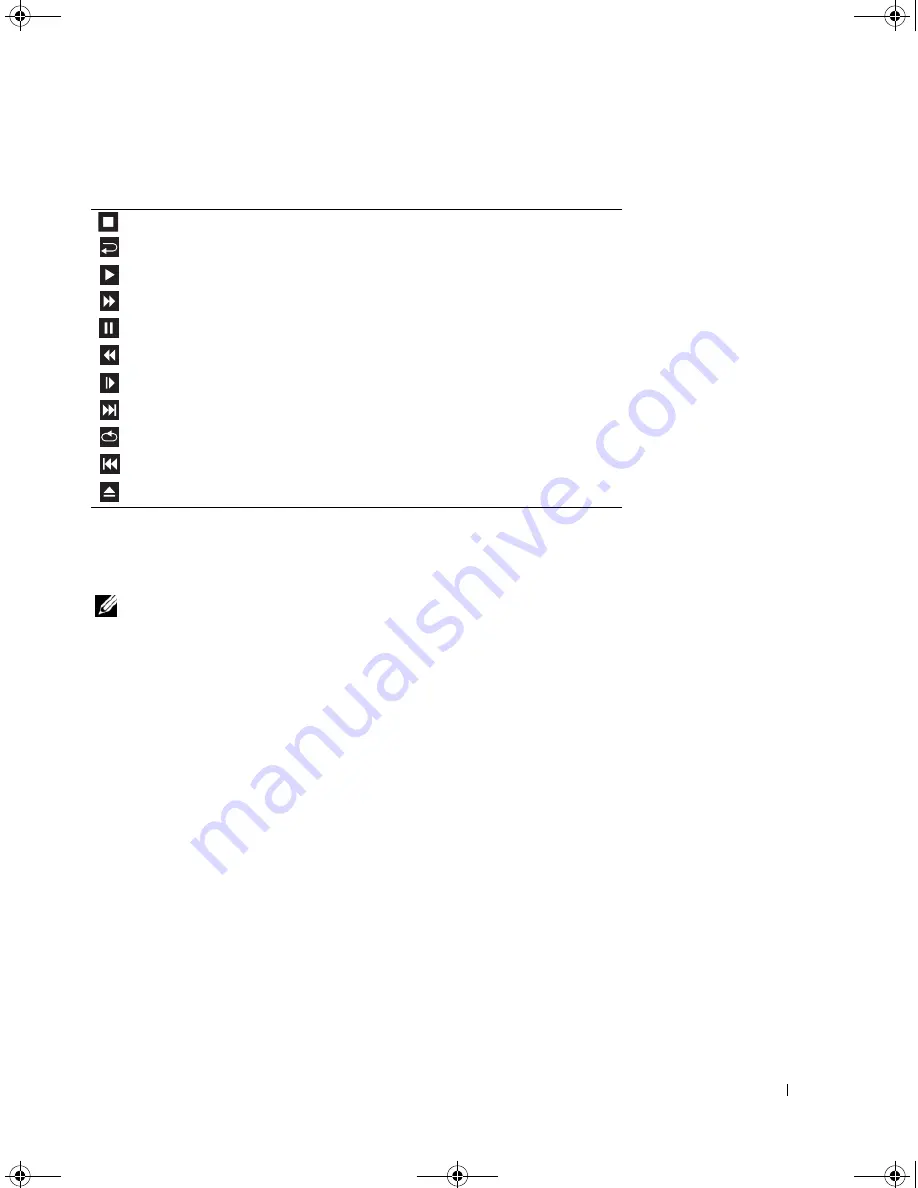
Setting Up and Using Your Computer
33
A DVD player includes the following basic controls:
For more information on playing CDs or DVDs, click
Help
on the CD or DVD player (if available).
Adjusting the Volume
NOTE:
When the speakers are muted, you do not hear the CD or DVD playing.
1
Click
Start
, point to
All Programs
→
Accessories
→
Entertainment
, and then click
Volume Control
.
2
In the
Master Volume
control window, click and drag the bar in the
Master
Volume
column and slide
it up or down to increase or decrease the volume.
For more information on volume control options, click
Help
in the
Volume Control
window.
Adjusting the Picture
If an error message notifies you that the current resolution and color depth are using too much memory
and preventing DVD playback, adjust the display properties.
1
Click
Start
, then click
Control Panel
.
2
Under
Pick a category
, click
Appearance and Themes
.
3
Under
Pick a task...
, click
Change the screen resolution
.
4
In the
Display Properties
window, click and drag the bar in
Screen resolution
to change the setting to
800 by 600 pixels
.
5
Under
Color quality
, click the drop-down menu, and then click
Medium (16 bit)
.
6
Click
OK
.
Stop
Restart the current chapter
Play
Fast forward
Pause
Fast reverse
Advance a single frame while in pause mode
Go to the next title or chapter
Continuously play the current title or chapter
Go to the previous title or chapter
Eject
book.book Page 33 Thursday, July 20, 2006 11:10 AM
Summary of Contents for XPS 700
Page 40: ...42 Setting Up and Using Your Computer book book Page 42 Thursday July 20 2006 11 10 AM ...
Page 58: ...60 Solving Problems book book Page 60 Thursday July 20 2006 11 10 AM ...
Page 72: ...74 Advanced Troubleshooting book book Page 74 Thursday July 20 2006 11 10 AM ...
Page 160: ...162 Appendix book book Page 162 Thursday July 20 2006 11 10 AM ...






























