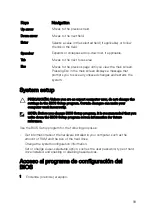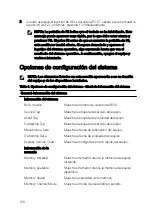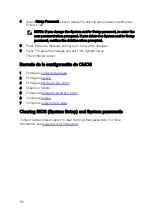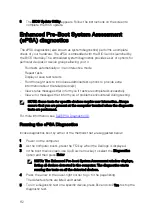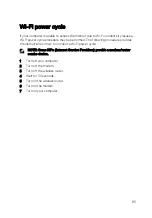6
Select the device from the left pane and click
Run Tests
.
7
If there are any issues, error codes are displayed.
Note the error code and contact Dell.
or
8
Shut down the computer.
9
Press and hold the Fn key, while pressing the power button, and then release
both.
10
Repeat steps 3–7 above.
System diagnostic lights
Power and battery-status light
Indicates the power and battery-charge status.
Solid white
—Power adapter is connected and the battery has more than 5 percent
charge.
Solid amber
—Computer is running on battery and the battery has less than 5
percent charge.
Off
•
Power adapter is connected and the battery is fully charged.
•
Computer is running on battery and the battery has more than 5 percent charge.
•
Computer is in sleep state, hibernation, or turned off.
The power and battery-status light blinks amber along with beep codes indicating
failures.
For example, the power and battery-status light blinks amber two times followed by a
pause, and then blinks white three times followed by a pause. This 2,3 pattern
continues until the computer is turned off indicating no memory or RAM is detected.
The following table shows different power and battery-status light patterns and
associated problems.
Table 16. Diagnostics
Light pattern
Problem description
2,1
CPU failure
2,2
System board: BIOS and ROM failure
2,3
No memory or RAM detected
113
Summary of Contents for XPS 13
Page 1: ...XPS 13 Service Manual Computer Model XPS 9360 Regulatory Model P54G Regulatory Type P54G002 ...
Page 27: ...2 Coloque la cubierta de la base 27 ...
Page 32: ...Requisitos posteriores 1 Coloque la batería 2 Coloque la cubierta de la base 32 ...
Page 90: ...Procedure After performing all the pre requisites we are left with the palm rest assembly 90 ...