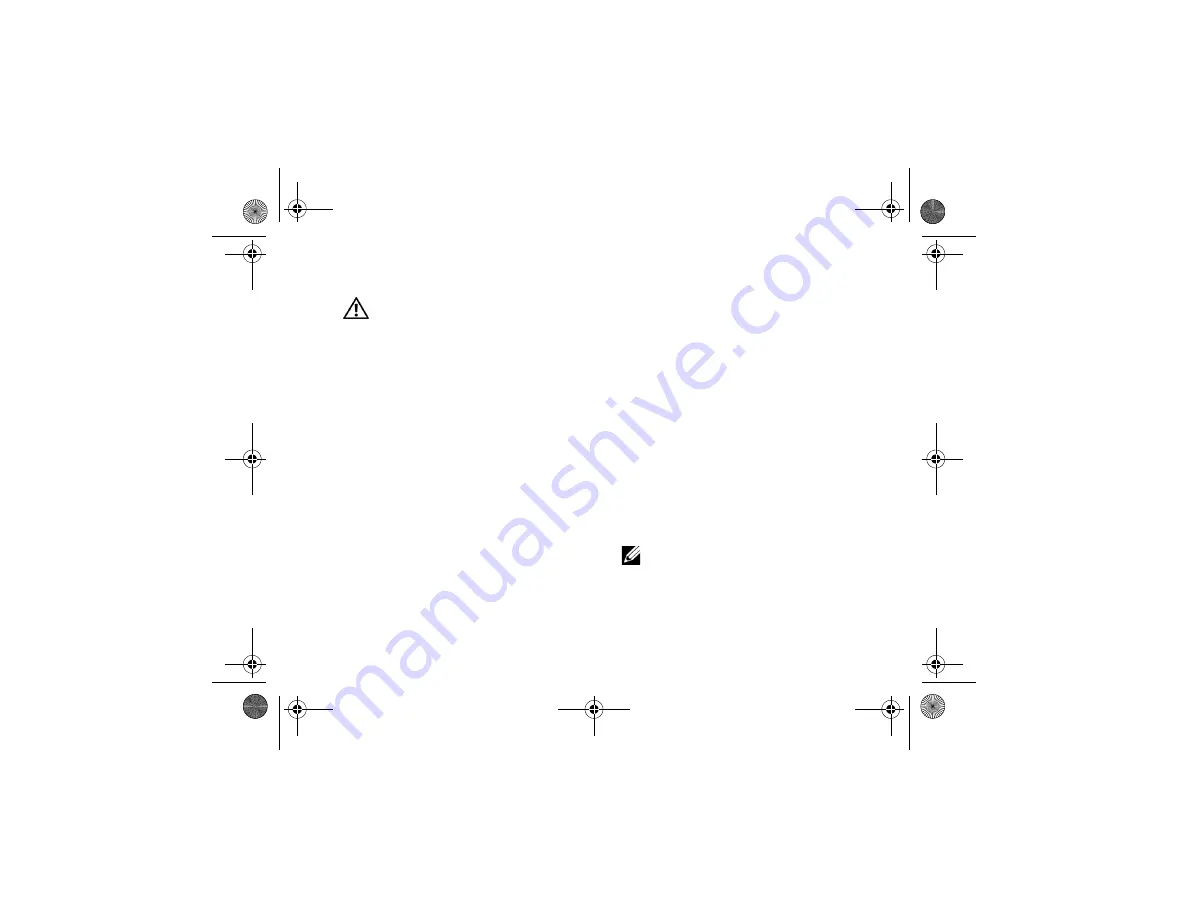
Troubleshooting Tips
33
Memory Problems
CAUTION:
Before working inside your
computer, read the safety information that
shipped with your computer. For additional
safety best practices information, see
www.dell.com/regulatory_compliance.
I
F
YOU
RECEIVE
AN
INSUFFICIENT
MEMORY
MESSAGE
—
•
Save and close any open files and exit any
open programs you are not using to see if
that resolves the problem.
•
See the software documentation for
minimum memory requirements. If
necessary, install additional memory.
•
Reseat the memory modules to ensure that
your computer is successfully
communicating with the memory.
•
Run the Dell Diagnostics (see "Dell
Diagnostics" on page 36).
I
F
YOU
EXPERIENCE
OTHER
MEMORY
PROBLEMS
—
•
Reseat the memory modules to ensure that
your computer is successfully
communicating with the memory.
•
Ensure that you are following the memory
installation guidelines.
•
Ensure that the memory you are using is
supported by your computer. For more
information about the type of memory
supported by your computer, see
"Specifications" on page 23.
•
Run the Dell Diagnostics (see "Dell
Diagnostics" on page 36).
Lockups and Software Problems
NOTE:
The procedures in this document
were written for the Windows default view,
so they may not apply if you set your Dell
computer to the Windows Classic view.
book.book Page 33 Tuesday, August 26, 2008 11:02 AM
Summary of Contents for Vostro A90
Page 22: ...Quick Setup 22 book book Page 22 Tuesday August 26 2008 11 02 AM ...
Page 30: ...Specifications 30 book book Page 30 Tuesday August 26 2008 11 02 AM ...
Page 38: ...Troubleshooting Tips 38 book book Page 38 Tuesday August 26 2008 11 02 AM ...
Page 48: ...Finding Information 48 book book Page 48 Tuesday August 26 2008 11 02 AM ...
Page 60: ...Index 60 book book Page 60 Tuesday August 26 2008 11 02 AM ...
















































