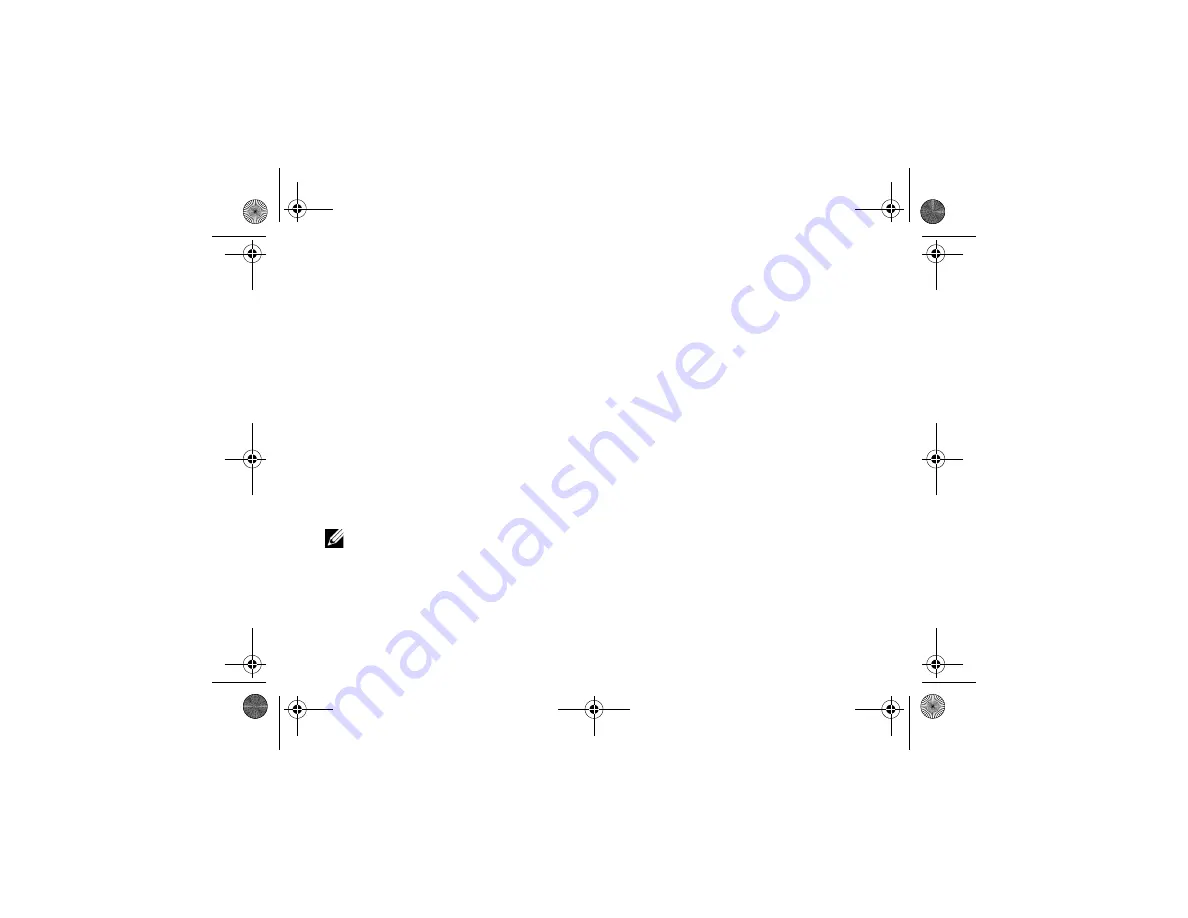
Troubleshooting Tips
34
The computer does not start up
E
NSURE
THAT
THE
POWER
CABLE
IS
FIRMLY
CONNECTED
TO
THE
COMPUTER
AND
TO
THE
ELECTRICAL
OUTLET
A program stops responding
E
ND
THE
PROGRAM
—
1
Press <Ctrl><Shift><Esc> simultaneously to
access the Task Manager, and click the
Applications
tab.
2
Click to select the program that is no longer
responding, and click
End Task
.
A program crashes repeatedly
NOTE:
Most software includes installation
instructions in its documentation or on a
floppy disk, CD, or DVD.
C
HECK
THE
SOFTWARE
DOCUMENTATION
—
If necessary, uninstall
and then reinstall the program.
A program is designed for an earlier
Microsoft
®
Windows
®
operating system
R
UN
THE
P
ROGRAM
C
OMPATIBILITY
W
IZARD
—
The Program Compatibility Wizard configures a
program so that it runs in an environment similar to
non-XP operating system environments.
1
Click
Start
→
All Programs
→
Accessories
→
Program Compatibility Wizard
→
Next
.
2
Follow the instructions on the screen.
A solid blue screen appears
T
URN
THE
COMPUTER
OFF
—
If you are
unable to get a response by pressing a key on your
keyboard or moving your mouse, press and hold the
power button for at least 6 seconds (until the
computer turns off), and then restart your computer.
book.book Page 34 Tuesday, August 26, 2008 11:02 AM
Summary of Contents for Vostro A90
Page 22: ...Quick Setup 22 book book Page 22 Tuesday August 26 2008 11 02 AM ...
Page 30: ...Specifications 30 book book Page 30 Tuesday August 26 2008 11 02 AM ...
Page 38: ...Troubleshooting Tips 38 book book Page 38 Tuesday August 26 2008 11 02 AM ...
Page 48: ...Finding Information 48 book book Page 48 Tuesday August 26 2008 11 02 AM ...
Page 60: ...Index 60 book book Page 60 Tuesday August 26 2008 11 02 AM ...






























