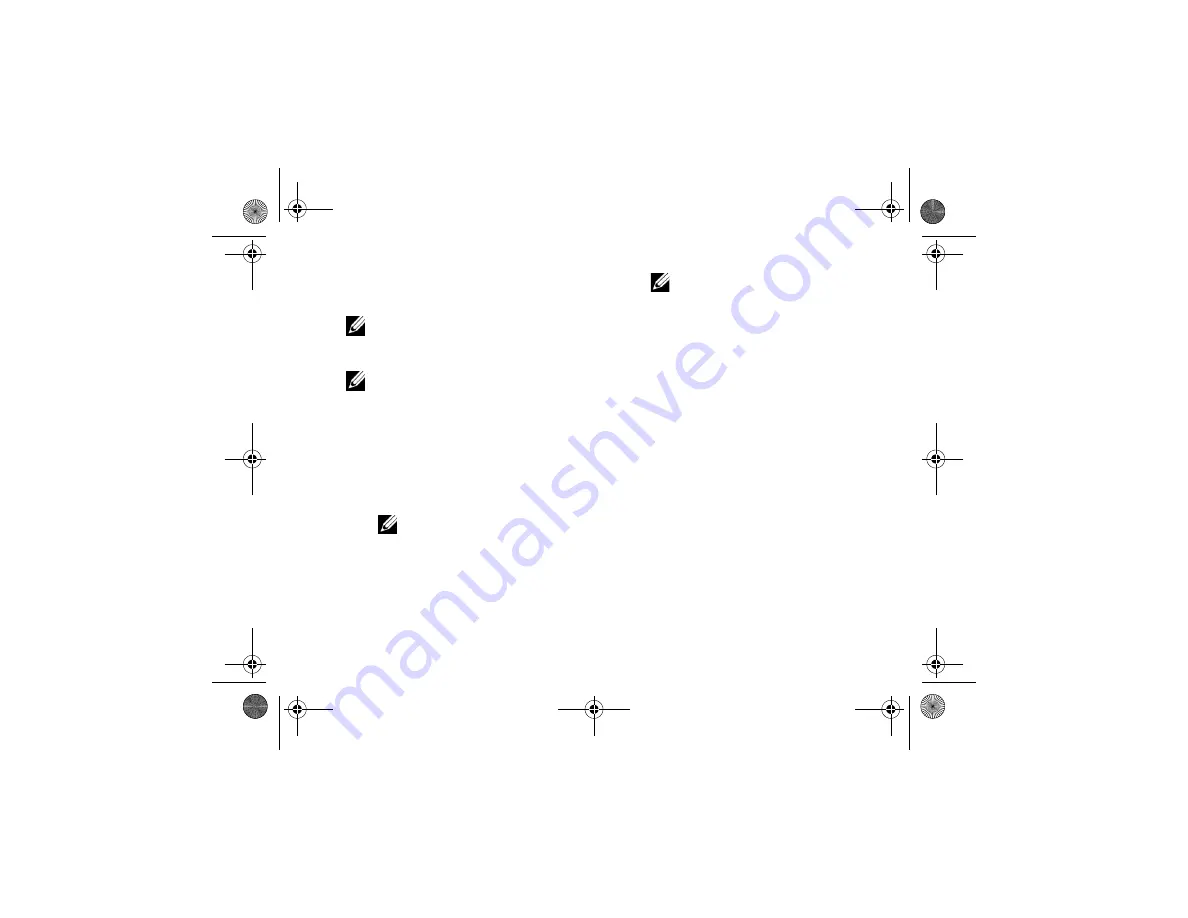
Troubleshooting Tips
37
Starting the Dell Diagnostics From the Dell
Drivers and Utilities
Media
NOTE:
The Dell
Drivers and Utilities
media
is
optional and may not ship with your
computer.
NOTE:
Your computer may or may not have
an optical drive. Use an external optical drive
or any external storage device for the
procedures that involve media.
1
Insert the
Drivers and Utilities
media.
2
Shut down and restart the computer.
When the DELL logo appears, press <0>
immediately.
NOTE:
If you wait too long and the
operating system logo appears,
continue to wait until you see the
Microsoft
®
Windows
®
desktop; then,
shut down your computer and try again.
NOTE:
The next steps change the boot
sequence for one time only. On the
next start-up, the computer starts
according to the devices specified in
the system setup program.
3
When the boot device list appears, highlight
CD/DVD/CD-RW
and press <Enter>.
4
Select the
Boot from CD-ROM
option from
the menu that appears and press <Enter>.
5
Type
1
to start the CD menu and press
<Enter> to proceed.
6
Select
Run the 32 Bit Dell Diagnostics
from
the numbered list. If multiple versions are
listed, select the version that is appropriate
for your computer.
7
When the Dell Diagnostics
Main Menu
appears, select the test that you want to run,
and follow the instructions on the screen.
book.book Page 37 Tuesday, August 26, 2008 11:02 AM
Summary of Contents for Vostro A90
Page 22: ...Quick Setup 22 book book Page 22 Tuesday August 26 2008 11 02 AM ...
Page 30: ...Specifications 30 book book Page 30 Tuesday August 26 2008 11 02 AM ...
Page 38: ...Troubleshooting Tips 38 book book Page 38 Tuesday August 26 2008 11 02 AM ...
Page 48: ...Finding Information 48 book book Page 48 Tuesday August 26 2008 11 02 AM ...
Page 60: ...Index 60 book book Page 60 Tuesday August 26 2008 11 02 AM ...






























