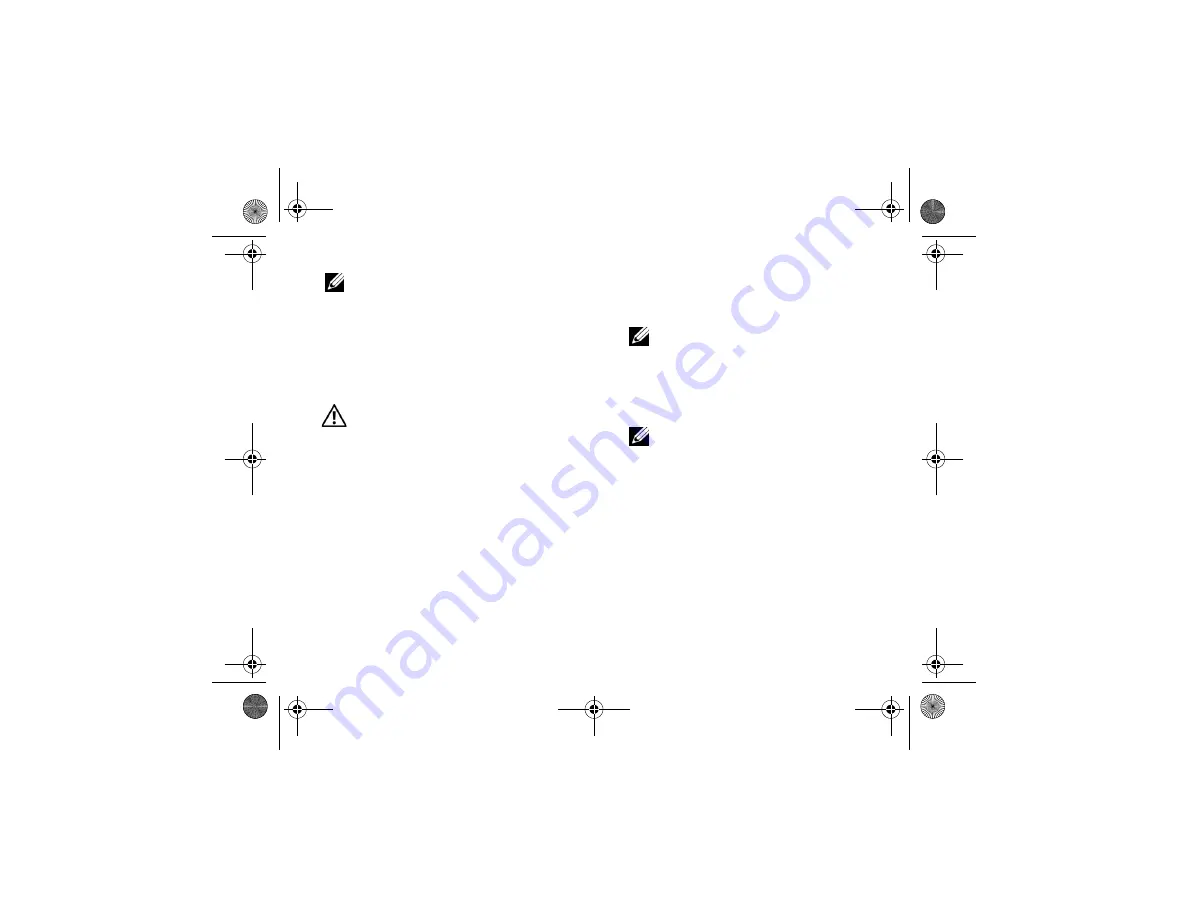
Troubleshooting Tips
36
NOTE:
If the Dell Support Utility is not
available from the
Start
menu, go to
support.dell.com
and download the software.
For more information about the Dell Support Utility,
click the question mark (
?
)
at the top of the
Dell
™
Support
screen.
Dell Diagnostics
CAUTION:
Before you begin any of the
procedures in this section, read the safety
information that shipped with your
computer. For additional best practices
information see www.dell.com/
regulatory_compliance.
Starting the Dell Diagnostics From Your
Solid-state Drive
1
Ensure that the computer is connected to a
working electrical outlet.
2
Turn on (or restart) your computer.
3
When the DELL™ logo appears, press <0>
immediately. Select
Diagnostics
from the
start menu and press <Enter>.
NOTE:
If you wait too long and the
operating system logo appears,
continue to wait until you see the
Microsoft
®
Windows
®
desktop, and
then shut down your computer and try
again.
NOTE:
If you see a message stating
that no diagnostics utility partition has
been found, run the Dell Diagnostics
from the
Drivers and Utilities
media.
4
Press any key to start the Dell Diagnostics
from the diagnostics utility partition on your
solid-state drive, and follow the instructions
on the screen.
book.book Page 36 Tuesday, August 26, 2008 11:02 AM
Summary of Contents for Vostro A90
Page 22: ...Quick Setup 22 book book Page 22 Tuesday August 26 2008 11 02 AM ...
Page 30: ...Specifications 30 book book Page 30 Tuesday August 26 2008 11 02 AM ...
Page 38: ...Troubleshooting Tips 38 book book Page 38 Tuesday August 26 2008 11 02 AM ...
Page 48: ...Finding Information 48 book book Page 48 Tuesday August 26 2008 11 02 AM ...
Page 60: ...Index 60 book book Page 60 Tuesday August 26 2008 11 02 AM ...






























