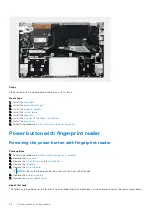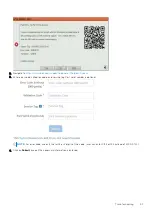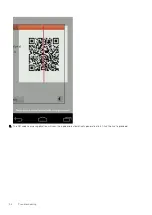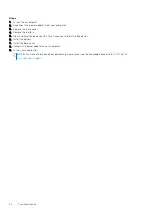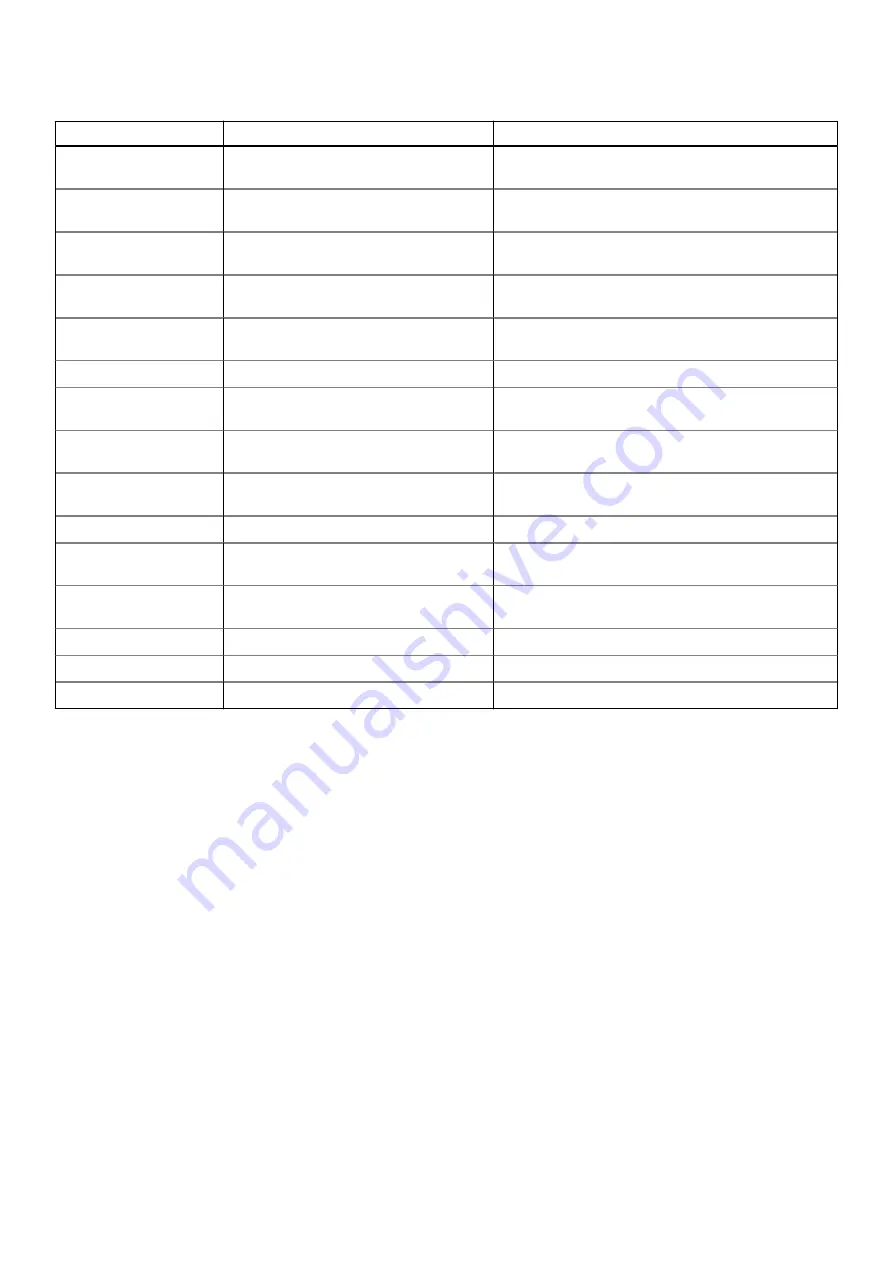
Table 1. LED codes (continued)
Diagnostic light codes
Problem description
Recommended Solution
2,1
Processor failure
Replace the CPU. If CPU is on-board, replace system
board
2,2
System board: BIOS or ROM (Read-Only
Memory) failure
Replace system board
2,3
No memory or RAM (Random-Access
Memory) detected
Reseat and swap memory modules between the slots.
If problem persists, replace the memory module
2,4
Memory or RAM (Random-Access
Memory) failure
Reseat and swap memory modules between the slots.
If problem persists, replace the memory module
2,5
Invalid memory installed
Reseat and swap memory modules between the slots.
If problem persists, replace the memory module
2,6
System-board or chipset error
Replace system board
2,7
Display failure
Replace display vable (EDP) if possible, otherwise
replace the display assembly (LCD).
2,8
LCD power rail failure. Replace system
board
Replace system board
3,1
Coin-cell battery failure
Reset the CMOS battery connection. If problem
persists, replace the RTC battery
3,2
PCI, video card/chip failure
Replace system board
3,3
Recovery image not found
Flash latest BIOS version. If problem persists, replace
the system board
3,4
Recovery image found but invalid
Flash latest BIOS version. If problem persists, replace
the system board
3,5
Power-rail failure
Replace system board
3,6
System BIOS Flash incomplete
Replace system board
3,7
Management Engine (ME) error
Replace system board
Camera status light:
Indicates whether the camera is in use.
●
Solid white — Camera is in use.
●
Off — Camera is not in use.
Caps Lock status light:
Indicates whether Caps Lock is enabled or disabled.
●
Solid white — Caps Lock enabled.
●
Off — Caps Lock disabled.
Updating the BIOS using the USB drive in Windows
Steps
1. Follow the procedure from step 1 to step 6 in
to download the latest BIOS setup program file.
2. Create a bootable USB drive. For more information, see the knowledge base article
.
3. Copy the BIOS setup program file to the bootable USB drive.
4. Connect the bootable USB drive to the computer that needs the BIOS update.
5. Restart the computer and press
F12
.
6. Select the USB drive from the
One Time Boot Menu
.
7. Type the BIOS setup program filename and press
Enter
.
The
BIOS Update Utility
appears.
8. Follow the on-screen instructions to complete the BIOS update.
58
Troubleshooting
Summary of Contents for Vostro 5301
Page 28: ...28 Disassembly and reassembly ...
Page 41: ...Disassembly and reassembly 41 ...
Page 43: ...Disassembly and reassembly 43 ...