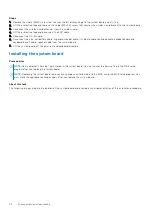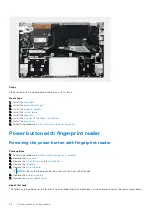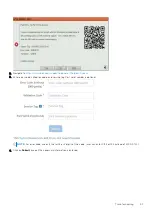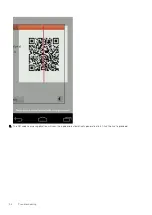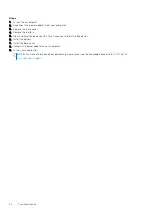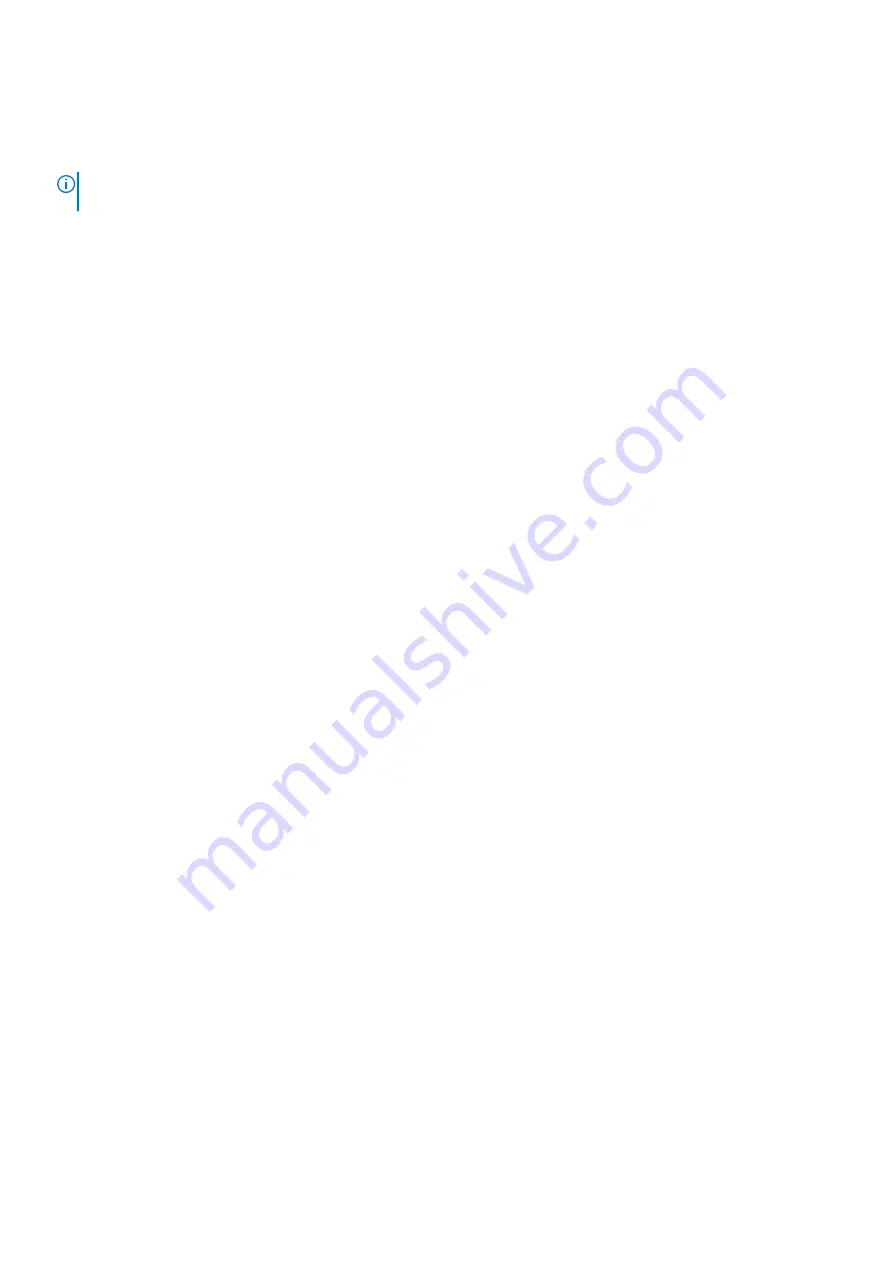
●
Display or save test results
●
Run thorough tests to introduce additional test options to provide extra information about the failed device(s)
●
View status messages that inform you if tests are completed successfully
●
View error messages that inform you of problems encountered during testing
NOTE:
Some tests for specific devices require user interaction. Always ensure that you are present at the computer
terminal when the diagnostic tests are performed.
For more information, see
Resolve Hardware Issues With Built-in and Online Diagnostics (SupportAssist ePSA, ePSA or PSA
Running the SupportAssist Pre-Boot System Performance Check
Steps
1. Turn on your computer.
2. As the computer boots, press the F12 key as the Dell logo appears.
3. On the boot menu screen, select the
Diagnostics
option.
4. Click the arrow at the bottom left corner.
Diagnostics front page is displayed.
5. Click the arrow in the lower-right corner to go to the page listing.
The items detected are listed.
6. To run a diagnostic test on a specific device, press Esc and click
Yes
to stop the diagnostic test.
7. Select the device from the left pane and click
Run Tests
.
8. If there are any issues, error codes are displayed.
Note the error code and validation number and contact Dell.
Validation Tools
This section contains information on how to validate the SupportAssist ePSA, ePSA or PSA error codes.
Error code verification can be done using below two methods :
●
Online Enhanced Preboot System Assessment Validation Tool
.
●
QR scanning using QR APP on Smart Phone
.
Online SupportAssist On-board Diagnostics, ePSA or PSA Error Codes
Validation Tool
Usage Guide
Steps
1. User to obtain information from SupportAssist error windows.
50
Troubleshooting
Summary of Contents for Vostro 5301
Page 28: ...28 Disassembly and reassembly ...
Page 41: ...Disassembly and reassembly 41 ...
Page 43: ...Disassembly and reassembly 43 ...