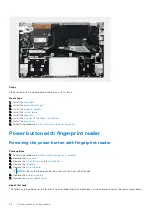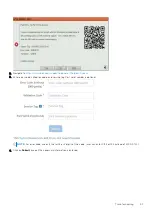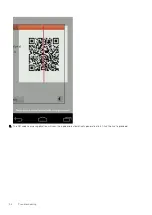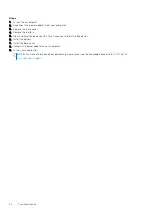3. On the boot menu screen, select the
Diagnostics
option.
4. Click the arrow at the bottom left corner.
Diagnostics front page is displayed.
5. Click the arrow in the lower-right corner to go to the page listing.
The items detected are listed.
6. To run a diagnostic test on a specific device, press Esc and click
Yes
to stop the diagnostic test.
7. Select the device from the left pane and click
Run Tests
.
8. If there are any issues, error codes are displayed.
Note the error code and validation number and contact Dell.
SupportAssist diagnostic User Interface
SupportAssist diagnostic User Interface
About this task
This section contains information on Support Assist Basic and Advanced Screen.
SupportAssist opens the basic screen on start. You can switch to the advanced screen using the icon at the bottom left of
the screen. The advanced screen shows detected devices in a tiled format. Specific tests can be included or excluded only
in the advanced mode. The Basic Screen has minimal controls which allows easy navigation for the user to start or stop the
diagnostics.
System diagnostic lights
Battery-status light
Indicates the power and battery-charge status.
Solid white
— Power adapter is connected and the battery has more than 5 percent charge.
Amber
— Computer is running on battery and the battery has less than 5 percent charge.
Off
●
Power adapter is connected and the battery is fully charged.
●
Computer is running on battery and the battery has more than 5 percent charge.
●
Computer is in sleep state, hibernation, or turned off.
The power and battery-status light blinks amber along with beep codes indicating failures.
For example, the power and battery-status light blinks amber two times followed by a pause, and then blinks white three times
followed by a pause. This 2,3 pattern continues until the computer is turned off indicating no memory or RAM is detected.
The following table shows different power and battery-status light patterns and associated problems.
Table 1. LED codes
Diagnostic light codes
Problem description
Recommended Solution
1,1
TPM Detection Failure.
Replace system board
1,2
Unrecoverable SPI Flash Failure
Replace system board
1,3
Short in hinge cable tripped OCP1
Check if the display cable (EDP) is seated properly
or pinched at the hinges. If problem persists, replace
either display cable (EDP) or display assembly (LCD)
1,4
Short in hinge cable tripped OCP2
Check if the display cable (EDP) is seated properly
or pinched at the hinges. If problem persists, replace
either display cable (EDP) or display assembly (LCD)
1,5
EC unable to program i-Fuse
Replace system board
1,6
Generic catch-all for ungraceful EC code
flow errors
Disconnect all power source (AC, battery, coin cell)
and drain flea power by pressing & holding down
power button.
Troubleshooting
57
Summary of Contents for Vostro 5301
Page 28: ...28 Disassembly and reassembly ...
Page 41: ...Disassembly and reassembly 41 ...
Page 43: ...Disassembly and reassembly 43 ...