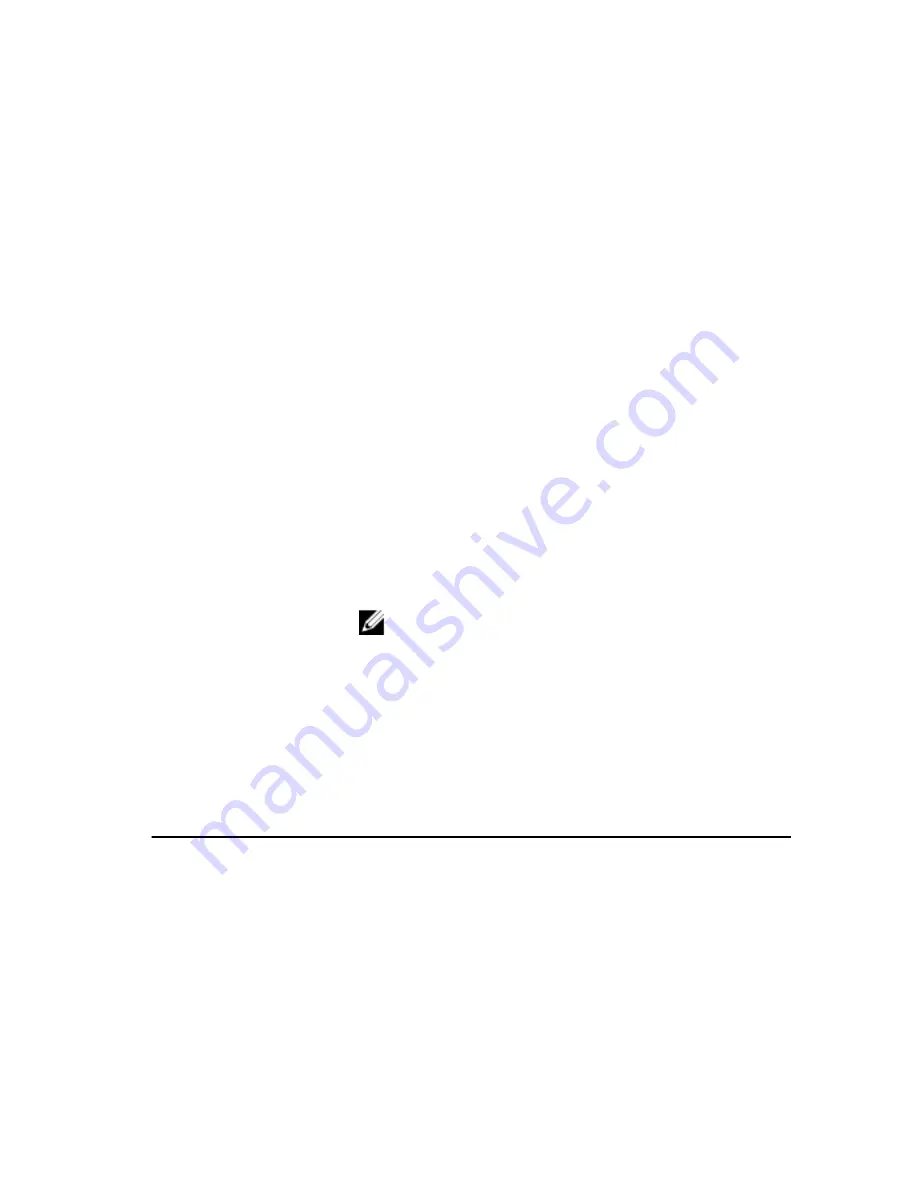
System Setup Screens
Menu — Appears on top of the System Setup window. This field provides a menu to
access the System Setup options. Press < Left Arrow > and < Right Arrow > keys to
navigate. As a Menu option is highlighted, the Options List lists the options that define
the hardware installed on your computer.
Options List — Appears on
the left side of the System
Setup window. The field
lists features that define the
configuration of your
computer, including
installed hardware, power
conservation, and security
features. Scroll up and
down the list with the up-
and down-arrow keys. As
an option is highlighted, the
Options Field displays the
option's current and
available settings.
Options Field — Appears
on the right side of Options
List and contains
information about each
option listed in the Options
List. In this field you can
view information about your
computer and make
changes to your current
settings. Press < Enter> to
make changes to your
current settings. Press
<ESC> to return to the
Options List.
NOTE: Not all settings
listed in the Options
Field are changeable.
Help — Appears on the
right side of the System
Setup window and contains
help information about the
option selected in Options
List.
Key Functions — Appears below the Options Field and lists keys and their functions
within the active system setup field.
Use the following keys to navigate through the System Setup screens:
Keystroke
Action
< F2 >
Displays information on any selected item
in the System Setup.
< Esc >
Exit from current view or switch the
current view to the Exit page in the System
Setup.
< Up Arrow > or < Down Arrow >
Select an item to display.
< Left Arrow > or < Right Arrow >
Select a menu to display.
96
Summary of Contents for Vostro 3550
Page 1: ...Dell Vostro 3550 Owner s Manual Regulatory Model P16F Regulatory Type P16F001 ...
Page 30: ...30 ...
Page 34: ...5 Release the keyboard cable securing clip 6 Disconnect the keyboard cable 34 ...
Page 36: ...36 ...
Page 46: ...46 ...
Page 50: ...50 ...
Page 52: ...6 Follow the procedures in After Working Inside Your Computer 52 ...
Page 54: ...18 Lift up the right speaker 19 Release the speaker cables from the routing channel 54 ...
Page 56: ...20 Follow the procedures in After Working Inside Your Computer 56 ...
Page 62: ...6 Install the battery 7 Follow the procedures in After Working Inside Your Computer 62 ...
Page 64: ...18 Lift up the heat sink and remove it from the system board 64 ...
Page 66: ...66 ...
Page 68: ...18 Lift up the processor and remove 68 ...
Page 70: ...70 ...
Page 79: ...10 Install the battery 11 Follow the procedures in After Working Inside Your Computer 79 ...
Page 80: ...80 ...
Page 86: ...86 ...
Page 90: ...16 Follow the procedures in After Working Inside Your Computer 90 ...
Page 92: ...18 Remove the screw that secures the right I O board 19 Lift up the I O board and remove 92 ...
Page 94: ...94 ...






























