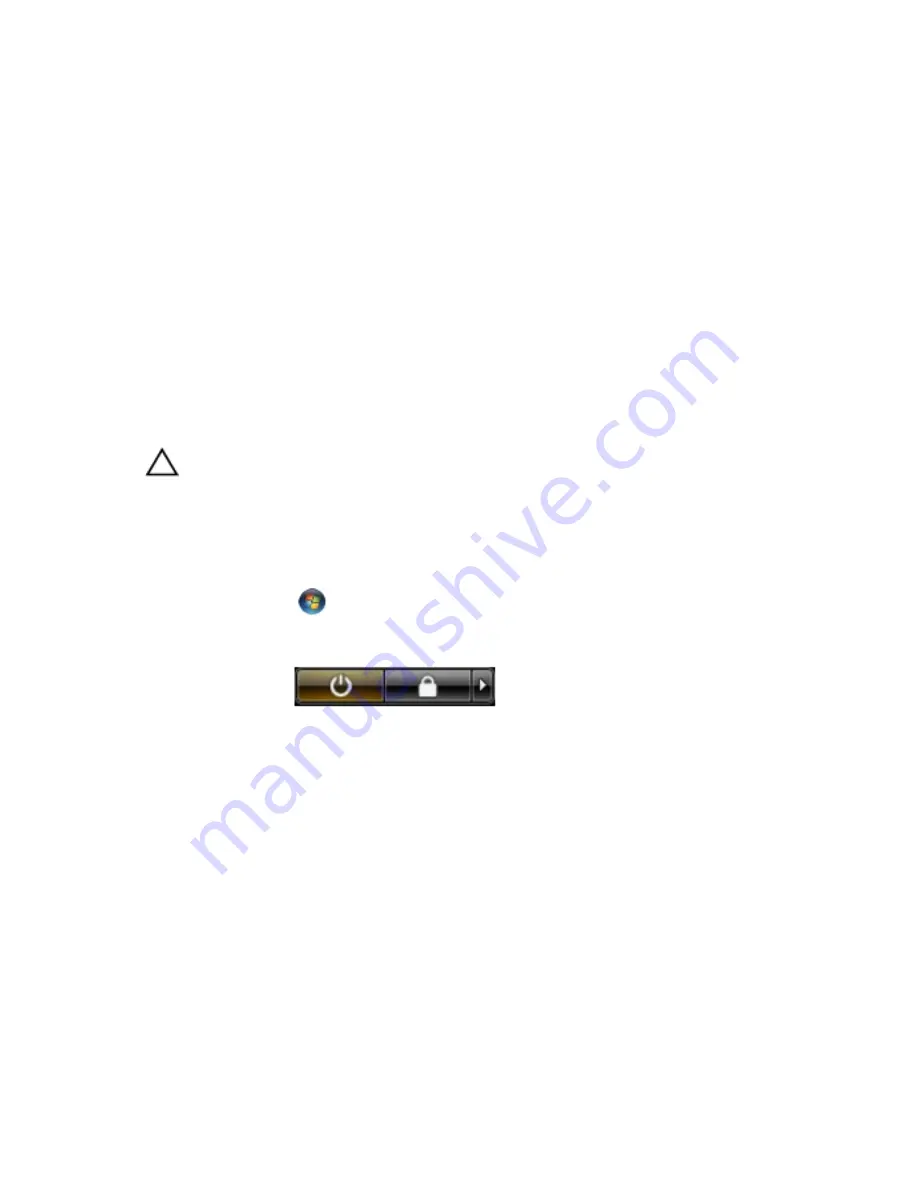
11. Remove any installed ExpressCards or Smart Cards from the appropriate
slots.
Recommended Tools
The procedures in this document may require the following tools:
• Small flat-blade screwdriver
• #0 Phillips screwdriver
• #1 Phillips screwdriver
• Small plastic scribe
• Flash BIOS update program CD
Turning Off Your Computer
CAUTION: To avoid losing data, save and close all open files and exit all open
programs before you turn off your computer.
1. Shut down the operating system:
• In Windows Vista :
Click Start
, then click the arrow in the lower-right corner of the
Start menu as shown below, and then click Shut Down.
• In Windows XP:
Click Start
→
Turn Off Computer
→
Turn Off . The computer turns off
after the operating system shutdown process is complete.
2. Ensure that the computer and all attached devices are turned off. If your
computer and attached devices did not automatically turn off when you
shut down your operating system, press and hold the power button for
about 4 seconds to turn them off.
After Working Inside Your Computer
After you complete any replacement procedure, ensure you connect any
external devices, cards, and cables before turning on your computer.
9
Summary of Contents for Vostro 3550
Page 1: ...Dell Vostro 3550 Owner s Manual Regulatory Model P16F Regulatory Type P16F001 ...
Page 30: ...30 ...
Page 34: ...5 Release the keyboard cable securing clip 6 Disconnect the keyboard cable 34 ...
Page 36: ...36 ...
Page 46: ...46 ...
Page 50: ...50 ...
Page 52: ...6 Follow the procedures in After Working Inside Your Computer 52 ...
Page 54: ...18 Lift up the right speaker 19 Release the speaker cables from the routing channel 54 ...
Page 56: ...20 Follow the procedures in After Working Inside Your Computer 56 ...
Page 62: ...6 Install the battery 7 Follow the procedures in After Working Inside Your Computer 62 ...
Page 64: ...18 Lift up the heat sink and remove it from the system board 64 ...
Page 66: ...66 ...
Page 68: ...18 Lift up the processor and remove 68 ...
Page 70: ...70 ...
Page 79: ...10 Install the battery 11 Follow the procedures in After Working Inside Your Computer 79 ...
Page 80: ...80 ...
Page 86: ...86 ...
Page 90: ...16 Follow the procedures in After Working Inside Your Computer 90 ...
Page 92: ...18 Remove the screw that secures the right I O board 19 Lift up the I O board and remove 92 ...
Page 94: ...94 ...
























