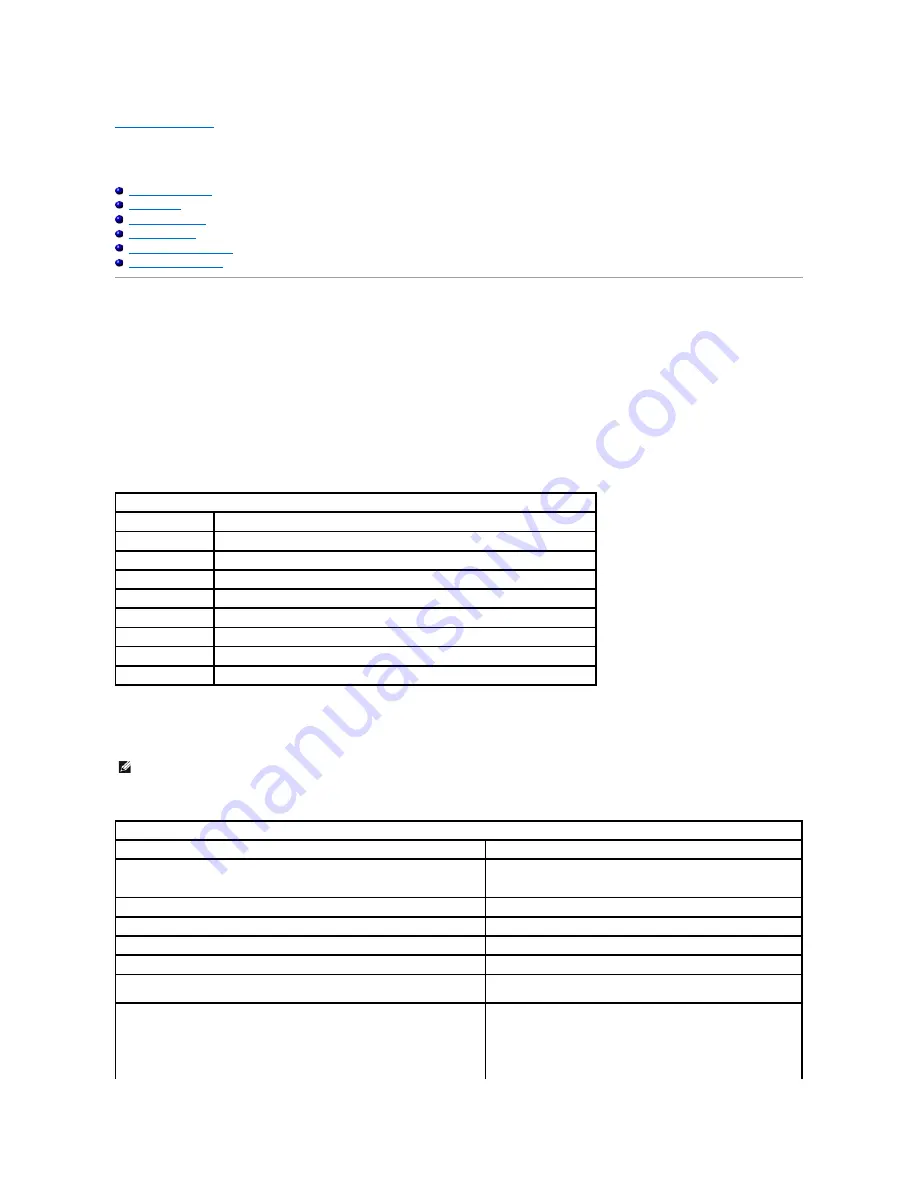
Back to Contents Page
Diagnostics
Dell™ Vostro™ 320 Service Manual
Power Button Light
Beep Codes
System Messages
Dell Diagnostics
Starting Dell Diagnostics
Using Dell Diagnostics
Power Button Light
The power light blinks or remains solid to indicate five different states:
l
No light
—
The computer is in the off state; Hibernate mode; or is not receiving power
l
Solid Amber
—
The system board cannot start initialization. There may be a problem with either the system board or power supply.
l
Blinking Amber
—
The computer has detected an error during POST. The light will flash along with the three BIOS beep codes to indicate the error.
l
Blinking White
—
The computer is in sleep state. Press a key on the keyboard, move the mouse, or press the power button to resume to normal
operation.
l
Solid White
—
The computer is fully functional and is in S0 (ON) state
Beep Codes
Your computer may emit a series of beeps during start-up if the monitor cannot display errors or problems. The following repetitive beep codes can help you
troubleshoot problems with your computer.
System Messages
If your computer has a problem, it may display a system message that will help you identify the cause and action needed to resolve the issue.
System Beep Codes
Beep Code
Description
one beep
possible motherboard failure
- BIOS ROM checksum failure
two beeps
no RAM detected
three beeps
possible motherboard failure
- Chipset error
four beeps
RAM read/write failure
five beeps
real time clock failure
six beeps
video card or chip failure
seven beeps
processor failure
eight beeps
display failure
NOTE:
If the message received is not listed in the following examples, see the documentation for either the operating system or for the program that
was running when the message appeared.
System Messages
System Message
Description
Alert! Previous attempts at booting this system have failed at checkpoint [nnnn].
For help in resolving this problem, please note this checkpoint and contact Dell
Technical Support
The computer failed to complete the boot routine three consecutive
times for the same error
CMOS checksum error
Possible system board failure or RTC battery low
CPU fan failure
Possible CPU fan failure
Hard-disk drive failure
Possible hard drive failure during POST
Hard-disk drive read failure
Possible hard drive failure during hard drive boot test
Keyboard failure
Keyboard failure or loose cable. If reseating the cable does not solve
the problem, replace the keyboard
No boot device available
No bootable partition on hard drive, the hard drive cable is loose, or
no bootable device exists.
l
If the hard drive is your boot device, ensure that the cables are
connected and that the drive is installed properly and
partitioned as a boot device
l
Enter system setup and ensure that the boot
•
sequence






































