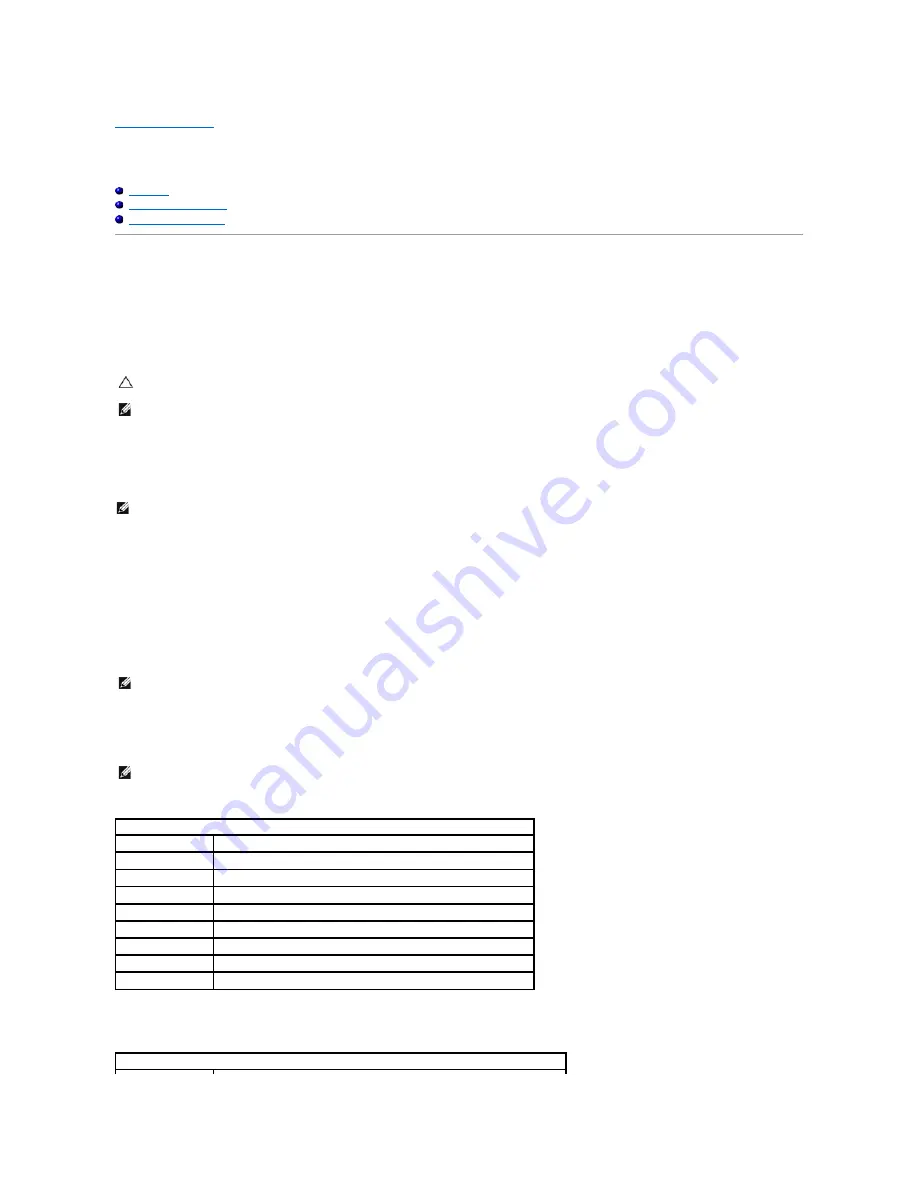
Back to Contents Page
System Setup
Dell™ Vostro™ 320 Service Manual
Overview
Entering System Setup
System Setup Options
Overview
System Setup is a BIOS utility accessible during POST. This utility allows you to change parameters that affect the BIOS and system configuration. You can use
System Setup to:
l
Change the system configuration information after you add, change, or remove any hardware in your computer
l
Set or change a user-selectable option, such as the user password
l
Read the current amount of memory or set the type of hard drive installed
Entering System Setup
1.
Turn on (or restart) your computer.
2.
When the blue DELL™ logo is displayed, watch for the F2 prompt to appear and press <F2> immediately.
Boot Menu
The boot menu allows you to set a one-time boot sequence without entering System Setup. You can also use this procedure to run the diagnostics on your
computer.
To enter System Setup using the Boot Menu:
1.
Turn on (or restart) your computer.
2.
When the Dell™ logo appears, press <F12> immediately.
3.
Highlight the option to enter System Setup and then press <Enter>
System Setup Options
System Info
The System Info page provides the basic configuration information. You cannot change these fields. The following information is available:
Main Options
The Main page allows you to update the basic system configuration.
CAUTION:
Unless you are an expert computer user, do not change the settings for this program. Certain changes can make your computer work
incorrectly.
NOTE:
Before you use System Setup, it is recommended that you write down the System Setup screen information for future reference.
NOTE:
The F2 prompt indicates that the keyboard has initialized. This prompt can appear very quickly, so you must watch for it to display, and then press
<F2>. If you press <F2> before you are prompted, this keystroke will be lost. If you wait too long and the operating system logo appears, continue to
wait until you see the Microsoft
®
Windows
®
desktop. Then, shut down your computer and try again.
NOTE:
Making changes in the boot menu does not make any changes to the boot order stored in the System Setup program.
NOTE:
Use the keyboard to navigate through the System Setup screens.
System Info
System Model Info
Displays the system name
BIOS Version
Displays the BIOS version number
Service Tag
Displays the service tag of the computer when the service tag is present
Processor Type
Displays the processor information
Processor L2 Cache
Displays the L2 cache size
Memory Installed
Indicates the amount of memory installed in MB
Memory Speed
Indicates the memory speed in MHz
Memory Channel Mode
Indicates if the memory is in single or dual channel mode
Memory Technology
Indicates the type of installed memory
Main Options


































