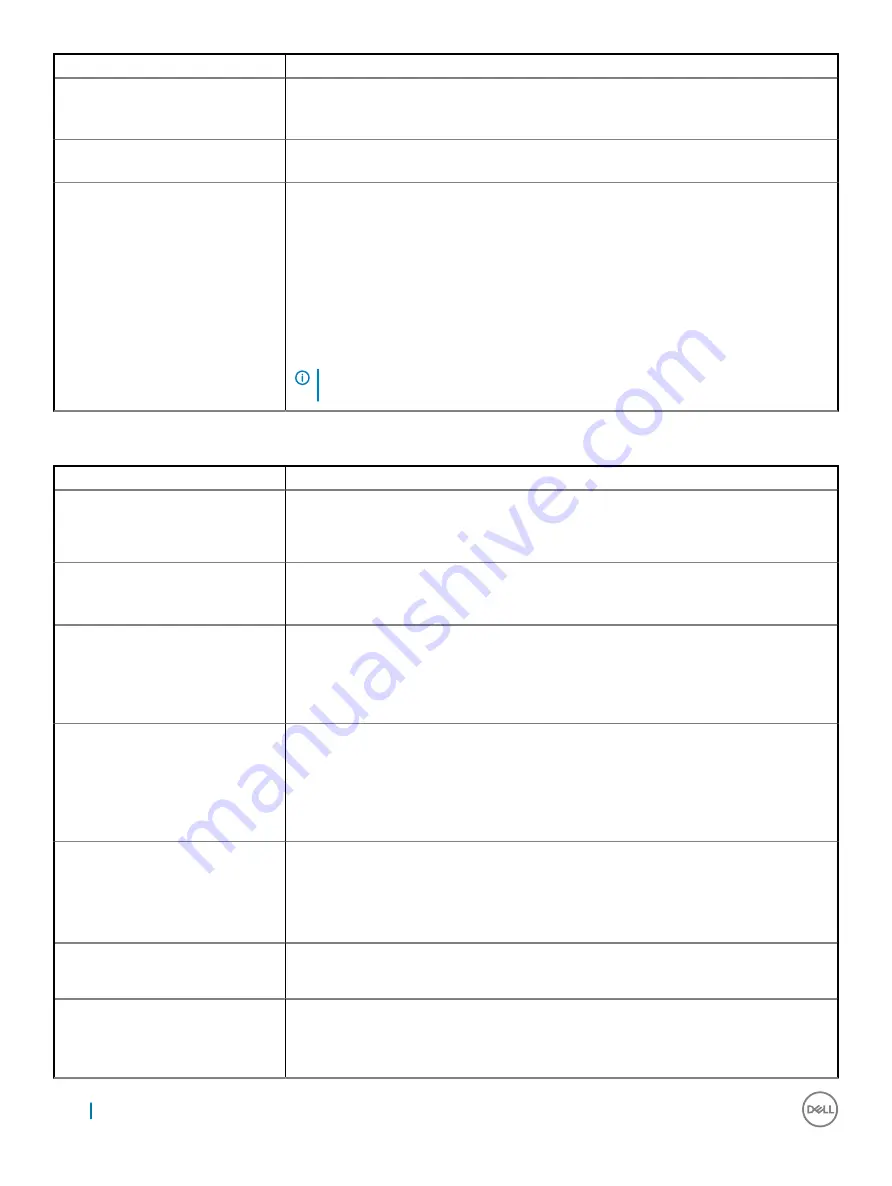
Option
Description
•
Disabled: This option is enabled by default
•
LAN Only
Advanced Battery Charge
Configuration
Advanced Battery Charge maximizes battery health while still supporting heavy use during work
day.
Primary Battery Charge Configuration
Allows you to select the charging mode for the battery. The options are:
•
Adaptive
•
Standard — Fully charges your battery at a standard rate.
•
Primarily AC use
•
Custom
If Custom Charge is selected, you can also configure Custom Charge Start and Custom Charge
Stop.
Default Setting: The option
Adaptive
is enabled.
NOTE:
All charging mode may not be available for all the batteries. To enable this
option, disable the Advanced Battery Charge Configuration option.
Table 14. POST Behavior
Option
Description
Adapter Warnings
Allows you to enable or disable the system setup (BIOS) warning messages when you use
certain power adapters.
Default Setting: Enable Adapter Warnings
Numlock Enable
This option specifies whether the Numlock function should be enable when the system boots.
•
Enable Numlock. (Enabled by default).
Fn Lock Option
Allows the hot key combination <Fn> +<Esc> toggle the primary behavior of F1–F12, between
the standard and secondary functions.
•
Lock Mode Disable/Standard.
•
Lock Mode Enable/Secondary. This option is enabled by default.
Fastboot
Allows you to speed up the boot process by bypassing some of the compatibility steps. The
options are:
•
Minimal
•
Thorough (default)
•
Auto
Extended BIOS POST Time
Allows you to create an additional preboot delay. The options are:
•
0 seconds. This option is enabled by default.
•
5 seconds
•
10 seconds
Full Screen Logo
This option will display full screen logo if your image match screen resolution.
Default Setting: Enable Full Screen Logo is disabled
Warnings and Logo
The Warning and Errors option cause the boot process to only pause when warnings or errors
are detected, rather than stop, prompt and wait for user input.
•
Prompt on Warnings and Errors (enabled).
66
System setup
















































