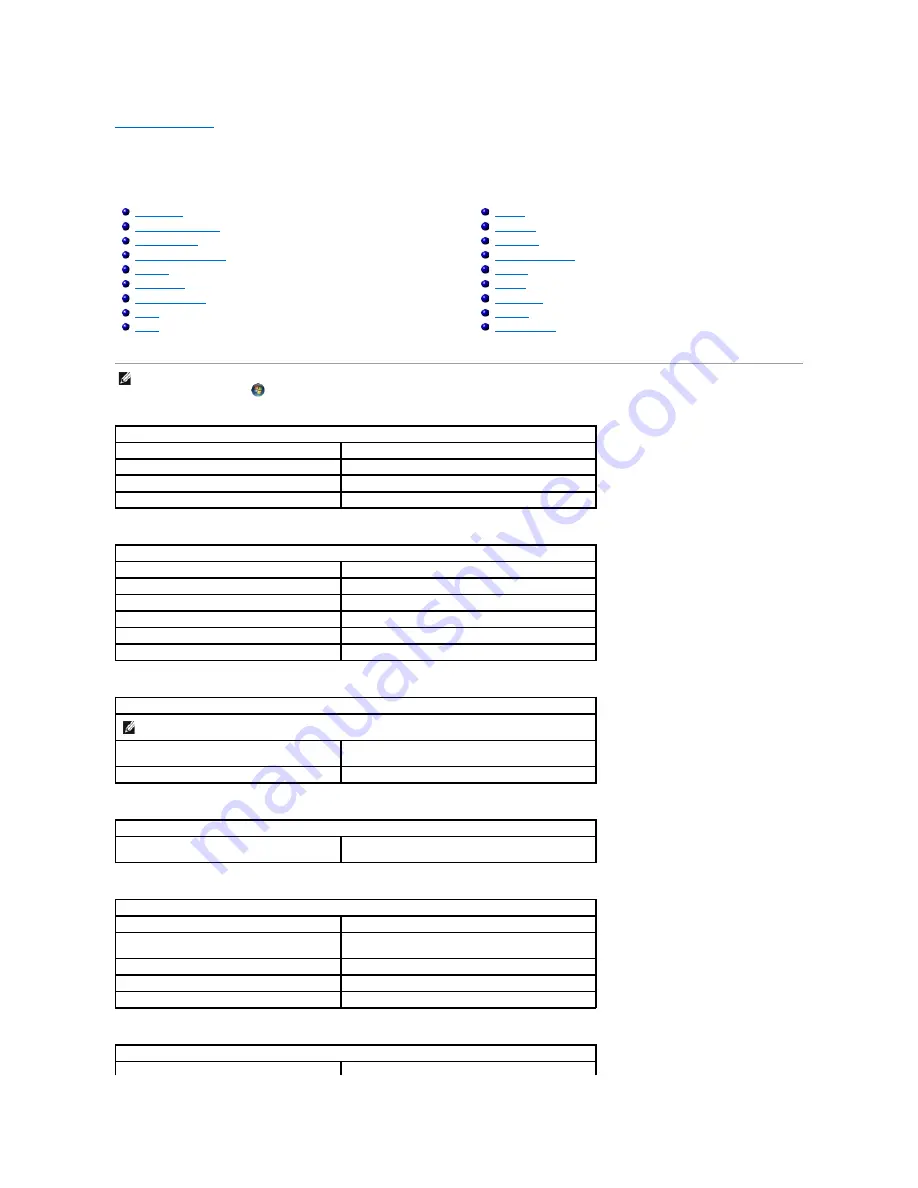
Specifications
Dell™ Vostro™ 1320 Service Manual
NOTE:
Offerings may vary by region. For more information regarding the configuration of
your computer, click
Start
(or
Start
in Windows XP)
®
Help and Support
, and then
select the option to view information about your computer.
Processor
Processor type
Intel
® Core™ 2 Duo processors
L1 cache
32 KB per instruction, 32 KB data cache per core
L2 cache
Shared 3 MB or 6 MB
External bus frequency
1067 MHz
System Information
System chipset
Intel GM45 or Intel PM45 chipset
Data bus width
64 bits
DRAM bus width
64 bits
Processor address bus width
36 bits
Flash EPROM
SPI 32 Mbit
PCI bus (discrete graphics only)
x16 PCI Express
ExpressCard™
NOTE:
The ExpressCard slot is designed only for ExpressCards. It does NOT support PC cards.
ExpressCard connector
ExpressCard slot (supports both USB- and PCIe-based
interfaces)
Cards supported
34-mm and 54-mm ExpressCards
Memory Card Reader
Cards supported
SD, SDIO, SD HC, Mini SD (with adapter) MMC, MMC+,
Mini MMC (with adapter)
Memory
Memory module connector
Two DIMM sockets
Memory module capacities
1 GB (one DIMM), 2 GB (one DIMM or two DIMMs), 3 GB (2
DIMMs), 4 GB (2 DIMMs)
Memory type
DDR2 800 MHz non-ECC memory only
Minimum memory
1024 MB (1 GB)
Maximum memory
4096 MB (4 GB)
Connectors
Audio
Microphone connector, stereo headphone/speakers
Summary of Contents for Vostro 1320
Page 12: ...4 Slide the battery toward the back of the computer and remove ...
Page 14: ......
Page 16: ...5 Remove the bezel from the display assembly ...
Page 19: ......
Page 21: ......
Page 24: ......
Page 27: ......
Page 30: ...12 Lift and remove the display assembly from the computer ...
Page 32: ...6 Lift the fan and remove it from the computer ...
Page 35: ......
Page 40: ......
Page 43: ......
Page 45: ...5 Remove the memory module from the socket ...
Page 47: ...6 Remove the optical drive from the computer ...
Page 51: ...16 Remove the palm rest from the computer ...
Page 53: ...5 Remove the access panel ...
Page 56: ......
Page 58: ...15 Remove the speaker assembly from the computer ...
Page 62: ......
Page 64: ...6 Remove the WLAN card from the computer ...
Page 67: ...14 Remove the data cable from the computer 15 Remove the Bluetooth module from the computer ...
Page 68: ......







































