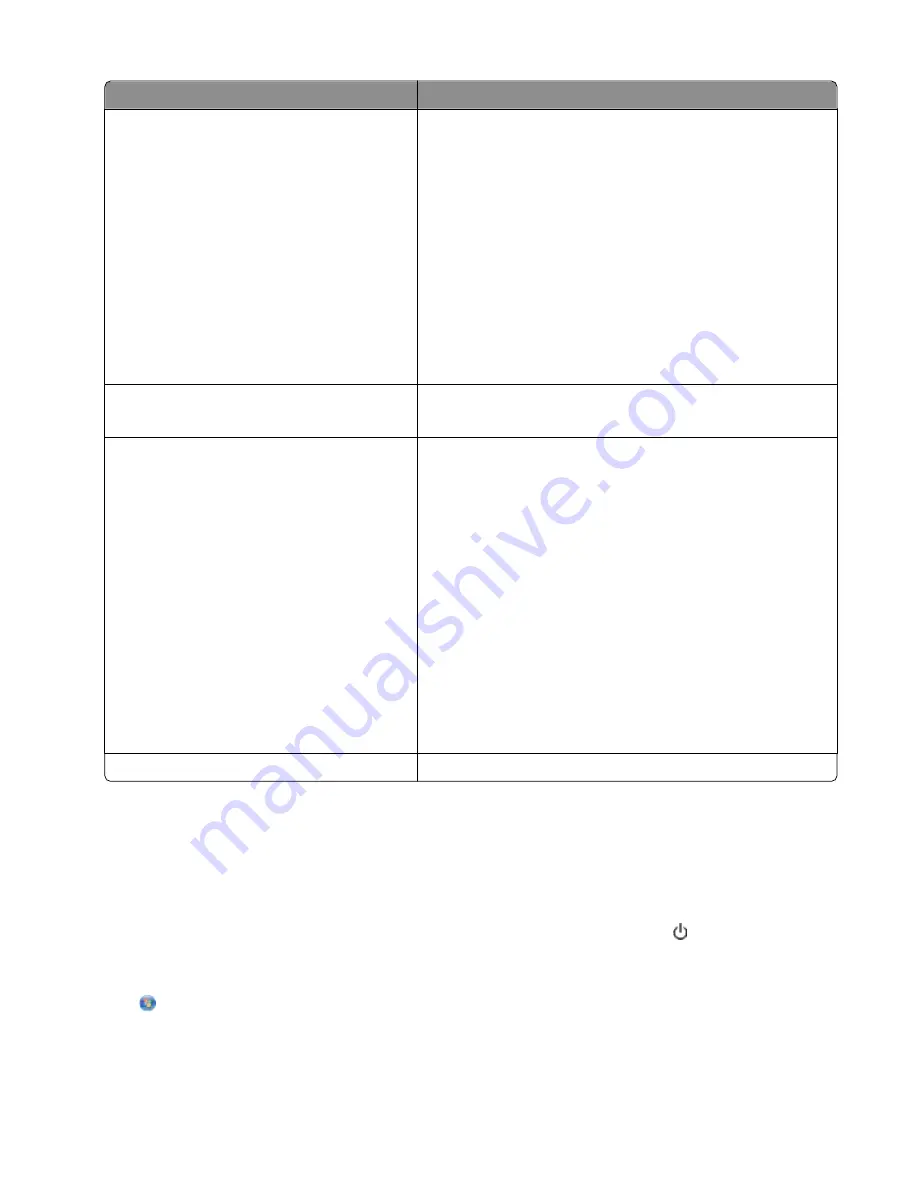
From here
You can
Ringing and Answering
•
Set the printer to receive faxes automatically or manually. Turn
Auto Answer to On or Off.
•
Adjust the ringing volume.
•
Set the number of rings. This is important if you choose to
receive faxes automatically (Auto Answer On).
•
Set the distinctive ring. If you subscribe to the distinctive ring
feature on your telephone line, then set the correct pattern for
the printer in this menu.
•
Enable fax forwarding.
•
Set a manual answer code. This is the code you press to receive
faxes manually.
•
Set the Caller ID pattern that you want. Some countries or
regions have multiple patterns.
Fax Printing
•
Set the printer to print incoming faxes to fit a page.
•
Set the fax footer.
Dialing and Sending
•
Set your fax name and fax number.
•
Adjust the dialing volume.
•
Set the dial method, redial time, number of redial attempts,
dialing prefix, and fax sending speed.
•
Convert sent faxes into modes that receiving fax machines
recognize. Otherwise, such faxes are aborted.
•
Enable error correction during transmission.
•
Set whether the printer scans the original document before or
after dialing the recipient.
Set the printer to scan before dialing so that you do not have
to scan the document again if the fax fails. The scanned
document is saved in the printer memory. The printer can then
retrieve it and automatically redial the number.
If you set the printer to scan after dialing, then the printer does
not automatically redial, even when the phone line is busy.
Fax Blocking
Block unwanted incoming faxes.
Configuring fax settings using the fax software
Before opening the fax software to configure the fax settings, make sure that:
•
The printer is properly connected to the telephone line.
•
The printer is turned on and connected to the computer.
•
The printer is not in Power Saver mode. If the printer is in Power Saver mode, then press to wake up the printer.
Using the Fax Setup Wizard in Windows
1
Click
or
Start
.
2
Click
All Programs
or
Programs
, and then select the printer program folder from the list.
Faxing
77
Summary of Contents for V515W
Page 6: ...6 ...






























