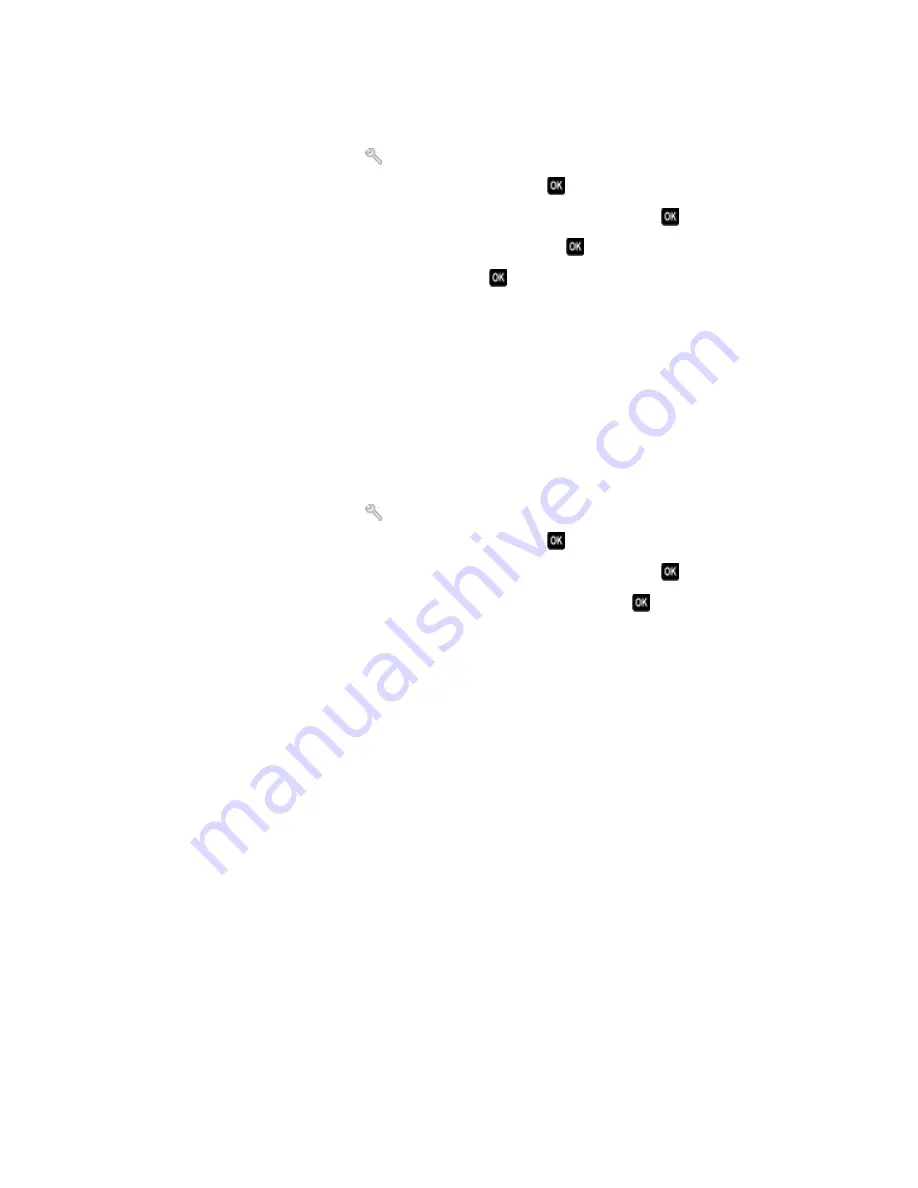
M
AKE
SURE
THAT
F
AX
F
ORWARDING
IS
DISABLED
You may have turned on Fax Forwarding. Disable this option so that the printer can receive the fax.
1
From the printer control panel, press
.
2
Press the arrow buttons to scroll to
Fax Setup
, and then press
.
3
Press the arrow buttons to scroll to
Ringing and Answering
, and then press
.
4
Press the arrow buttons to scroll to
Fax Forward
, and then press
.
5
Press the arrow buttons to scroll to
Off
, and then press
.
I
NCREASE
THE
RINGER
VOLUME
If you set the printer to receive faxes manually (Auto Answer Off), then increase the ringer volume.
M
AKE
SURE
THAT
YOU
HAVE
THE
CORRECT
MANUAL
ANSWER
CODE
If you set the printer to receive faxes manually (Auto Answer Off), then you need to press the correct code when
a fax comes in so that the printer can receive it.
To retrieve the correct code:
1
From the printer control panel, press
.
2
Press the arrow buttons to scroll to
Fax Setup
, and then press
.
3
Press the arrow buttons to scroll to
Ringing and Answering
, and then press
.
4
Press the arrow buttons to scroll to
Manual Pickup Code
, and then press
.
5
Copy the manual answer code that appears on the display.
Cannot run the fax software
The printer must be connected to a telephone, DSL, or VoIP line before you can configure the fax settings in the fax
software.
M
AKE
SURE
THE
FAX
SOFTWARE
IS
INSTALLED
The Fax Solutions Software is optional for Windows users and is installed with the printer software only if you select
it on the “Install Additional Software” screen during installation. If you did not install the fax software, then the fax
tab on the Printer Home takes you to our Web site where you can download the software.
M
AKE
SURE
THE
PRINTER
IS
CONNECTED
TO
A
TELEPHONE
LINE
You need to connect the printer to your telephone line (through a standard wall jack, a DSL filter, or a VoIP adapter)
before you can open the fax software and configure the fax settings.
M
AKE
SURE
THAT
THE
PRINTER
IS
CONNECTED
TO
THE
COMPUTER
M
AKE
SURE
THAT
THE
PRINTER
IS
NOT
IN
P
OWER
S
AVER
MODE
Troubleshooting
133
Summary of Contents for V515W
Page 6: ...6 ...






























