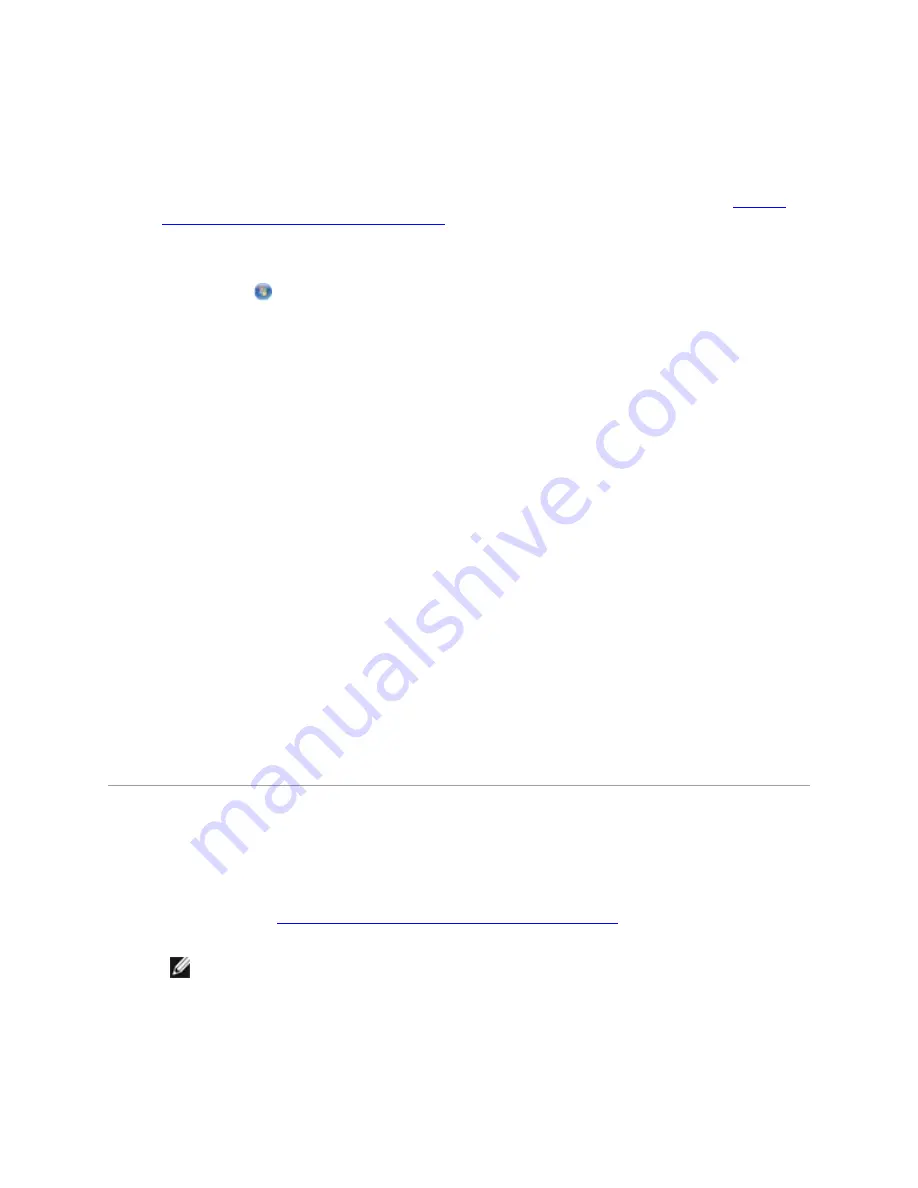
Scanning
Photos
for
Editing
1.
Turn on your computer and printer, and ensure that they are connected.
2.
Load your original photo facedown on the scanner glass. For more information, see
Loading
Original Documents on the Scanner Glass
.
3.
In Windows Vista:
a.
Click
Programs.
b.
Click Dell Printers.
c.
Click Dell V305.
In Windows XP and Windows 2000:
Click Start
Programs or All Programs
Dell Printers
Dell V305.
4.
Select Dell Imaging Toolbox.
The Dell Imaging Toolbox opens.
5.
From the Home screen, click Activities.
6.
Click Edit Picture.
7.
Select the Photo or Several Photos option.
8.
Click Start.
The image appears in the Save or Edit dialog box.
9.
Select editing options from the left pane to edit your photos.
Saving
Photos
on
Your
Computer
1.
Turn on your computer and printer, and ensure that they are connected.
2.
Load your original photo or multiple photos face down on the scanner glass. For more
information, see
Loading Original Documents on the Scanner Glass
.
NOTE:
For best results, leave the most space possible between the photos and the edges
of the scan area.
3.
In Windows Vista:






























