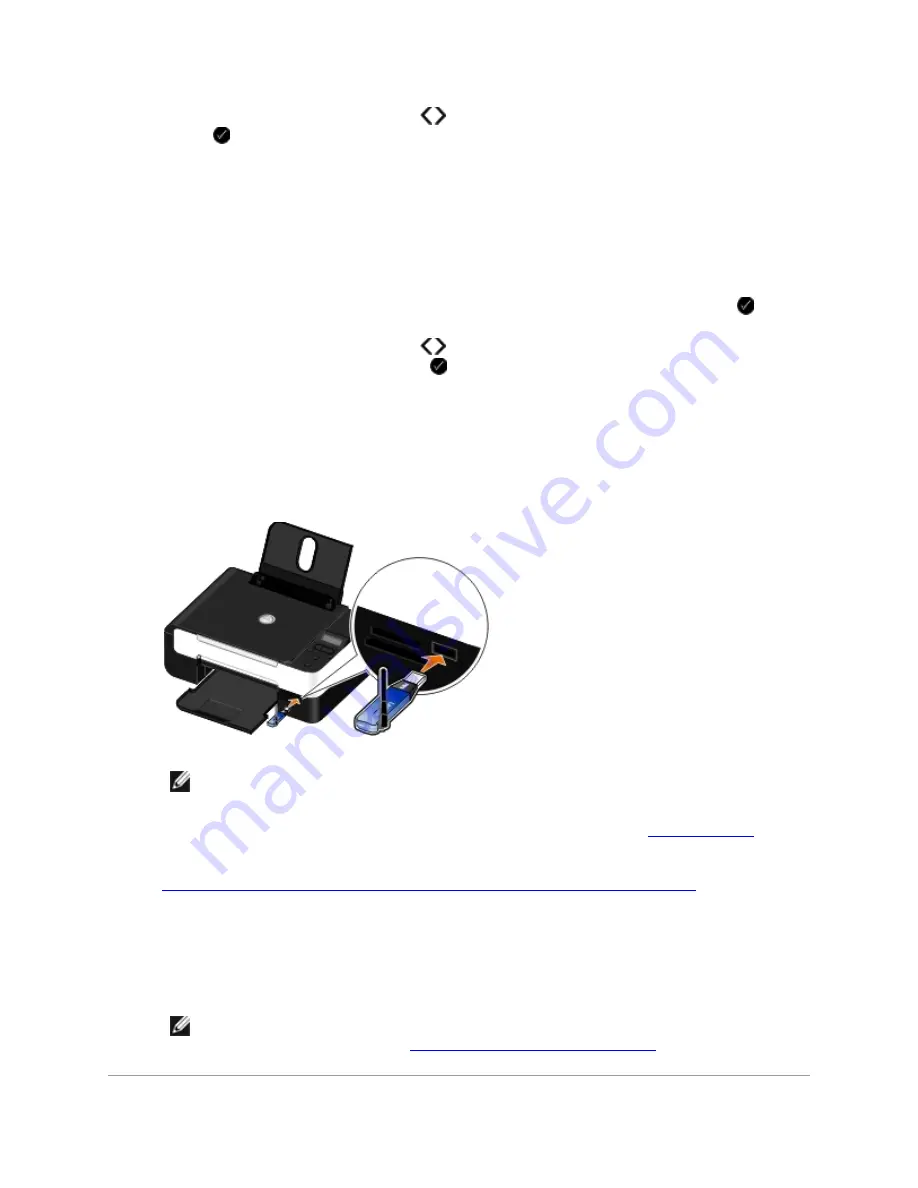
5.
Use the left and right Arrow buttons
to choose a security level, and then press the Select
button .
Choose
Low
to allow Bluetooth devices to connect and send print jobs to your printer
without requiring users to enter a pass key.
Choose
High
to require users to enter a four-digit numeric pass key on the Bluetooth
device before connecting and sending print jobs to the printer.
6.
The
Pass Key
menu opens on the operator panel display if you set the security level to
High
.
Use the keypad to enter your four-digit pass key, and then press the Select button
.
7.
Use the left and right Arrow buttons
to scroll to
Yes
when prompted to save the new pass
key, and then press the Select button
.
Printing From a Bluetooth-Enabled Device
1.
Turn on the printer.
2.
Insert a USB Bluetooth adapter into the USB port.
NOTE:
A Bluetooth adapter is not included with the printer.
3.
Make sure the Bluetooth mode is turned on. For more information, see
Bluetooth Mode
.
4.
Make sure the printer is set up to receive Bluetooth connections. For more information, see
Setting up a Connection Between Your Printer and a Bluetooth-Enabled Device
.
5.
Set up the Bluetooth device to print to the printer. Refer to the instructions included with the
device for Bluetooth printing setup information.
6.
See the instructions included with the Bluetooth device to begin printing.
NOTE:
If the Bluetooth Security Level on the printer is set to High, you must enter a pass
key. For more information, see
Setting the Bluetooth Security Level
.






























