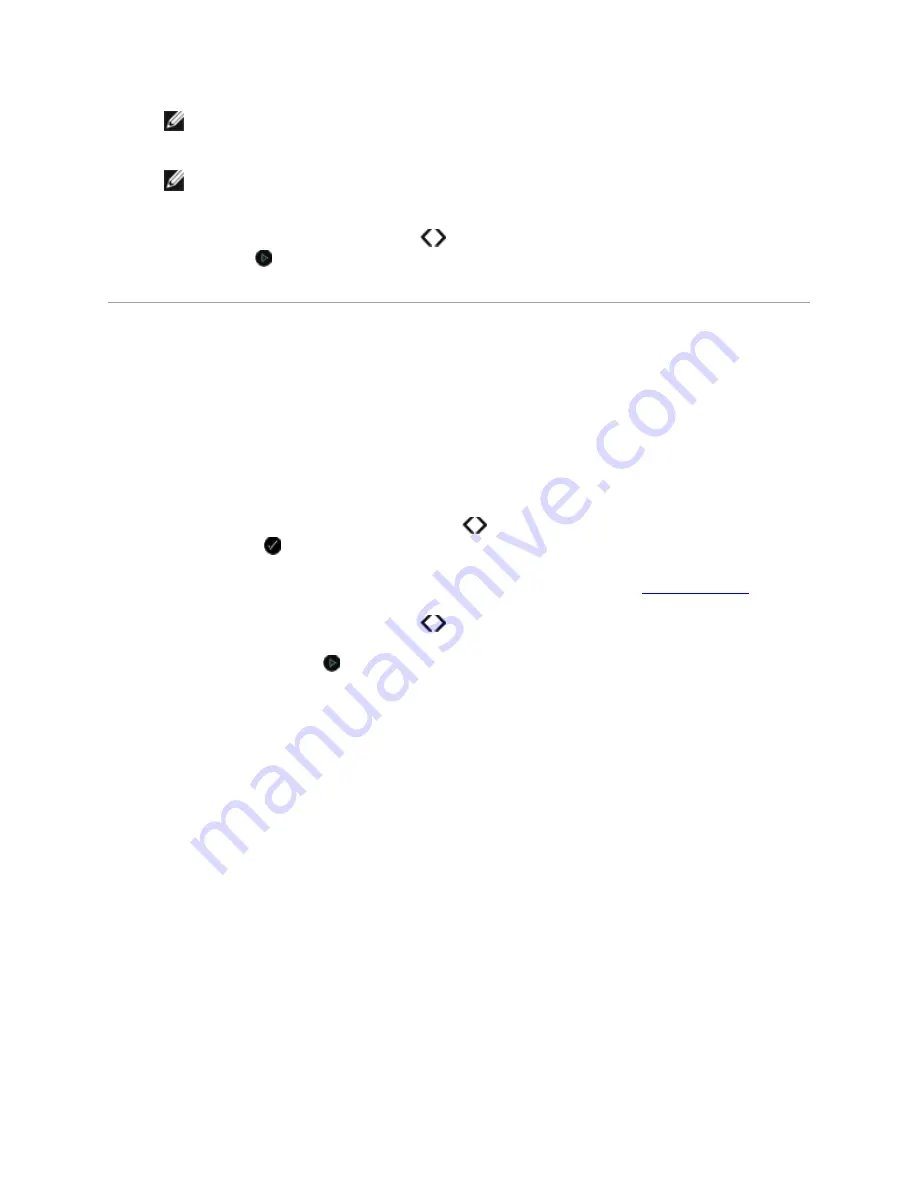
NOTE:
Ensure that the size of the paper you loaded in the printer matches the paper size
you specified in the proof sheet.
NOTE:
Photo/glossy paper is recommended for printing photos.
11.
Use the left and right Arrow buttons
to scroll to
Scan Proof Sheet
, and then press the
Start button
.
Printing
Office
Files
1.
Turn on your computer and printer, and make sure they are connected.
2.
Insert a memory card into a card slot or a USB key into the PictBridge port.
If the memory card or USB key contains documents only, the printer automatically switches to
OFFICE FILE
mode.
If the memory card or USB key contains documents and photos, the display asks which files to
print. Use the left and right Arrow buttons
to scroll to
Documents
, and then press the
Select button
.
For information on which file types are supported by your printer, see
Office File Mode
.
3.
Use the left and right Arrow buttons
to scroll to the file that you want to print.
4.
Press the Start button






























