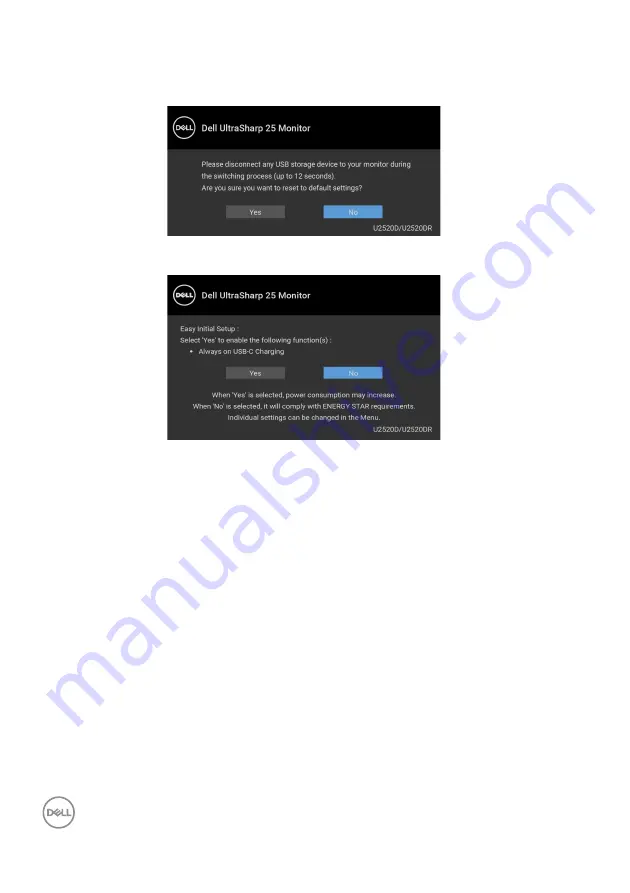
56
│
Operating the monitor
When the
MST
function is on and
USB-C Prioritization
is set to
High
Resolution
, if
Factory Reset
is selected, the following message appears:
When
Yes
is selected, the following message appears.
See
for more information.
Setting the maximum resolution
To set the maximum resolution for the monitor:
In Windows
®
7, Windows
®
8, and Windows
®
8.1:
1.
For Windows
®
8 and Windows
®
8.1 only, select the Desktop tile to switch to
classic desktop.
2.
Right-click on the desktop and click
Screen Resolution
.
3.
Click the dropdown list of the
Screen Resolution
and select
2560 x 1440
.
4.
Click
OK
.
In Windows
®
10:
1.
Right-click on the desktop and click
Display settings
.
2.
Click
Advanced display settings
.
3.
Click the dropdown list of
Resolution
and select
2560 x 1440
.
4.
Click
Apply
.






























