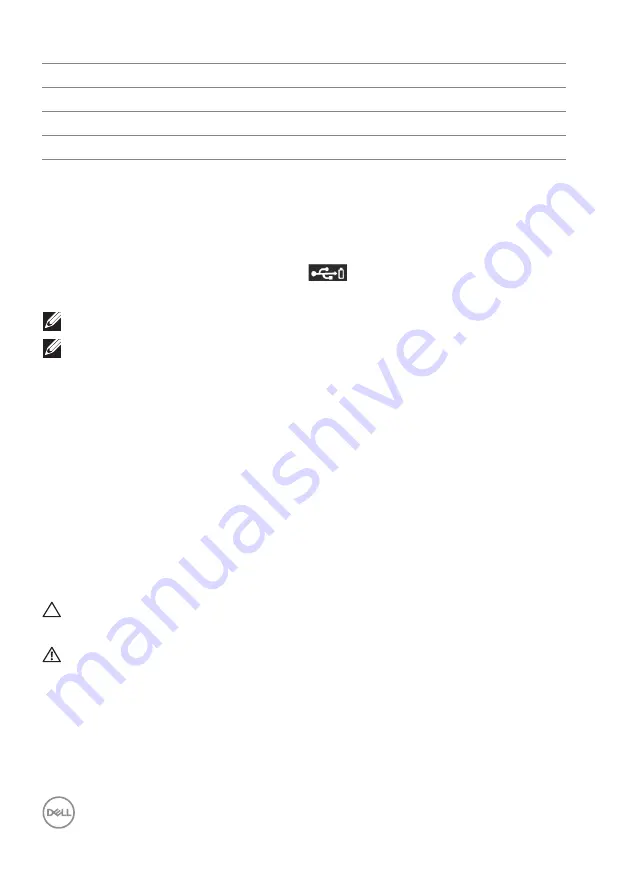
26
│
About your monitor
USB ports
• 1 USB Type-C upstream - bottom
• 1 USB Type-C downstream - side
• 3 downstream - bottom (2) and side (1)
Power Charging Port - the port with
battery icon; supports up to 2 A
fast-charging capability if the device is BC1.2 compatible.
NOTE: USB 3.0 functionality requires a USB 3.0-capable computer.
NOTE: The USB ports on the monitor work only when the monitor is
turned On or in power save mode. If you turn Off the monitor and then
turn it On, the attached peripherals may take a few seconds to resume
normal functionality.
LCD monitor quality and pixel policy
During the LCD Monitor manufacturing process, it is not uncommon for one or more
pixels to become fixed in an unchanging state which are hard to see and do not
affect the display quality or usability. For more information on Dell Monitor Quality
and Pixel Policy, see
www.dell.com/support/monitors
.
Maintenance guidelines
Cleaning your monitor
CAUTION: Read and follow the
before cleaning the
monitor.
WARNING: Before cleaning the monitor, unplug the monitor power
cable from the electrical outlet.
For best practices, follow the instructions in the list below when unpacking,
cleaning, or handling your monitor:
• To clean your anti-static screen, lightly dampen a soft, clean cloth with water.
If possible, use a special screen-cleaning tissue or solution suitable for the
anti-static coating. Do not use benzene, thinner, ammonia, abrasive cleaners,
or compressed air.
A9
VBUS
B9
VBUS
A10
RX2-
B10
RX1-
A11
RX2+
B11
RX1+
A12
GND
B12
GND
















































