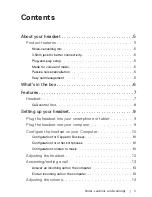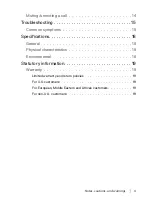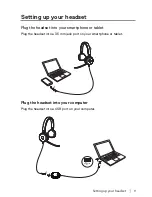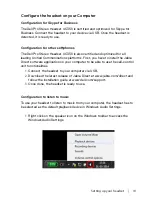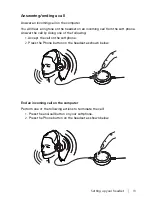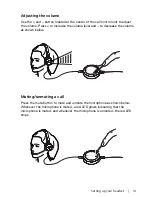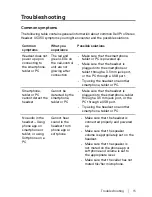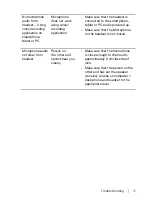About your headset
│
5
About your headset
Product features
The features of the Dell Professional Stereo Headset UC350 include:
Noise-cancelling mic
State-of-the-art, noise-cancelling microphone eliminates background noise.
Your conversation partner won’t struggle to hear what you’re saying.
3.5 mm jack for better connectivity
The 3.5 mm jack lets users connect to their personal devices - such as a
smartphone or tablet - to work or listen to music wherever they may be.
Plug-and-play setup
Works out of the box with all leading systems. Installation is as easy as plugging
the headset to your device.
Made for voice and music
World-class speakers built for both voice and music. Quickly and easily switch
between conversing and listening to your favorite tracks.
Passive noise cancellation
Simply wear the headset to eliminate high-frequency noise, such as human
voices - all thanks to the specially designed ear cushions. We call this “passive
noise cancellation”.
Easy call management
The call controller offers access to large buttons and easy-to-see LED
indicators. Answer or end calls, control the volume, or simply mute the call.