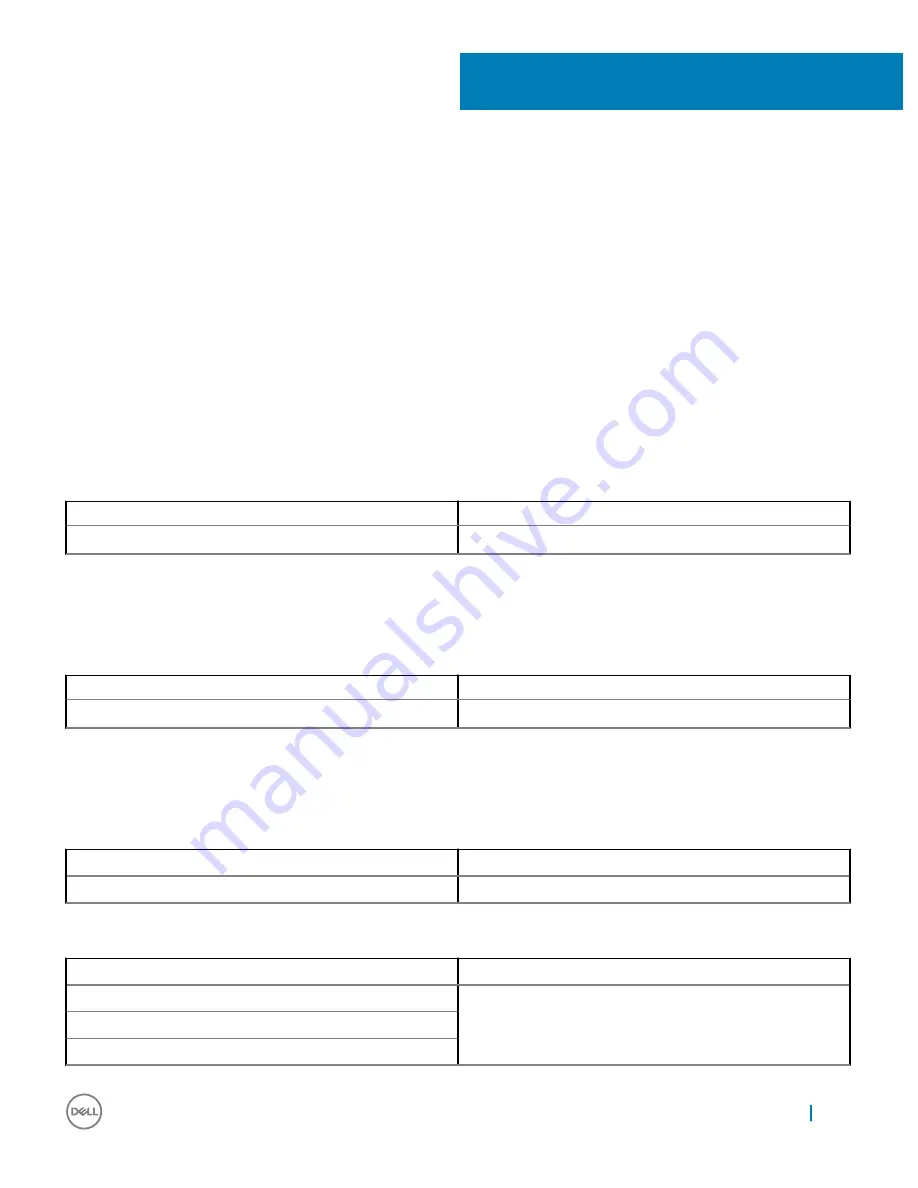
Technical specifications
Topics:
•
LED Status Indicators
•
Docking Specifications
•
Input/Output (I/O) Connectors
LED Status Indicators
Power Adapter LED
Table 2. Power Adapter LED indicator
State
LED Behavior
Power Adapter is plugged into wall socket
Solid White
Cable LED
Table 3. Cable LED indicator
State
LED Behavior
Connected to a Dell Thunderbolt-enabled PC
Solid White
Docking Status Indicator
Table 4. Docking Station LED Indicators
State
LED Behavior
Docking station is receiving power from power adapter
Solid White
Table 5. RJ-45 LED Indicators
Link Speed Indicators
Ethernet Activity Indicator
10 Mb = Green
Yellow Flashing
100 Mb = Orange
1 Gb = Green + Orange
9
Technical specifications
23
Summary of Contents for thunderbolt TB16
Page 1: ...Dell Thunderbolt Dock TB16 User Guide ...
Page 6: ...Safety Environmental and Regulatory Information 6 Package Contents ...
Page 19: ...4 Click Display Setup of External Monitors 19 ...
Page 20: ...5 Click Display and select Multiple Displays 20 Setup of External Monitors ...
Page 28: ...2 Peel back the rubber safety shield as shown 28 Removing the Thunderbolt 3 Type C Cable ...
Page 29: ...3 Remove the two M2 5 x 5 screws Removing the Thunderbolt 3 Type C Cable 29 ...
Page 30: ...4 Lift and remove the metal cable bracket 30 Removing the Thunderbolt 3 Type C Cable ...
Page 33: ...Frequently asked questions 33 ...















































