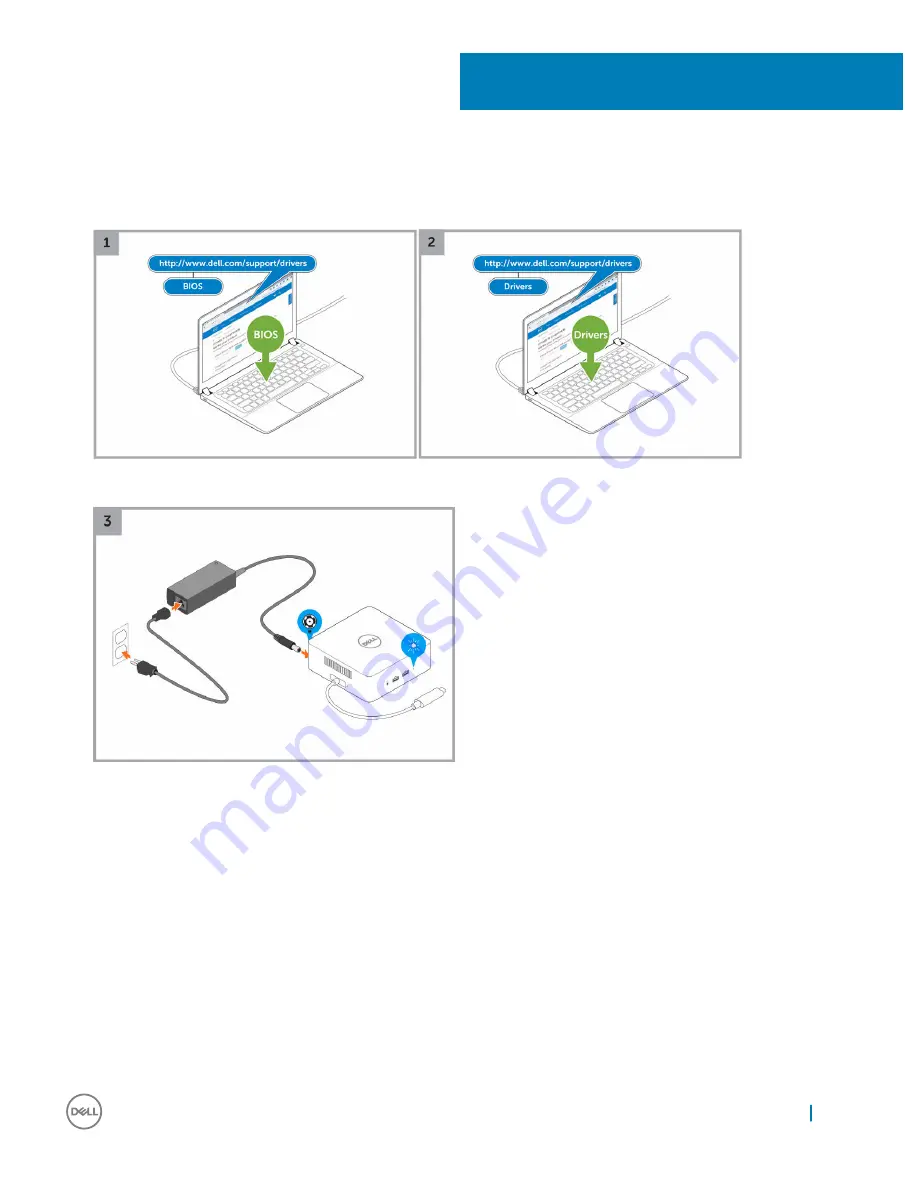
Quick Setup of Hardware
1
Update your system's BIOS and drivers from
www.dell.com/support/drivers
2
Connect the AC adapter to a power outlet. Then, connect the AC adapter to the 7.4 mm DC-in power input on the Dell Thunderbolt
Dock TB16.
Figure 3. Connecting the AC Adapter
6
Quick Setup of Hardware
11
Summary of Contents for thunderbolt TB16
Page 1: ...Dell Thunderbolt Dock TB16 User Guide ...
Page 6: ...Safety Environmental and Regulatory Information 6 Package Contents ...
Page 19: ...4 Click Display Setup of External Monitors 19 ...
Page 20: ...5 Click Display and select Multiple Displays 20 Setup of External Monitors ...
Page 28: ...2 Peel back the rubber safety shield as shown 28 Removing the Thunderbolt 3 Type C Cable ...
Page 29: ...3 Remove the two M2 5 x 5 screws Removing the Thunderbolt 3 Type C Cable 29 ...
Page 30: ...4 Lift and remove the metal cable bracket 30 Removing the Thunderbolt 3 Type C Cable ...
Page 33: ...Frequently asked questions 33 ...


























