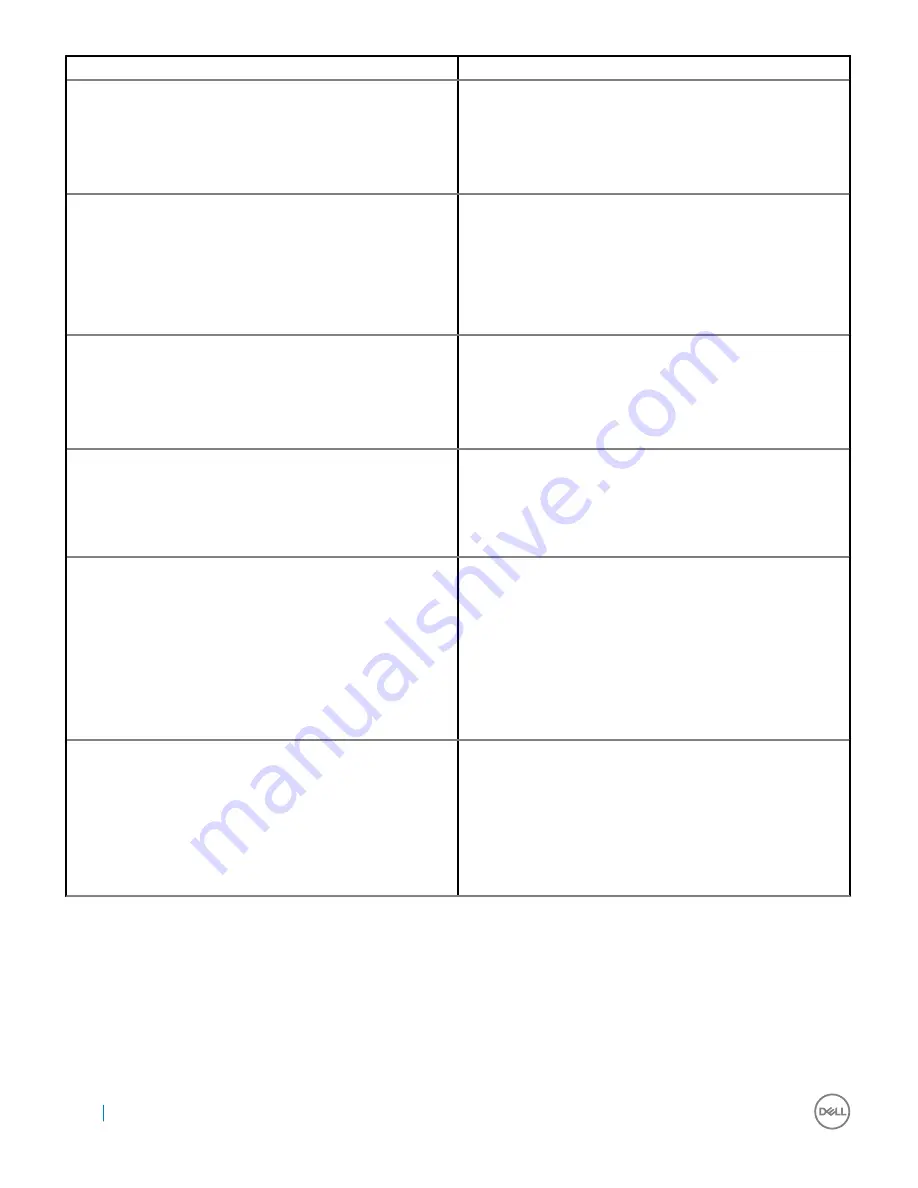
Symptoms
Suggested solutions
9. USB port has no function in a pre-OS environment.
•
If your BIOS has an USB/Thunderbolt Configuration page,
please make sure the following options are checked:
•
1. Enable USB Boot Support
•
2. Enable External USB Port
•
3.
Enable Thunderbolt Boot Support
10. PXE boot on dock does not function.
•
If your BIOS has an integrated NIC page, please select
Enabled
w/PXE
.
•
If your BIOS Setup on your computer has an USB/Thunderbolt
Configuration page, please make sure the following options are
checked:
•
1. Enable USB Boot Support
•
2.
Enable Thunderbolt Boot Support
11. USB Boot does not function.
•
If your BIOS has an USB/Thunderbolt Configuration page,
please make sure the following options are checked:
•
1. Enable USB Boot Support
•
2. Enable External USB Port
•
3.
Enable Thunderbolt Boot Support
12. AC Adapter is displayed as “Not Installed” in the Battery
Information page of the Dell BIOS Setup when the Thunderbolt 3
(Type-C) cable is connected.
•
1. Make sure the Dell Thunderbolt Dock TB16 is connected
properly to its own adapter (240 W).
•
2. Make sure the cable LED of your docking station is ON.
•
3. Disconnect and then re-connect the Thunderbolt 3 (Type-C)
cable to your computer.
13. Peripherals connected to the docking station do not work in a
pre-OS environment.
•
Thunderbolt Boot Support is by default disabled in BIOS Setup
on your Dell computer. With such default setting the docking
station and the peripherals connected to the docking station do
not work in a pre-OS environment.
•
If the BIOS Setup on your computer has an USB/Thunderbolt
Configuration page, check the following options to enable
docking station function in a pre-OS environment:
•
Enable External USB Port
•
Enable Thunderbolt Boot Support
14. Alert message “You have attached an undersized power
adapter to your system” is displayed when the docking station is
connected to your computer.
•
Make sure the docking station is connected properly to its own
power adapter. Computer requiring more than 130 W power
input must also be connected to their own power adapter for
charging and operating at full performance.
•
First power off the docking station by disconnecting the Type-
C cable and then removing power adapter from the dock. Then,
power on the docking station by connecting the power adapter
to the dock before connecting the Type-C cable to your
computer.
36
Troubleshooting the Dell Thunderbolt Dock TB16
Summary of Contents for thunderbolt TB16
Page 1: ...Dell Thunderbolt Dock TB16 User Guide ...
Page 6: ...Safety Environmental and Regulatory Information 6 Package Contents ...
Page 19: ...4 Click Display Setup of External Monitors 19 ...
Page 20: ...5 Click Display and select Multiple Displays 20 Setup of External Monitors ...
Page 28: ...2 Peel back the rubber safety shield as shown 28 Removing the Thunderbolt 3 Type C Cable ...
Page 29: ...3 Remove the two M2 5 x 5 screws Removing the Thunderbolt 3 Type C Cable 29 ...
Page 30: ...4 Lift and remove the metal cable bracket 30 Removing the Thunderbolt 3 Type C Cable ...
Page 33: ...Frequently asked questions 33 ...
















