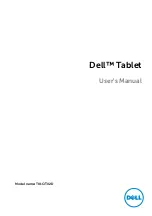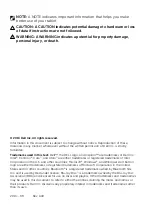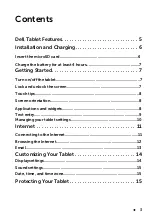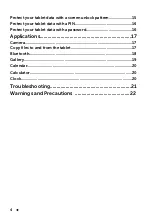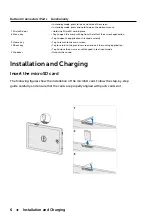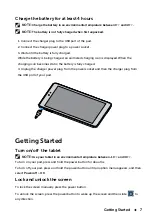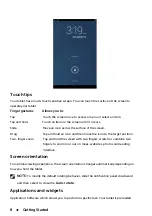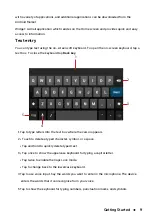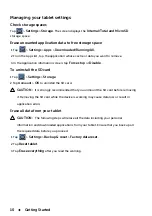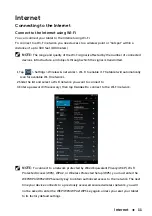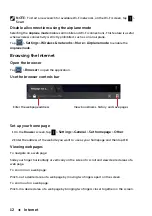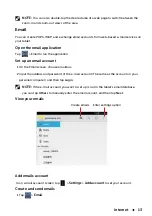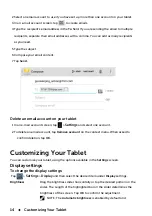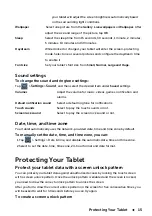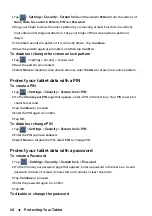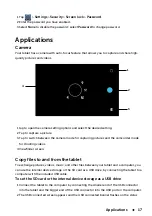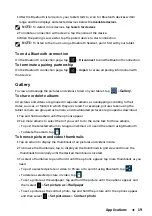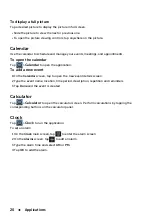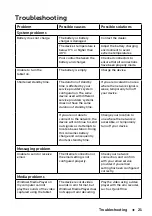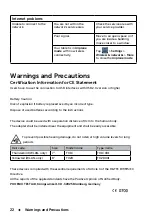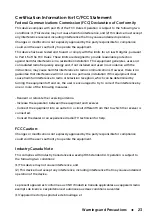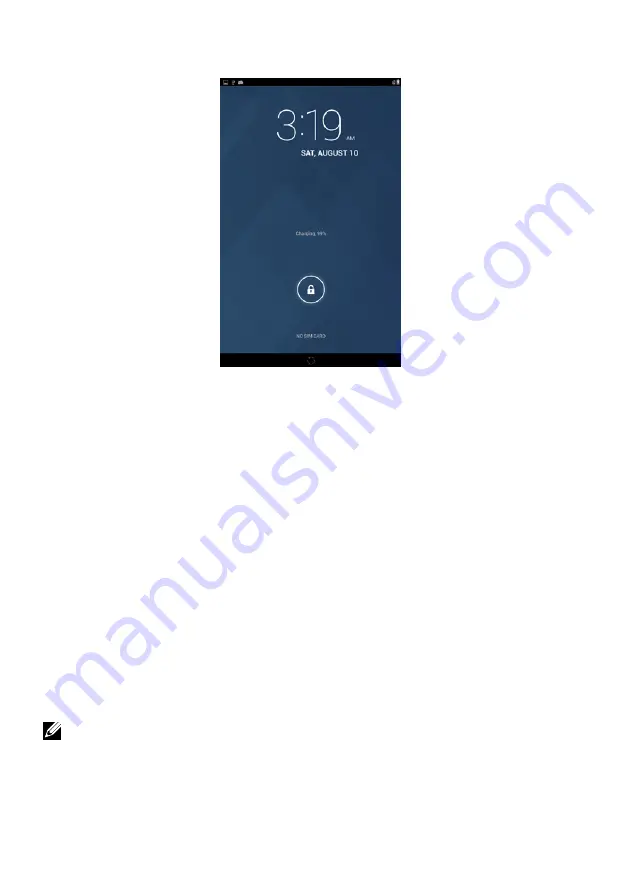
8
Getting Started
Touch tips
Your tablet has a multi-touch sensitive screen. You can touch the surface of the screen to
operate your tablet.
Finger gestures Allows you to:
Tap Touch the screen once to access a menu or select an item.
Tap and hold Touch an item on the screen until it occurs.
Slide Move an icon across the surface of the screen.
Drag Tap and hold an icon and then move the icon to the target position.
Two-finger zoom Tap and hold the screen with two fingers, stretch or combine two
fingers to zoom in or out on maps, websites, photos and reading
interface.
Screen orientation
For optimal viewing experience, the screen orientation changes automatically depending on
how you hold the tablet.
NOTE:
To modify the default rotating behavior, slide the notification panel downward
and then
select to close the
Auto-rotate
.
Applications and
widgets
Application: Software which allows you to perform a specific task. Your tablet is preloaded