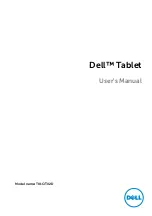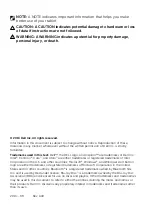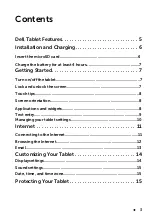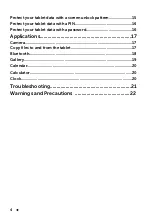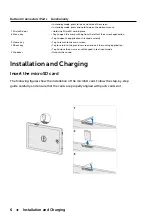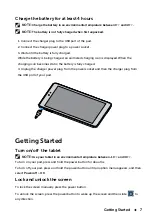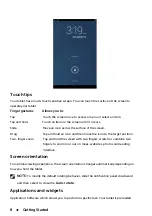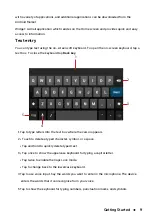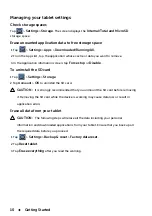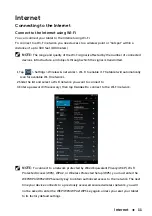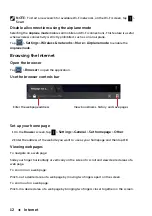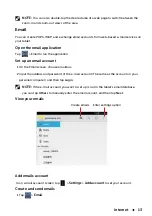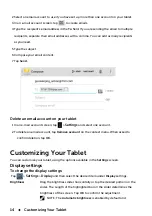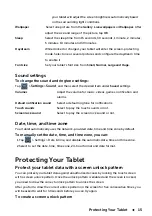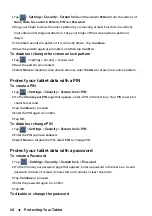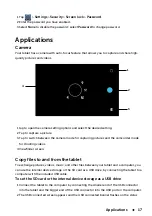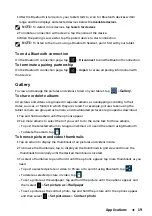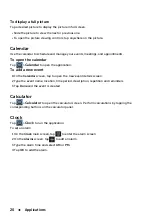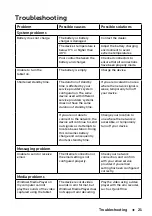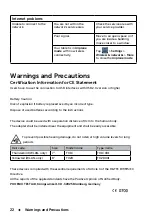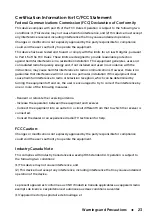Protecting Your Tablet
15
your tablet will adjust the screen brightness automatically based
on the surrounding light conditions.
Wallpaper
Select one picture from the
Gallery
,
Live wallpapers
or
Wallpaper
. After
adjust the size and range of the picture, tap
OK
.
Sleep
Select the sleep time from 15 seconds, 30 seconds, 1 minute, 2 minutes,
5 minutes, 10 minutes and 30 minutes.
Daydream
While docked or charged, your tablet will enter the screen-protecting
mode. Select one or several pictures and configure the daydream
time
to enable it.
Font size
Set your tablet's font size from
Small, Normal, Large and Huge
.
Sound settings
To change the sound and ringtone settings:
Tap >
Settings
>
Sound
, and then select the desired item under
Sound
settings.
Volumes
Adjust the volume for music, videos, games, notification and
alarms.
Default notification sound
Select a default ringtone for notifications.
Touch sounds
Select to play the touch sounds or not.
Screen lock sound
Select to play the screen lock sound or not.
Date, time, and time zone
Your tablet automatically uses the network-provided date, time and time zone by default.
To manually set the date, time, and time zone, you can:
1 Tap > Settings > Date & time, and disable the automatic date, time and time zone.
2 Select to set the date, time, time zone, 24-hour format and date format.
Protecting Your Tablet
Protect your tablet data with a screen unlock pattern
You can protect your tablet data against unauthorized access by locking the touch screen
with a screen unlock pattern. Once the unlock pattern is enabled and the screen is locked,
you need to draw the correct unlock pattern to unlock the screen.
After you fail to draw the correct unlock pattern on the screen for five consecutive times, you
will be asked to wait for 30 seconds before you can try again.
To create a screen unlock pattern