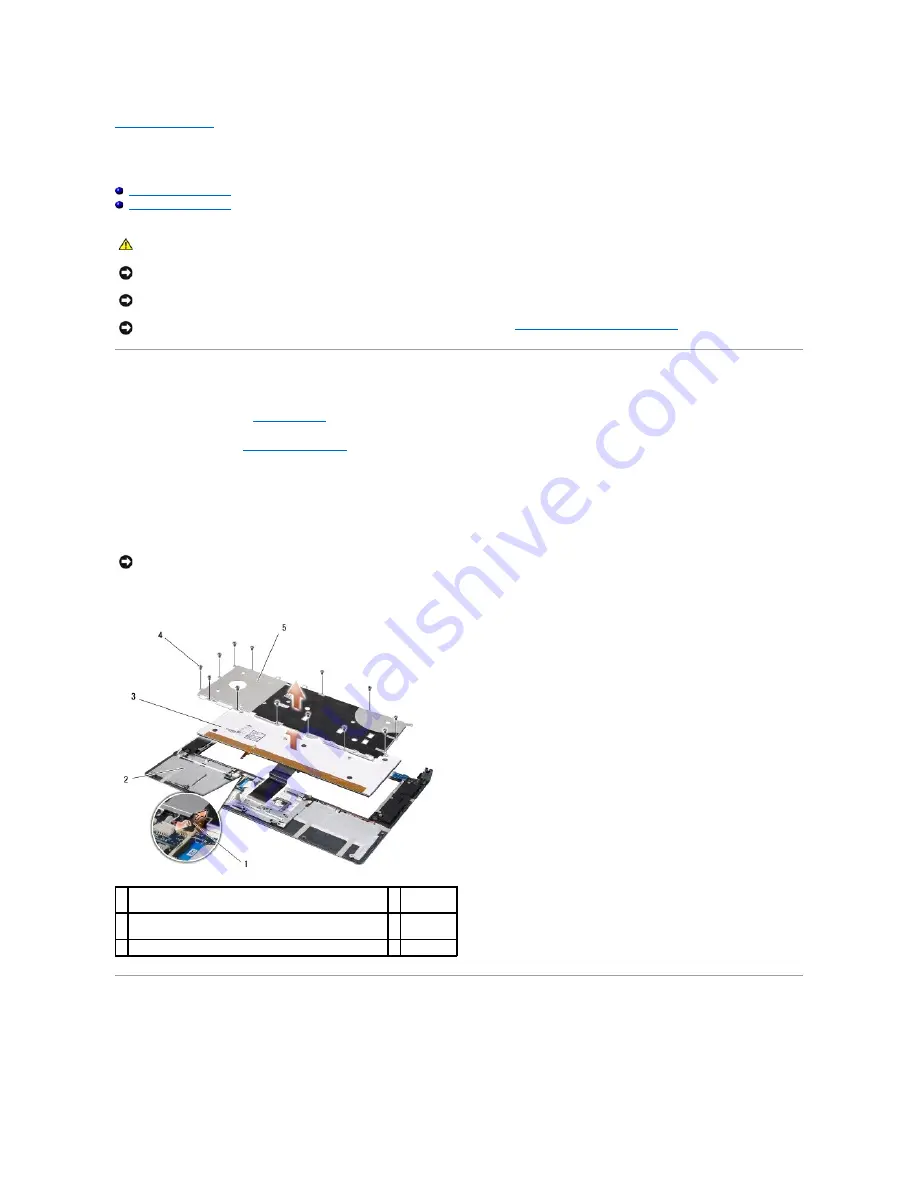
Back to Contents Page
Keyboard
Dell™ Studio XPS™ 1640 Service Manual
Removing the Keyboard
Replacing the Keyboard
Removing the Keyboard
1.
Follow the instructions in
Before You Begin
.
2.
Remove the palm rest (
Removing the Palm Rest
).
3.
Turn the palm rest over and disconnect the backlit keyboard cable (availability varies according to region) from the connector.
4.
Remove the thirteen screws that secure the keyboard to the palm rest.
5.
Remove the keyboard shield.
6.
Lift the keyboard out of the palm rest.
Replacing the Keyboard
1.
Align the keyboard and the keyboard shield over the screw holes on the palm rest.
2.
Reconnect the backlit keyboard cable (availability varies according to region) to the connector.
CAUTION:
Before working inside your computer, read the safety information that shipped with your computer. For additional safety best
practices information, see the Regulatory Compliance Homepage at www.dell.com/regulatory_compliance.
NOTICE:
To avoid electrostatic discharge, ground yourself by using a wrist grounding strap or by periodically touching an unpainted metal surface (such
as a connector on the back of the computer).
NOTICE:
Only a certified service technician should perform repairs on your computer. Damage due to servicing that is not authorized by Dell™ is not
covered by your warranty.
NOTICE:
To help prevent damage to the system board, remove the main battery (see
Before Working Inside Your Computer
) before working inside the
computer.
NOTICE:
The keycaps on the keyboard are fragile, easily dislodged, and time-consuming to replace. Be careful when removing and handling the
keyboard.
1 backlit keyboard cable (availability varies according to
region)
2 palm rest
3 keyboard
4 screws
(13)
5 keyboard shield
Summary of Contents for Studio XPS 1640
Page 4: ...Back to Contents Page ...
Page 9: ......
Page 13: ......
Page 15: ......
Page 19: ...Back to Contents Page ...
Page 28: ......
Page 35: ......
Page 42: ...Back to Contents Page ...






























