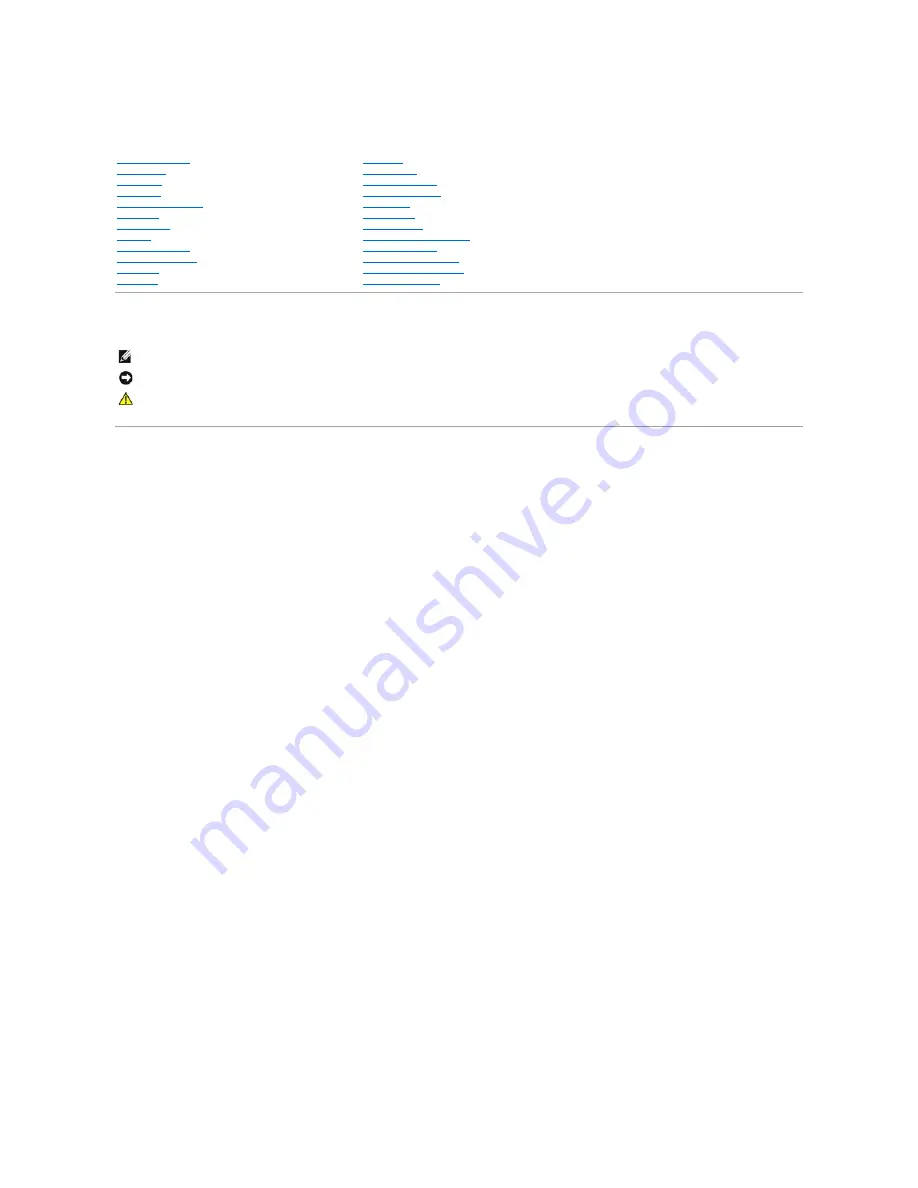
Dell™ Studio XPS™ 1640 Service Manual
Notes, Notices, and Cautions
Information in this document is subject to change without notice.
© 2008 Dell Inc. All rights reserved.
Reproduction of these materials in any manner whatsoever without the written permission of Dell Inc. is strictly forbidden.
Trademarks used in this text:
Dell
,
XPS
, and the
DELL
logo are trademarks of Dell Inc.;
Bluetooth
is a registered trademark owned by Bluetooth SIG, Inc. and is used by Dell under
license.
Microsoft
,
Windows
,
Windows Vista
,
a n d
Windows Vista start button logo
are either trademarks or registered trademarks of Microsoft Corporation in the United States and/or
other countries.
Other trademarks and trade names may be used in this document to refer to either the entities claiming the marks and names or their products. Dell Inc. disclaims any
proprietary interest in trademarks and trade names other than its own.
Model PP35L
December 2008 Rev. A00
Before You Begin
Base Cover
Hard Drive
Rear Caps
Processor Heat Sink
Processor
Thermal Fan
Memory
Coin-Cell Battery
Wireless Mini-Card
Palm Rest
Keyboard
Speakers
Optical Drive
Display Assembly
IEEE 1394 Module
Subwoofer
Audio Board
System Board
TV Tuner Card (Optional)
eSATA Connector
AC Adapter Connector
Battery Latch Assembly
Flashing the BIOS
NOTE:
A NOTE indicates important information that helps you make better use of your computer.
NOTICE:
A NOTICE indicates either potential damage to hardware or loss of data and tells you how to avoid the problem.
CAUTION:
A CAUTION indicates a potential for property damage, personal injury, or death.
Summary of Contents for Studio XPS 1640
Page 4: ...Back to Contents Page ...
Page 9: ......
Page 13: ......
Page 15: ......
Page 19: ...Back to Contents Page ...
Page 28: ......
Page 35: ......
Page 42: ...Back to Contents Page ...


































