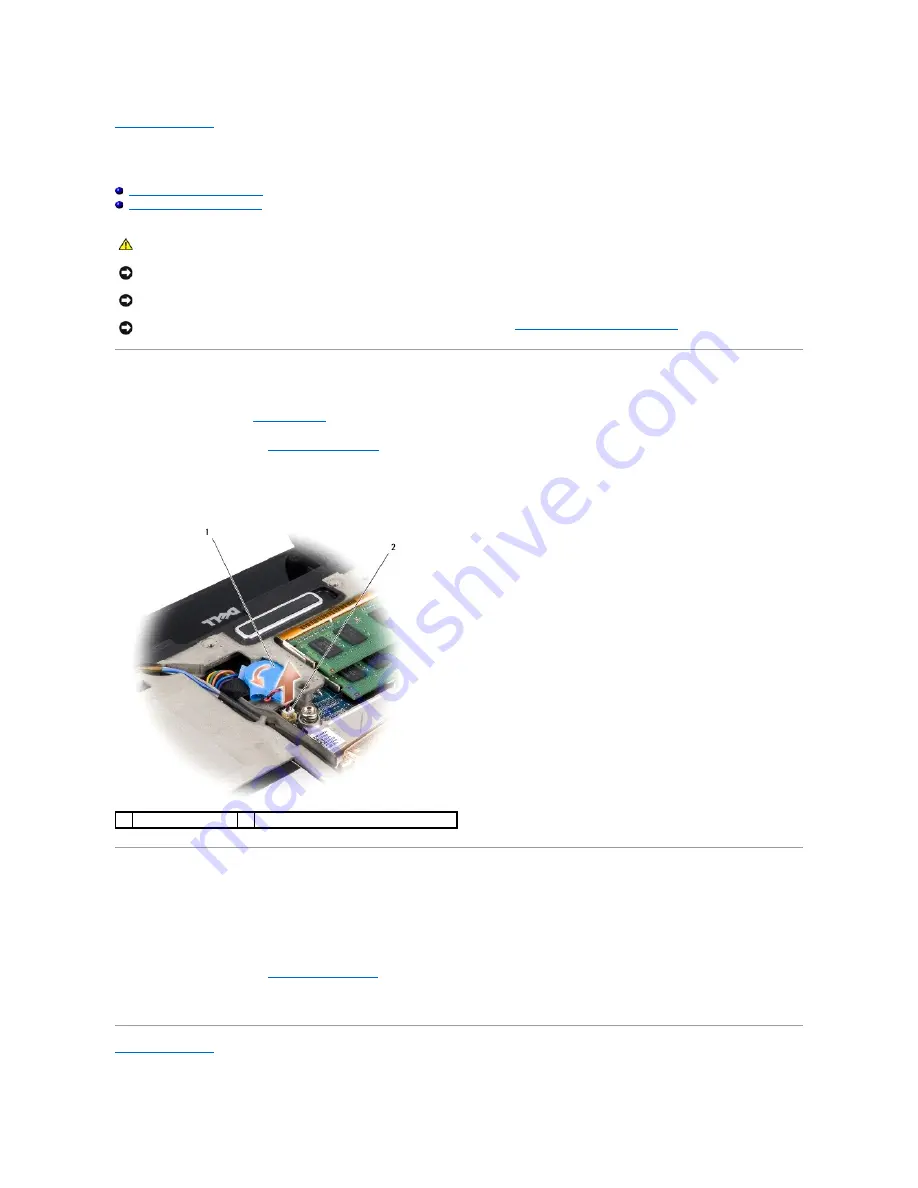
Back to Contents Page
Coin-Cell Battery
Dell™ Studio XPS™ 1640 Service Manual
Removing the Coin-Cell Battery
Replacing the Coin-Cell Battery
Removing the Coin-Cell Battery
1.
Follow the instructions in
Before You Begin
.
2.
Remove the base cover (see
Removing the Base Cover
).
3.
Disconnect the coin-cell battery cable from the system board connector.
4.
Lift the coin-cell battery off the computer base.
Replacing the Coin-Cell Battery
1.
Replace the coin-cell battery.
2.
Connect the coin-cell battery cable to the system board connector.
3.
Replace the base cover (see
Replacing the Base Cover
).
4.
Slide the battery into the battery bay until it clicks into place.
Back to Contents Page
CAUTION:
Before working inside your computer, read the safety information that shipped with your computer. For additional safety best
practices information, see the Regulatory Compliance Homepage at www.dell.com/regulatory_compliance.
NOTICE:
To avoid electrostatic discharge, ground yourself by using a wrist grounding strap or by periodically touching an unpainted metal surface (such
as a connector on the back of the computer).
NOTICE:
Only a certified service technician should perform repairs on your computer. Damage due to servicing that is not authorized by Dell™ is not
covered by your warranty.
NOTICE:
To help prevent damage to the system board, remove the main battery (see
Before Working Inside Your Computer
) before working inside the
computer.
1
coin-cell battery
2
coin-cell battery cable connector
Summary of Contents for Studio XPS 1640
Page 4: ...Back to Contents Page ...
Page 9: ......
Page 13: ......
Page 15: ......
Page 19: ...Back to Contents Page ...
Page 28: ......
Page 35: ......
Page 42: ...Back to Contents Page ...





























