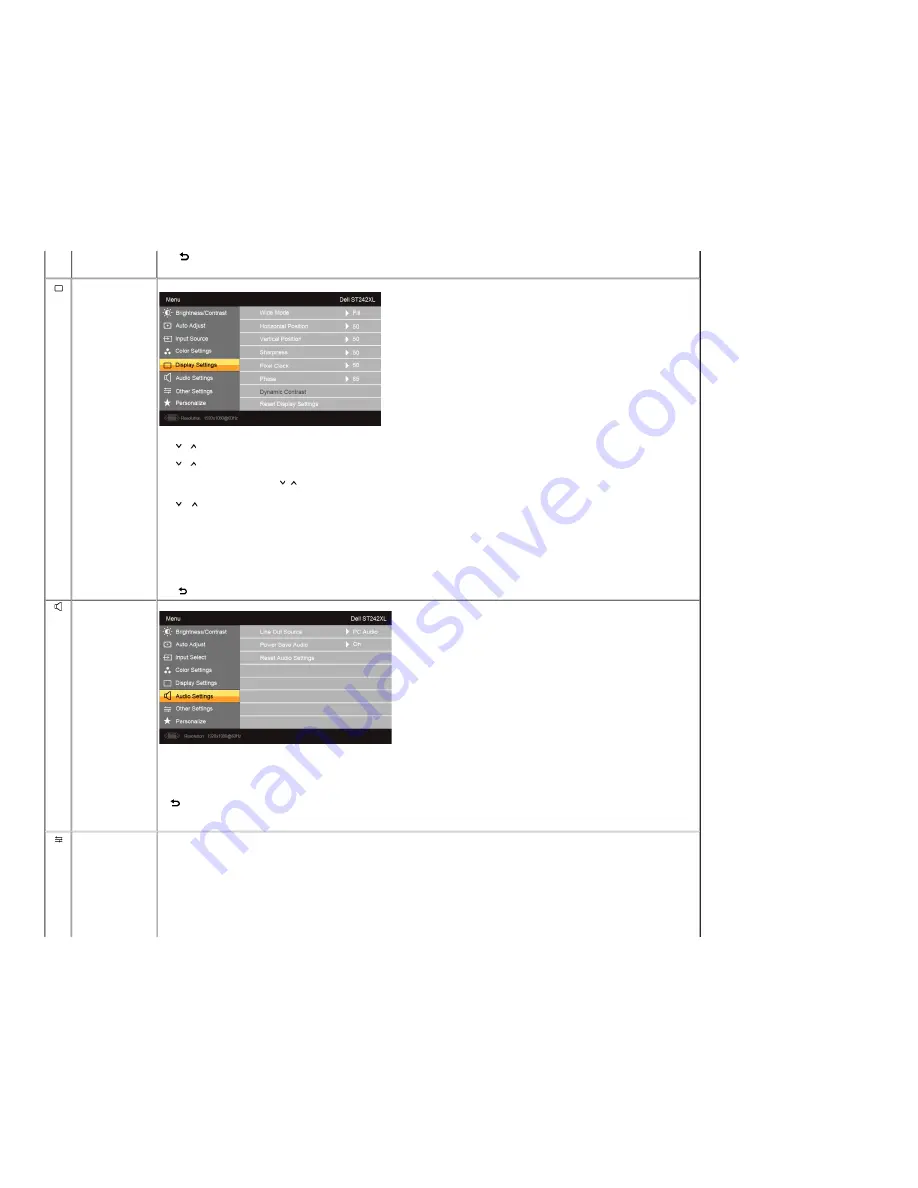
Back
Press the
button to go back to or exit the main menu.
Display Settings
Wide Mode
Horizontal Position
Vertical Position
Sharpness
Pixel Clock
Phase
Dynamic Contrast
Reset Display Setting
Back
Adjusts the image ratio as 4:3 or full screen.
NOTE:
Wide Mode adjustment is not required at maximum preset resolution 1920 x 1080.
Use the
and
buttons to adjust image left and right. Minimum is '0' (-). Maximum is '100' (+).
Use the
and
buttons to adjust image up and down. Minimum is '0' (-). Maximum is '100' (+).
This feature can make the image look sharper or softer. Use
or
to adjust the sharpness from '0' to '100' .
The Phase and Pixel Clock adjustments allow you to adjust your monitor to your preference. These settings are accessed through the main OSD menu, by selecting 'Display Settings'.
Use the
and
buttons to adjust for best image quality.
If satisfactory results are not obtained using the Phase adjustment, use the Pixel Clock (coarse) adjustment and then use Phase (fine), again.
Allows you to increase the level of contrast to provide sharper and more detailed image quality.
Resets the display settings to the factory default settings.
Press the
button to go back to or exit the main menu.
Audio Settings
Line Out Source
Power Save Audio
Reset Audio Settings
Back
Select the source of the audio
Turns the Audio Power on or off during power save mode.
Resets the audio settings to the original factory settings.
Push
to go back to or exit the main menu.
Other Settings













































