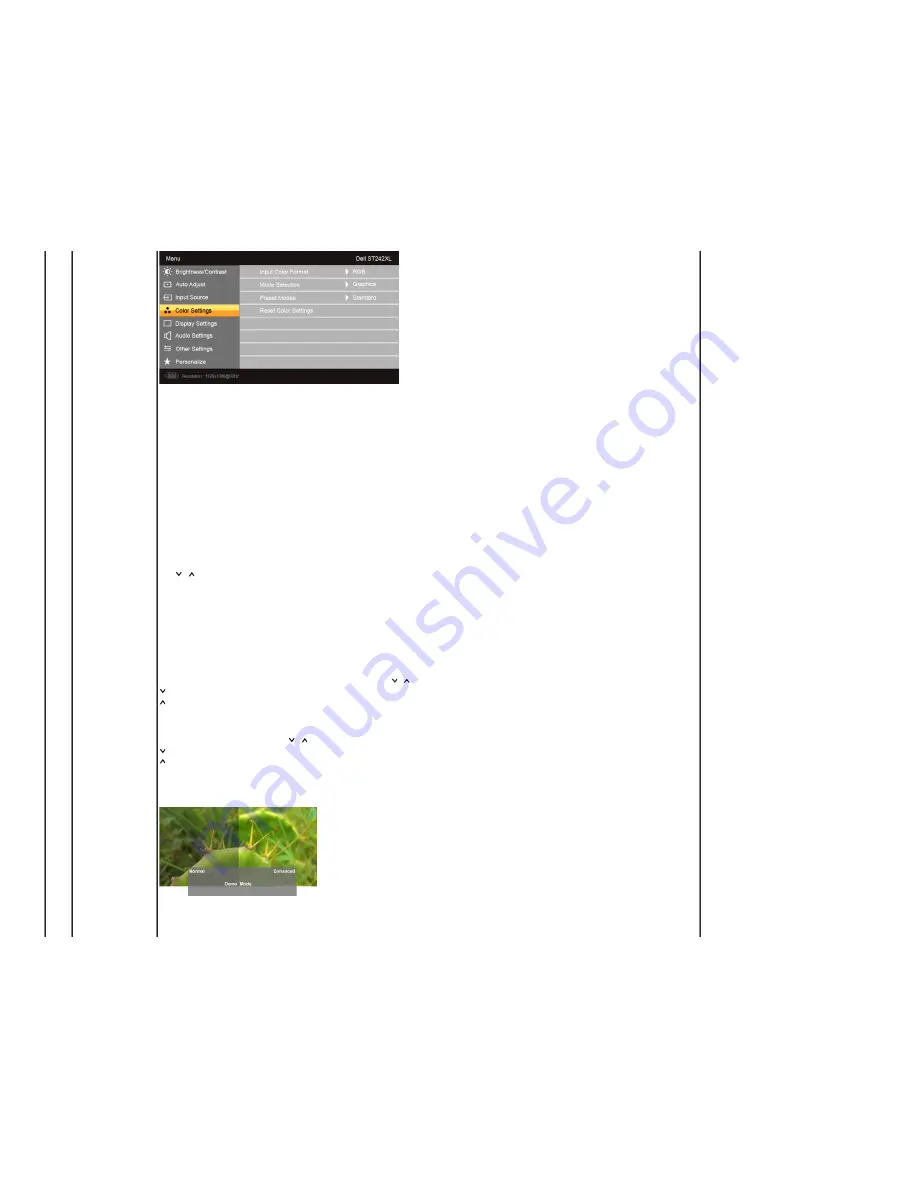
Input Color Format
Mode Selection
Preset Modes
VGA input
Standard
Multimedia
Game
Warm
Cool
Custom (RGB)
Video input
Movie
Game
Sports
Nature
Hue
Saturation
Demo Mode
Reset Color Settings
Allows you to set the color format.
Allows you to set the display mode to Graphics or Video. If your computer is connected to your monitor, choose Graphics. If a DVD, STB, or VCR is connected to your monitor, choose Video.
Mode suitable for desktop applications.
Mode for multimedia applications, e.g., video playback.
Mode suitable for gaming applications.
Select warm mode to obtain a red tint. This color setting is typically used for color-intensive applications (photograph image editing, multimedia, movies, etc.).
Select cool mode to obtain a bluish tint. This color setting is typically used for text based applications (spreadsheets, programming, text editors, etc.).
Use the
or
buttons to increase or decrease each of the three colors (R, G, B) independently, in single-digit increments, from 0 to 100.
Mode suitable for movie playback.
Mode suitable for game applications.
Mode suitable for sports scenes.
Mode suitable for nature scenes.
This feature can make the video image color shift from green to purple. Use this feature to adjust the skin tone. Use
or
buttons to adjust the hue from '0' to '100'.
increases the green hue in the image
increases the purple hue in the image
NOTE:
Hue adjustment is only available for video input.
Allows you to adjust the color saturation of the video image. Use
or
buttons to adjust the saturation from '0' to '100'
makes video image looks monochrome
makes video image looks colorful
NOTE:
Saturation adjustment is only available for video input.
Vertically splits the screen into two segments. The left half of the screen in the normal mode and the right half of the screen is displayed in the color enhanced mode.
NOTE:
Demo Mode is only available for video input.
Returns your monitor color settings to the factory default settings.














































