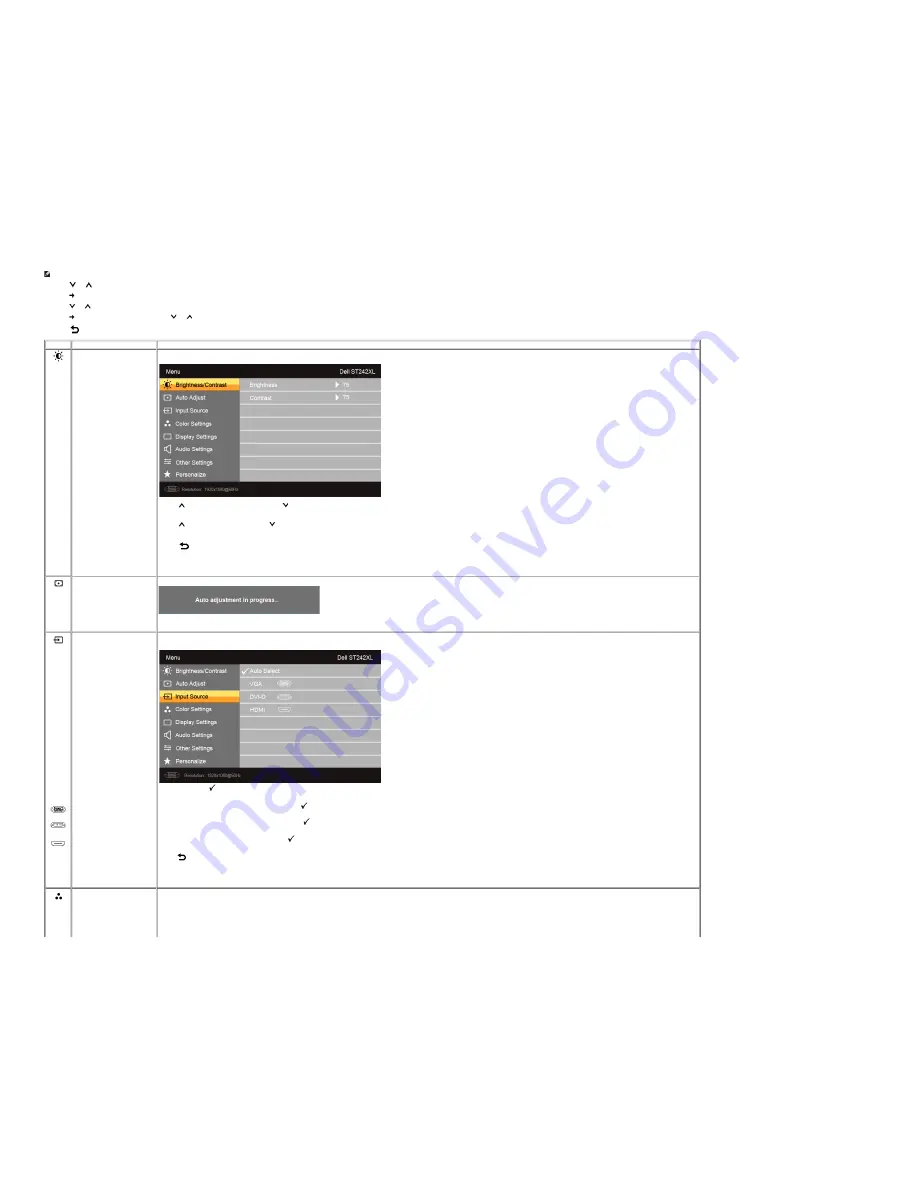
NOTE:
Auto Adjust is only available when you are using the analog (VGA) connector.
2. Press the
and
buttons to move between the setting options. As you move from one icon to another, the option name is highlighted. See the table for a complete list of all the options available for the monitor.
3. Press the
button once to activate the highlighted option.
4. Press the
and
buttons to select the desired parameter.
5. Press the
button to enter the slide bar and then use the
and
buttons, according to the indicators on the menu, to make your changes.
6. Press the
button to return to the main menu or exit the OSD menu.
Icon
Menu and Submenus
Description
Brightness/Contrast
Brightness
Contrast
Back
Allows you to adjust the brightness and contrast.
Brightness adjusts the luminance of the backlight.
Press the
button to increase the brightness and Press the
button to decrease the brightness (min 0 ~ max 100).
Adjust the Brightness first, and then adjust the Contrast only if further adjustment is necessary.
Press the
button to increase contrast and press the
button to decrease contrast (min 0 ~ max 100).
The Contrast function adjusts the degree of difference between the darkest and lightest areas on the monitor screen.
Press the
button to go back to or exit the main menu.
Auto Adjust
Even though your computer recognizes your monitor on startup, the Auto Adjustment function optimizes the display settings for use with your particular setup.
NOTE:
In most cases, Auto Adjust produces the best image for your configuration.
Input Source
Auto Select
VGA
DVI-D
HDMI
Back
The Input Source menu is to used to select between different video signals that may be connected to your monitor.
Scan for Sources.
Push
to scan for available input signals.
Select VGA input when you are using the analog (VGA) connector. Push
to select the VGA input source.
Select DVI-D input when you are using the Digital (DVI) connector. Push
to select the DVI input source.
Select HDMI input when you are using the HDMI connector. Push
to select the HDMI input source.
Push the
button to go back to or exit the main menu.
Color Settings
Use the color settings to adjust the Image mode and color format.





























