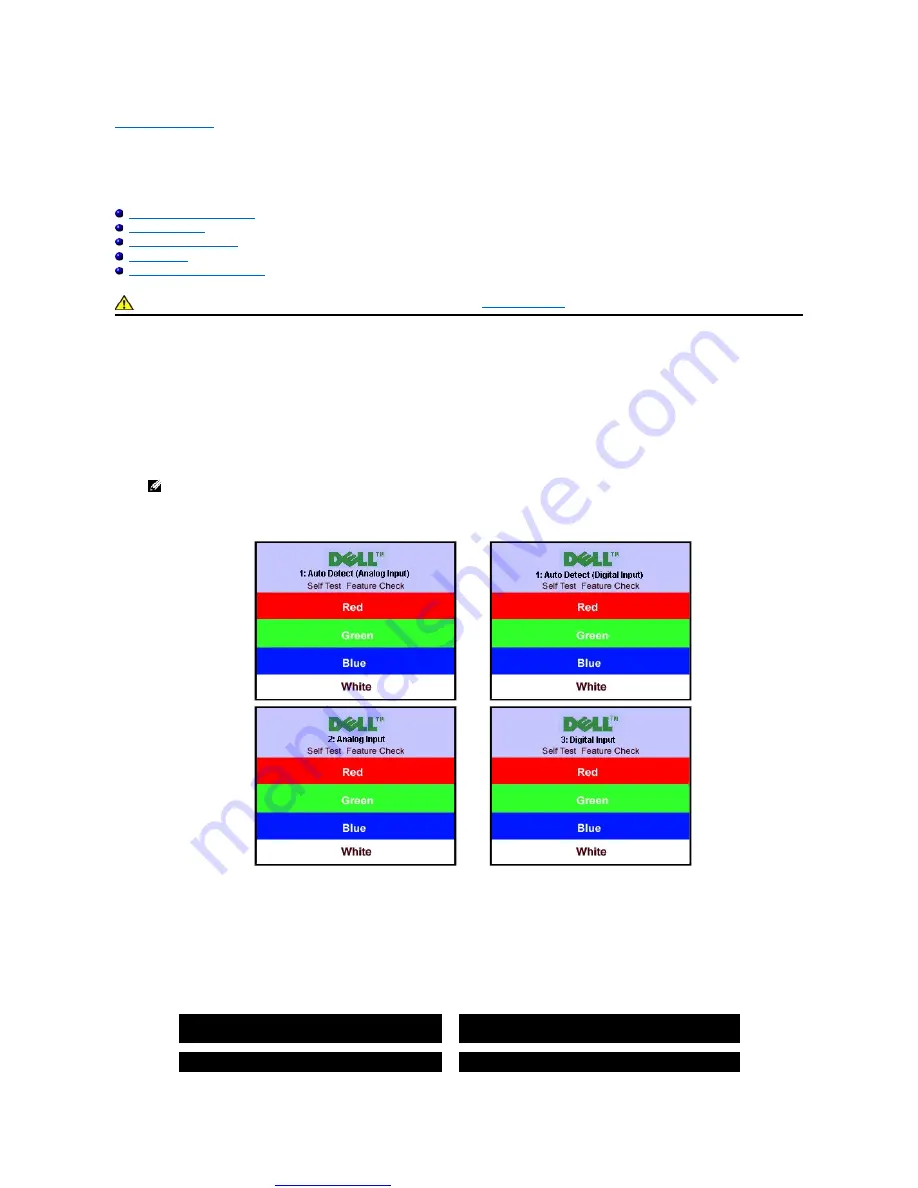
Great user manuals database on
Solving Problems
Dell™ SP1908FP Flat Panel Monitor User's Guide
Troubleshooting Your Monitor
Self-Test Feature Check (STFC)
Your monitor provides a self-test feature that allows you to check whether your monitor is functioning properly. If your monitor and computer are properly
connected but the monitor screen remains dark, run the monitor self-test by performing the following steps:
1.
Turn off both your computer and monitor.
2.
Unplug the video cable from the back of the computer. To ensure proper Self-Test operation, remove both Digital (white connector) and the Analog(blue
connector) cables from the back of computer.
3.
Turn on the monitor.
This box also appears during normal system operation if the video cable becomes disconnected or damaged.
4.
Turn off your monitor and reconnect the video cable, then turn on both your computer and the monitor.
If your monitor screen remains blank after you use the previous procedure, check your video controller and computer system; your monitor is functioning
properly.
OSD Warning Messages
One of the following warning messages may appear on the screen indicating that the monitor is out of synchronization.
CAUTION: Before you begin any of the procedures in this section, follow the
.
NOTE:
The floating 'Dell Self-test Feature Check' dialog box should appear on a black background if the monitor cannot sense a video signal.
Using the input select button, select the desired input to be tested either Analog Input or Digital Input. Disconnect the video cable from the video
card and the Dell Self-test Feature Check dialogue box will appear if the display is operating correctly.
or
or
1. Auto Detect (Analog Input)
Cannot Display This Video Mode
Optimum Resolution 1280 x1024 60Hz
or
1. Auto Detect (Digital Input)
Cannot Display This Video Mode
Optimum Resolution 1280 x1024 60Hz
2. Analog Input
Cannot Display This Video Mode
or
3.Digital Input
Cannot Display This Video Mode




















