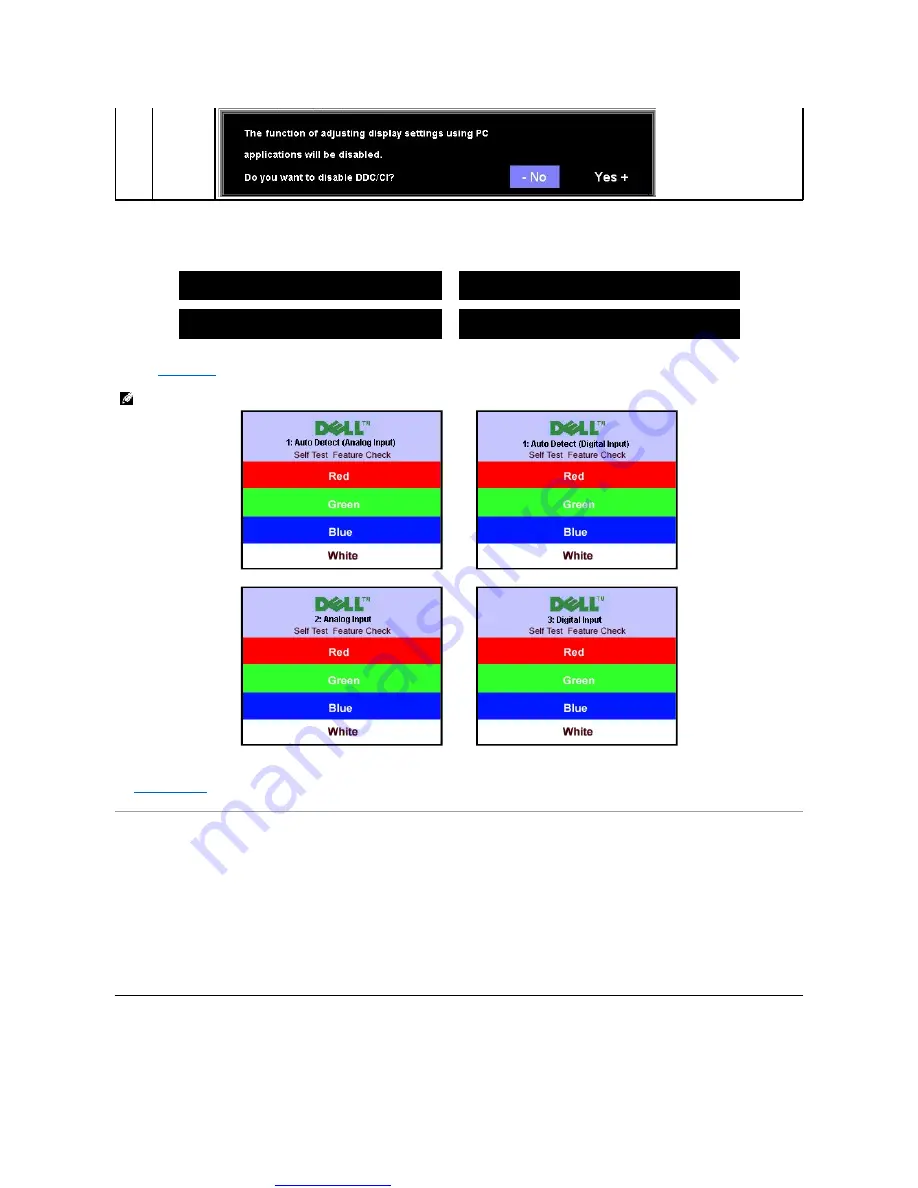
Great user manuals database on
OSD Warning Messages
One of the following warning messages may appear on the screen indicating that the monitor is out of synchronization.
This means that the monitor cannot synchronize with the signal that it is receiving from the computer. Either the signal is too high or too low for the monitor to
for the Horizontal and Vertical frequency ranges addressable by this monitor. Recommended mode is 1280 X 1024 @ 60Hz.
Occasionally, no warning message appears, but the screen is blank. This could also indicate that the monitor is not synchronizing with the computer.
for more information.
Setting the Optimal Resolution
1.
Right-click on the desktop and select
Properties
.
2.
Select the
Settings
tab.
3.
Set the screen resolution to 1280 x 1024.
4.
Click
OK
.
If you do not see 1280 x 1024 as an option, you may need to update your graphics driver. Depending on your computer, complete one of the following
procedures.
If you have a Dell desktop or portable computer:
¡
Go to
support.dell.com
, enter your service tag, and download the latest driver for your graphics card.
If you are using a non-Dell computer (portable or desktop):
¡
Go to the support site for your computer and download the latest graphic drivers.
¡
Go to your graphics card website and download the latest graphic drivers.
1. Auto Detect (Analog Input)
Cannot Display This Video Mode
Optimum Resolution 1280 x1024 60Hz
or
1. Auto Detect (Digital Input)
Cannot Display This Video Mode
Optimum Resolution 1280 x1024 60Hz
2.Analog Input
Cannot Display This Video Mode
Optimum Resolution 1280 x1024 60Hz
or
3.Digital Input
Cannot Display This Video Mode
Optimum Resolution 1280 x1024 60Hz
NOTE:
The floating Dell Self-
test Feature Check dialog appears on
-
screen if the monitor cannot sense a video signal.
or
or






















