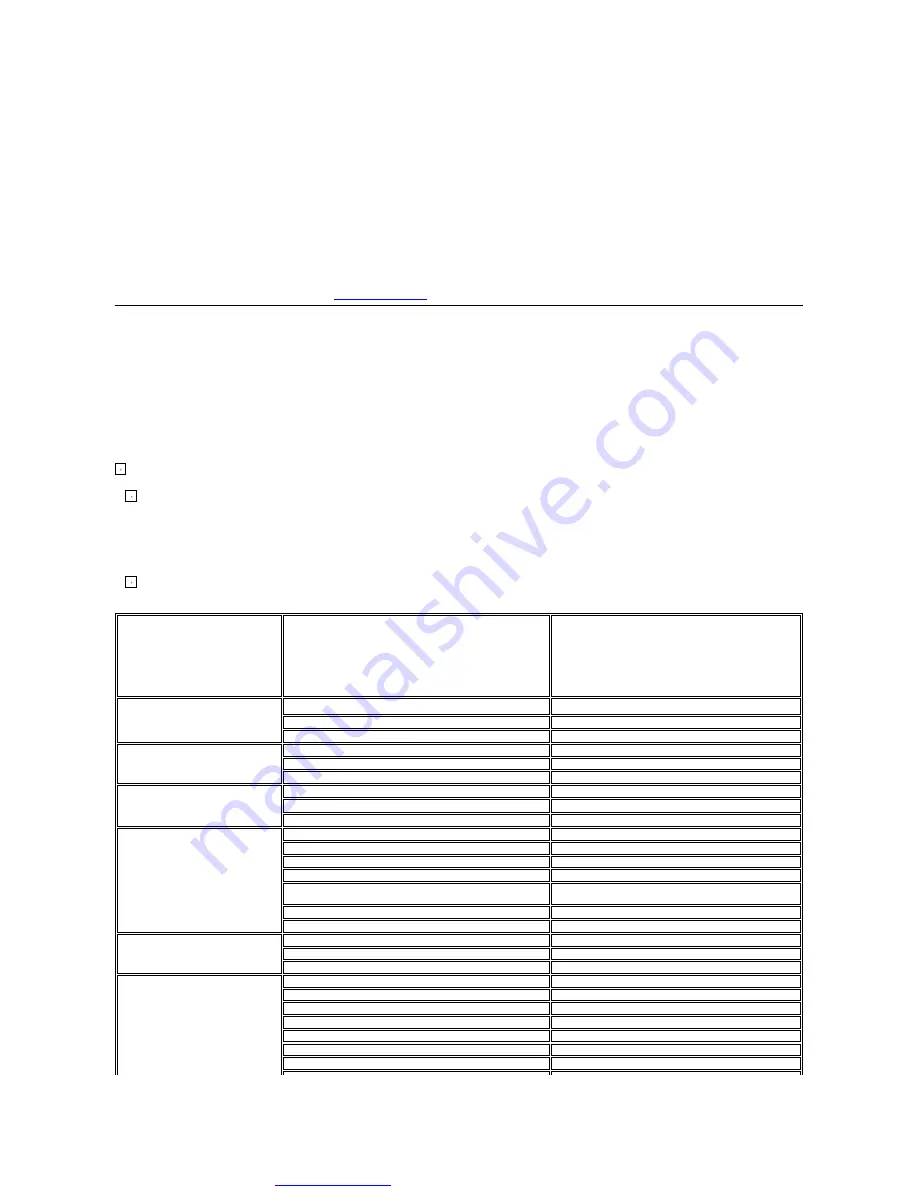
Great user manuals database on
where people could trip over it.
l
Be sure to grasp the plug, not the cable, when disconnecting the monitor from an electric socket.
l
Openings in the monitor cabinet are provided for ventilation. To prevent overheating, these openings should not be blocked or covered. Avoid using the
monitor on a bed, sofa, rug, or other soft surface, as doing so may block the ventilation openings in the bottom of the cabinet. If you place the monitor
in a bookcase or an enclosed space, be sure to provide adequate ventilation and air flow.
l
Place your monitor in a location with low humidity and minimum dust. Avoid places similar to a damp basement or dusty hallway.
l
Do not expose the monitor to rain or use it near water (in kitchens, next to swimming pools, etc.). If the monitor accidentally gets wet, unplug it and
contact an authorized dealer immediately. You can clean the monitor with a damp cloth when necessary, being sure to unplug the monitor first.
l
Place the monitor on a solid surface and treat it carefully. The screen is made of glass and can be damaged if dropped or hit sharply.
l
Locate your monitor near an easily accessible electric outlet.
l
If your monitor does not operate normally - in particular, if there are any unusual sounds or smells coming from it - unplug it immediately and contact an
authorized dealer or service center.
l
Do not attempt to remove the back cover, as you will be exposed to an electrical shock hazard. The back cover should only be removed by qualified
service personnel.
l
High temperatures can cause problems. Don't use your monitor in direct sunlight, and keep it away from heaters, stoves, fireplaces, and other sources
of heat.
l
Unplug the monitor when it is going to be left unused for an extended period of time.
l
Unplug your monitor from the electric outlet before any service is performed.
l
Hg Lamp(s) inside this product contains mercury and must be recycled or disposed of according to local, state or federal laws. For more information, Go
Or contact the electronic industries alliance:
Contacting Dell
You can contact Dell through the Internet and by phone:
l
For support through the web, go to support.dell.com.
l
For worldwide support through the web, use the Choose A Country/Region menu near the bottom of the page, or see the web addresses listed in the
following table.
l
support.dell.com (support)
For specific web addresses for your country, find the appropriate country section in the table below.
NOTE:
Toll-free numbers are for use within the country for which they are listed.
NOTE:
In certain countries, support specific to Dell XPS™ portable computers is available at a separate telephone number listed for participating countries. If
you do not see a telephone number listed that is specific for XPS portable computers, you may contact Dell through the support number listed and your call will be
routed appropriately.
l
For support by phone, use the phone numbers and codes provided in the following table. If you need assistance in determining which codes to use,
contact a local or an international operator.
NOTE:
The contact information provided was deemed correct at the time that this document went to print and issubject to change.
Country (City)
International Access Code
Country Code
City Code
Service Type
Area Codes,
Local Numbers, and
Toll-Free Numbers
Website and E-Mail Address
Anguilla
Online Support
www.dell.com/ai
E-mail Address
Technical Support, Customer Service, Sales
toll-free: 800-335-0031
Antigua and Barbuda
Online Support
www.dell.com.ag
Technical Support, Customer Service, Sales
1-800-805-5924
Aomen
Country Code: 853
Technical Support
toll-free: 0800-105
Customer Service (Xiamen, China)
34 160 910
Transaction Sales (Xiamen, China)
29 693 115
Argentina (Buenos Aires)
International Access Code: 00
Country Code: 54
City Code: 11
Online Support
www.dell.com.ar
E-mail for Desktops and Portables
la
E-mail for Servers and EMC
®
Storage Products
Customer Service
toll
-free: 0-800-444-0730
Technical Support
–
Dell PowerApp™, Dell PowerEdge™, Dell
PowerConnect™, and Dell PowerVault™
toll-free: 0-800-222-0154
Technical Support Services
toll-free: 0-800-444-0724
Sales
0-810-444-3355
Aruba
Online Support
www.dell.com.aw
Technical Support, Customer Service, Sales
toll-free: 800-1578
Australia (Sydney)
International Access Code: 0011
Country Code: 61
City Code: 2
Online Support
support.ap.dell.com
support.ap.dell.com/contactus
Technical Support
Technical Support for XPS computers only
toll-free: 1300 790 877
Home and Home Office
toll-free: 1300-655-533
Medium and Large Business
toll-free: 1800-633-559
Small Business, Education, Local Government
toll-free: 1800-060-889

























