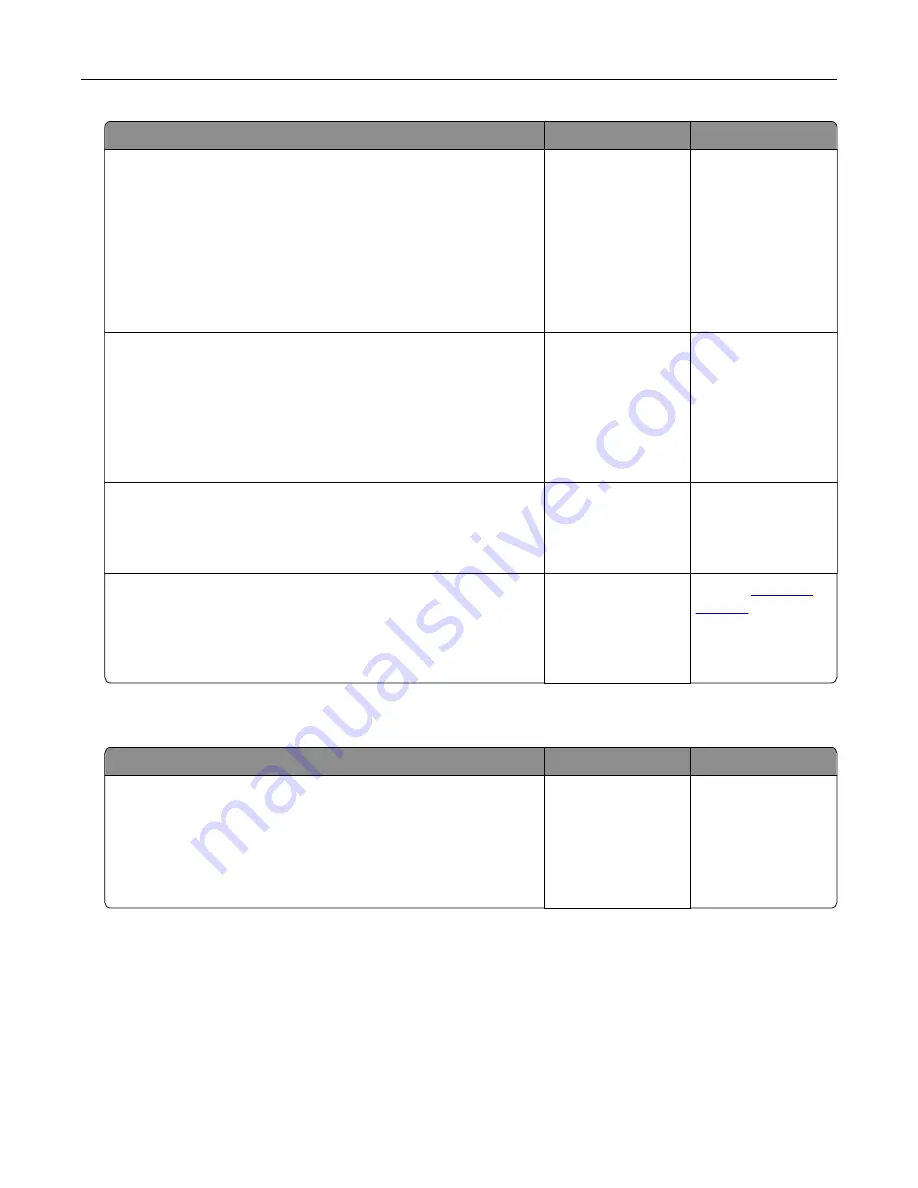
Action
Yes
No
Step 5
Check if the cables connecting the printer and the computer are
inserted in the correct ports.
Are the cables inserted in the correct ports?
Go to step 6.
Make sure to match
the following:
•
The USB cable
with the USB port
on the printer
•
The Ethernet
cable with the
Ethernet port on
the printer
Step 6
Turn off the printer, reinstall the hardware options, and then turn it
back on.
For more information, see the documentation that came with the
option.
Is the printer responding?
The problem is
solved
Go to step 7.
Step 7
Install the correct print driver.
Is the printer responding?
The problem is
solved
Go to step 8.
Step 8
Turn off the printer, wait for about 10 seconds, and then turn it back
on.
Is the printer responding?
The problem is
solved.
Contact
Job prints from the wrong tray or on the wrong paper
Action
Yes
No
Step 1
a
Check if you are printing on a supported paper.
b
Print the document.
Is the document printed from the correct tray or on the correct
paper?
The problem is
solved.
Go to step 2.
Troubleshooting
87
Summary of Contents for S5840cdn
Page 44: ...3 Remove the pick roller 4 Unpack the new pick roller Maintaining the printer 44 ...
Page 54: ...3 Follow the instructions on the computer screen Maintaining the printer 54 ...
Page 96: ...5 ISP extended cable 4 Install the ISP into its housing Upgrading and migrating 96 ...
Page 97: ...5 Attach the housing to the controller board access cover Upgrading and migrating 97 ...
Page 103: ...5 Open door B 6 Open door C Upgrading and migrating 103 ...






























