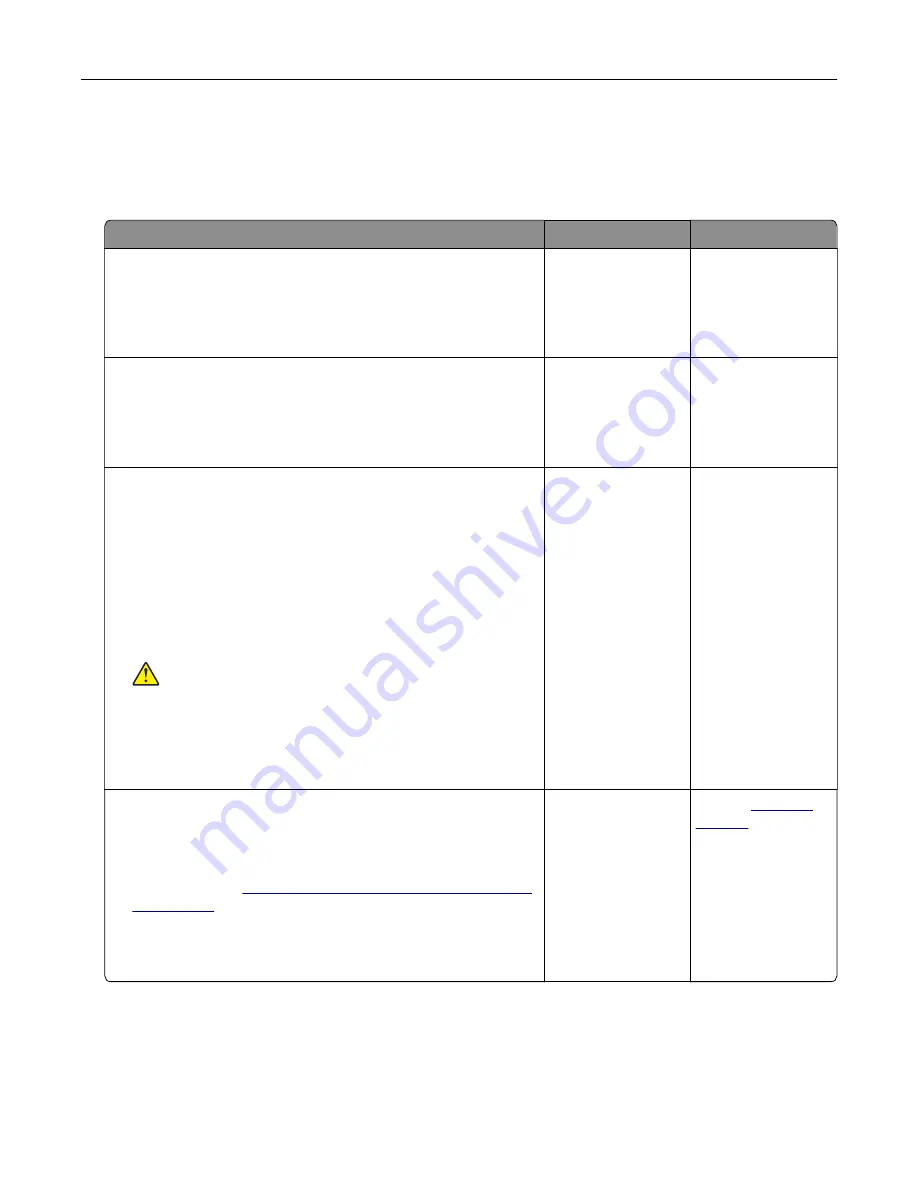
Hardware options problems
Cannot detect internal option
Action
Yes
No
Step 1
Turn off the printer, wait for about 10 seconds, and then turn it back
on.
Does the internal option operate correctly?
The problem is
solved.
Go to step 2.
Step 2
Print a menu settings page, and then check if the internal option
appears in the Installed Features list.
Is the internal option listed in the menu settings page?
Go to step 4.
Go to step 3.
Step 3
Check if the internal option is properly installed in the controller
board.
a
Turn off the printer, and then unplug the power cord from the
electrical outlet.
b
Make sure that the internal option is installed in the appropriate
connector in the controller board.
c
Connect the power cord to the electrical outlet, and then turn
on the printer.
CAUTION—POTENTIAL INJURY:
To avoid the risk of fire
or electrical shock, connect the power cord to an
appropriately rated and properly grounded electrical outlet
that is near the product and easily accessible.
Does the internal option operate correctly?
The problem is
solved.
Go to step 4.
Step 4
a
Check if the internal option is available in the print driver.
Note:
If necessary, manually add the internal option in the
print driver to make it available for print jobs. For more
information, see
“Adding available options in the print driver”
b
Resend the print job.
Does the internal option operate correctly?
The problem is
solved.
Contact
Troubleshooting
64
Summary of Contents for S5840cdn
Page 44: ...3 Remove the pick roller 4 Unpack the new pick roller Maintaining the printer 44 ...
Page 54: ...3 Follow the instructions on the computer screen Maintaining the printer 54 ...
Page 96: ...5 ISP extended cable 4 Install the ISP into its housing Upgrading and migrating 96 ...
Page 97: ...5 Attach the housing to the controller board access cover Upgrading and migrating 97 ...
Page 103: ...5 Open door B 6 Open door C Upgrading and migrating 103 ...






























