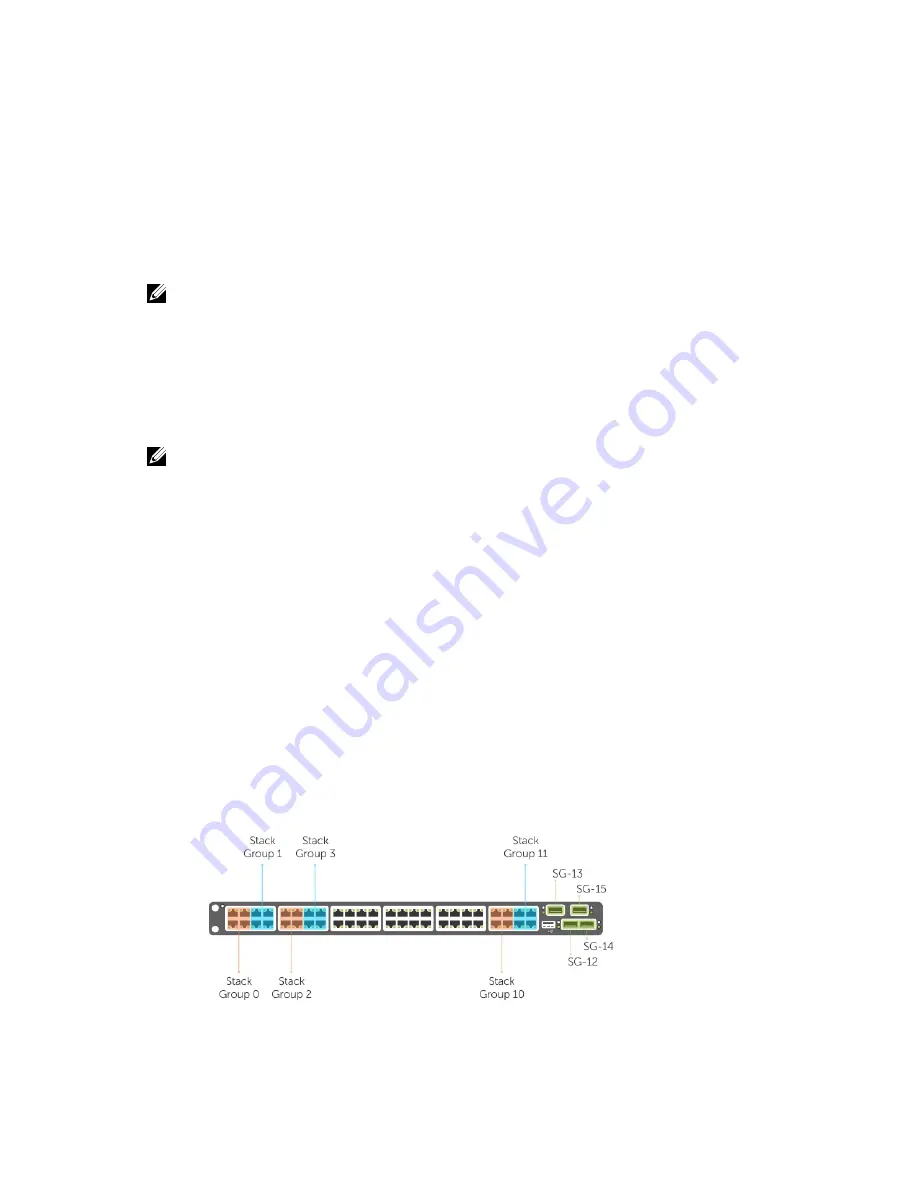
8
Connecting the Stacking Ports (Optional)
Before you make your stacking port connections, rack-mount the systems or insert them into a cabinet.
NOTE: You can stack up to six S4820T switches. You cannot stack the S4820T system with other S-
Series systems.
1.
Insert one end of the cable into a configured port.
2.
Insert the other end of the cable into a similarly configured port of the adjacent system.
There are no unique stacking ports; you can configure the RJ-45 and QSFP+ ports to act as stacking
ports. The RJ-45 ports are labeled 0 to 47. The lower QSFP+ ports are labeled 48 and 56. The upper
QSFP+ ports are labeled 52 and 60.
NOTE: Data center bridging (DCB) is not supported if you use ports 0 to 47 for stacking.
Important Points to Remember
When stacking the S4820T, ensure that:
• You configure data ports as stacking ports in predefined stacking groups of 40G (four 10G ports or
one 40G port).
• When you assign a stack-group number, you configure the ports associated with that group as
stacking ports (refer to the following figure):
– Stack Group 0 — Ports 0 to 3
– Stack Group 1 — Ports 4 to 7
– Stack Group 2 — Ports 8 to 11
– . . .
– Stack Group 11 — Ports 44 to 47
– Stack Group 12 — Port 48
– Stack Group 13 — Port 52
– Stack Group 14 — Port 56
– Stack Group 15 — Port 60
Connecting the Stacking Ports (Optional)
39
Summary of Contents for S4820T
Page 1: ...Installing the S4820T System April 2014 ...
Page 16: ...16 ...
Page 28: ...28 ...
Page 34: ...34 ...
Page 38: ...38 ...
Page 44: ...44 ...
Page 49: ... Dell Networking PVST MTU 12 000 bytes Technical Specifications 49 ...
Page 50: ...50 ...
Page 56: ...56 ...
















































