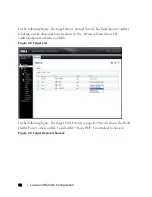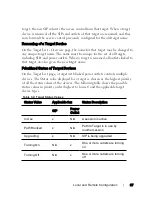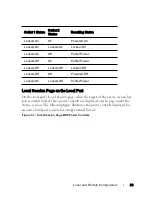54
xxx
|
Local and Remote Configuration
xxx
If you selected FTP or HTTP, enter the Server IP Address, Username,
User Password, and Firmware Filename you wish to load.
5
Enter an encryption password if you wish to encrypt the data before
download.
6
Click
Download
. The Save As dialog box will open.
7
Navigate to the desired location and enter a name for the file. Click
Save
.
To restore a managed appliance configuration or user database of a managed
appliance:
1
From the side navigation bar, click the
Unit View - RCS - Files
tab.
2
Click either the
RCS Configuration
tab or the
User Database
tab, then
click the
Restore
tab.
3
Select the file save method:
Filesystem
,
TFTP
,
FTP
, or
HTTP
.
4
If you selected Filesystem, select
Browse
to specify the location of the
firmware upgrade file.
-or-
If you selected TFTP, enter the Server IP Address and Firmware
Filename you wish to load.
-or-
If you selected FTP or HTTP, enter the Server IP Address, User Name,
User Password, and Firmware Filename you wish to load.
5
Click
Browse
. Navigate to the desired location and select the file name.
Click
Upload
.
6
Enter the decryption password if the original file was encrypted.
7
After the success screen appears, reboot the managed appliance to enable
the restored configuration. See "Rebooting the RCS" on page 52.
To recover from a Flash update failure:
If after a Flash procedure, the RCS does not boot into the new firmware version,
you may use the following steps to revert to the previous firmware version.